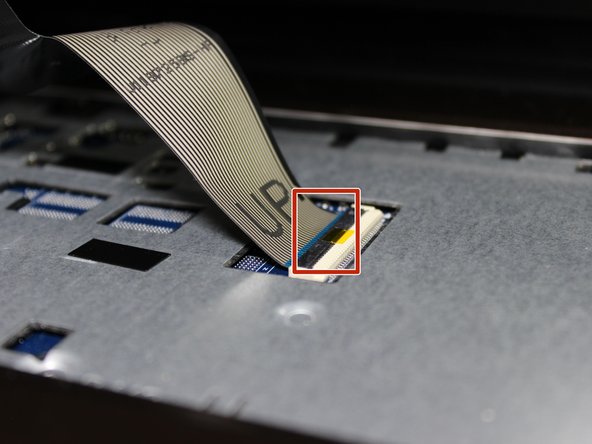Dell Inspiron 17R-5737 Motherboard Replacement
ID: 100460
Description: The motherboard is an integral part of the...
Steps:
- Make sure the laptop is off before attempting to remove the battery.
- Flip over your laptop so that the battery faces you.
- Slide each latch away from the battery to unlock it.
- Lift the battery upwards to remove it.
- Continue holding the latches when removing the battery.
- Remove one 4.8mm screw with a JIS #00 screwdriver.
- Remove the optical drive.
- Remove two 4.8mm screws with a JIS #00 screwdriver.
- Remove the access panel.
- Remove three 4.8mm screws from the hard drive with a JIS #00 screwdriver.
- Slide the hard drive to the left.
- Slide the hard drive to the right and up.
- Slide the two clips away from the RAM.
- Lift the RAM out.
- A metal spudger can scratch delicate internal parts. Be extra careful when removing the keyboard.
- Use a metal spudger to loosen the main frame of the keyboard.
- A metal spudger should be used instead of a plastic one because a plastic one will probably break.
- Make sure to get the spudger under the entire keyboard and not just under the keys.
- Slowly lift the keyboard.
- Lift the locking flap that holds the ribbon cable in place.
- The white line on this ribbon cable marks the edge of the connection area. To reinstall, insert the cable into the connector up to this line, and then close the locking flap.
- Remove the keyboard.
- Remove two 1.6mm screws from beneath the optical drive with a JIS #00 screwdriver.
- Remove the nine remaining 4.8mm screws from the back of the computer with a JIS #00 screwdriver.
- Remove the two exposed ribbon cables.
- Remove the palmrest.
- Remove the Wi-Fi chip by pulling upwards.
- Remove six 4.8mm screws with a JIS #00 screwdriver.
- Remove two 3.2mm screws with aJIS #00 screwdriver.
- Disconnect three cables from the front of the motherboard.
- Slowly lift the motherboard exposing the bottom side.
- Remove the ribbon cable from the back of the motherboard.
- Remove the motherboard.