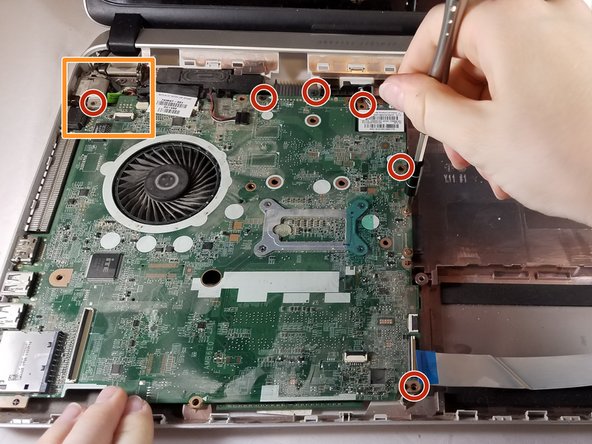HP Pavilion 14-v062us Fan Replacement
ID: 100501
Description: Use this guide to replace a malfunctioning or...
Steps:
- Power laptop off and make sure it is not plugged into charger
- Push inward towards the center of laptop (it may take a lot of pressure). Battery should release once buttons are completely pushed in
- Lift the battery upwards and out from the laptop
- Remove rectangular rubber tops with a spudger
- Remove the two 4.60 mm PH#1 screws located under rectangular rubber tops.
- Remove plastic edge covering with the blue plastic opening tool.
- Remove two 4.63 mm PH#1 screws located under plastic edge covering.
- Use Phillips screwdriver #1
- Remove all nine 7.09 mm PH#1 screw black screws including small rectangular cover.
- Remove the three 7.14 mm PH#1 screws.
- Remove the one 7.09 mm PH#1 screw that will be underneath the small rectangular cover
- Remove disc tray
- Locate screw within computer that is inside of where the disc tray was
- Using a Phillips #1 screwdriver, unscrew the screw
- Set laptop down and open laptop so the keyboard is facing you
- Using a spudger or plastic opening tool, pry along siding of keyboard, where it connects to the rest of the laptop
- Pry until you are able to lift entire face and keyboard
- Only cables should be connecting it underneath
- Disconnect/ unplug cables using plastic opening tool.
- Separate the keyboard panel from the laptop with your hands.
- Turn around the laptop and lay it flat.
- Use a spudger to pry around the first layer of the silver panel until you are able to remove it
- Only use a metal spudger as a last resort
- Using a spudger tool, start prying around the second layer of the silver panel until you are able to remove it
- Only use a metal spudger as a last resort
- Remove all 6 screws (5.65 mm) from the motherboard, using Phillips screwdriver J0
- There will be a silver covering (in a z shape) that needs to be removed using black tweezers or a plastic opening tool
- Remove the two 5.66mm screws from the motherboard using Phillips head screwdriver J0
- Remove entire motherboard from the laptop
- Turn over and remove the single 5.63mm screw using a Phillips head screwdriver J0.
- Remove wiring with plastic opening tool
- Remove fan