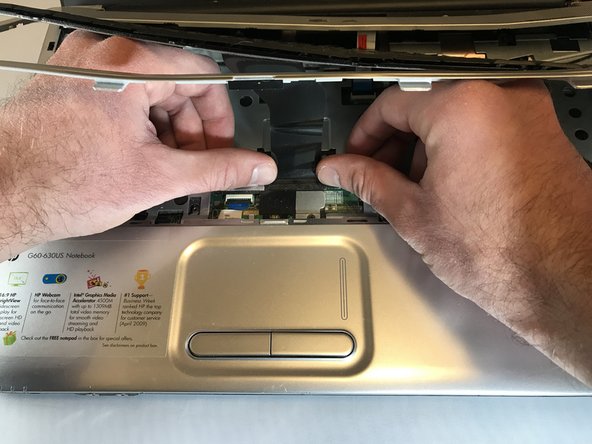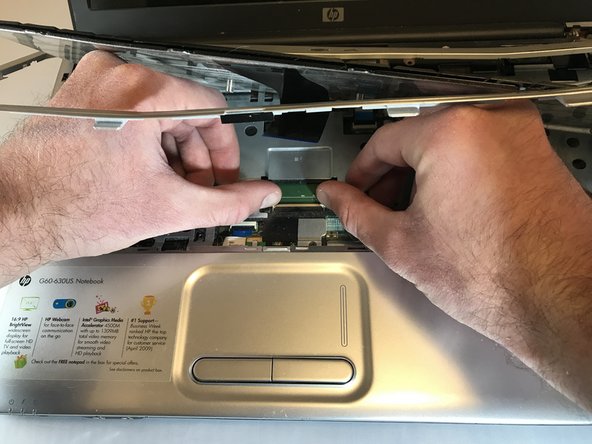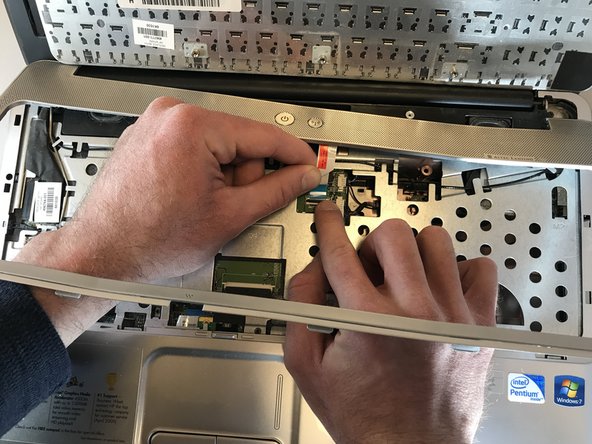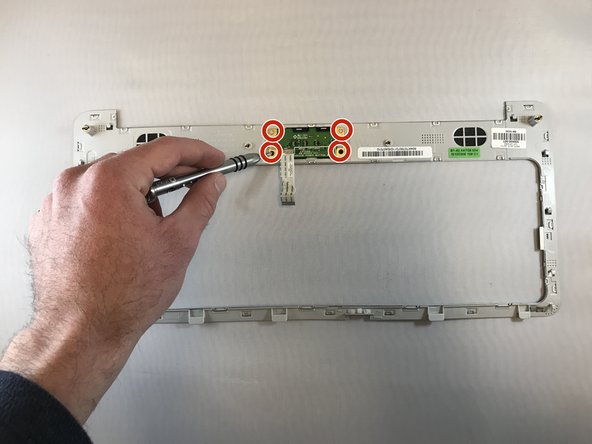HP Pavilion G60-630US Power Button Replacement
ID: 100521
Description: The power button may not be turning on the...
Steps:
- Make sure the laptop is powered off and unplugged first.
- Turn your laptop over so the bottom is facing up.
- Locate the battery latch and slide the latch switch all the way to the left.
- The latch will lock and stay in place.
- Carefully lift the battery out and away from the laptop.
- Open the laptop normally.
- Using your fingers (or a spudger if needed), loosen the silver cover surrounding the keyboard.
- You will not be able to fully remove the keyboard/silver border all the way until the next step.
- Carefully place your hands underneath the now loosened keyboard and locate the ribbon keeping the keyboard connected to the laptop.
- Locate the tabs keeping the ribbon in place.
- Gently push the tabs inward to release the ribbon and to detach the keyboard.
- Carefully remove the keyboard and place it off to the side.
- The silver border and the power button will still be connected by a different ribbon.
- Locate the ribbon keeping the power button attached to the laptop.
- Push the tab attaching the ribbon to the laptop to detach the silver border and the power button.
- If you are looking at this in the HP Pavilion G60-630US Screen Replacement Guide, ignore this step
- Flip the silver border over to expose the underside of the power bar.
- Unscrew the 4 screws keeping the power bar in place. Place the screws off the the side.
- Carefully remove the power bar.