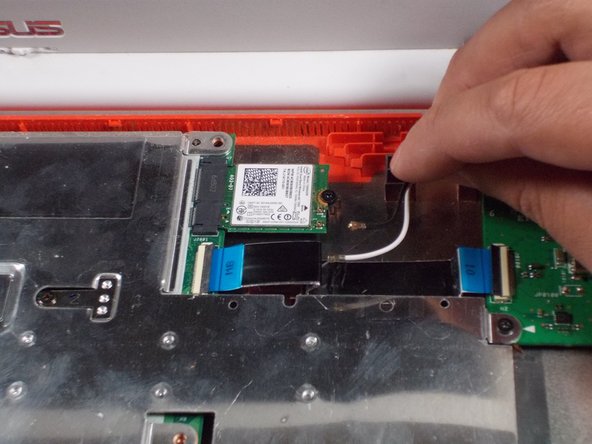Asus Chromebook C300SA-DS02 LED Screen Replacement
ID: 100617
Description: This guide will walk you through the step by...
Steps:
- Power the laptop off and make sure the charger is unplugged before starting.
- Remove the eight 8.0mm Phillips #0 screws on the bottom of the laptop.
- Remove the three 6.0mm Phillips #0 screws.
- Open the laptop.
- Using an iFixit opening tool, pry along the edges of the keyboard.
- Lift the keyboard and slide it gently towards you.
- Do not completely remove the keyboard. It is still connected to the back panel by a pair of ribbon cables.
- Disconnect the two ZIF connectors by prying up the locking bar with a spudger and removing the ribbon cable.
- Remove the keyboard from the laptop.
- Remove the six 5.6mm Phillips #0 screws around the battery.
- Using your thumb and index finger, pinch the multi-color cable and disconnect it from the motherboard.
- Lift the battery out of the laptop.
- Unplug the black and white cable from the motherboard.
- These two wires connect to the antenna within the display assembly. The white cable is longer and connects to the bottom import.
- Peel back the tape covering the plug.
- Slide the cable towards the screen and out of the input.
- Unscrew the 6 screws (5 millimeter) on the top right and left.
- Gently lift the screen up and away from the laptop.
- Pry off the face panel on the screen using the blue prying tool.
- Remove the four 2mm Phillips #0 screws from the four corners of the screen.
- Gently lift screen
- Peel back the adhesive covering the cable.
- Remove the cable to free the screen.