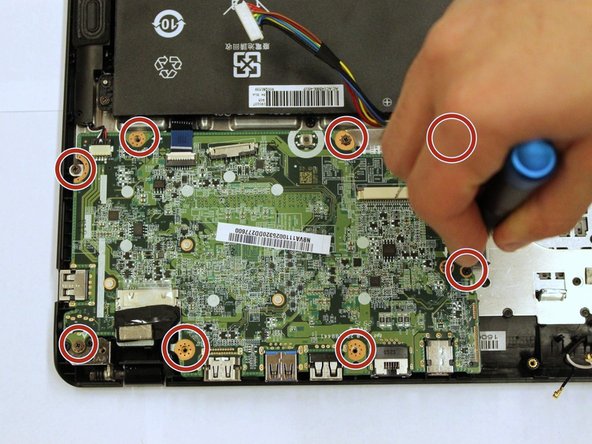Acer TravelMate TMB115-M-C99B Touchpad Replacement
ID: 119096
Description: If your laptop's touchpad is unresponsive...
Steps:
- Turn off your laptop before starting.
- Flip the laptop over so the model stickers face the ceiling.
- Remove the thirteen 6mm Phillips screws using the #0 screwdriver.
- Remove the back of the laptop.
- Remove the two 7mm Phillips screws from the battery using the #0 screwdriver.
- Unplug the battery from the motherboard.
- Carefully disconnect the hard drive from the motherboard.
- Disconnect the two wires from the Wi-Fi interface.
- Remove one 6mm Phillips screw from the Wi-Fi interface using the #0 screwdriver.
- Remove the Wi-Fi interface from the motherboard.
- Remove the eight 7mm Phillips screws from the motherboard using the #0 screwdriver.
- Remove the motherboard.
- Remove one 6mm Phillips screw from the middle of the touchpad with the #0 screwdriver.
- Remove the wire from the slot.
- Remove the stickers from the touchpad frame.
- Remove one 6mm screw from the corner of the touchpad frame with the #0 screwdriver.
- Lift up the touchpad frame.
- Remove the touchpad.