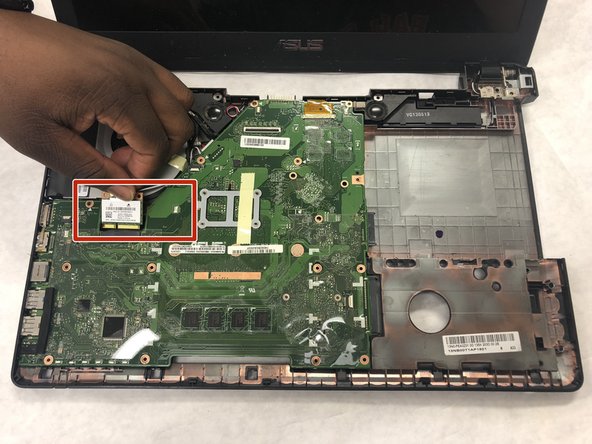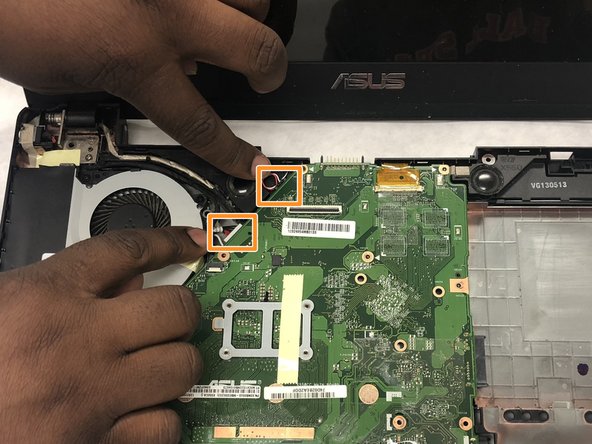Asus R510CA-OB01 Fan Replacement
ID: 122057
Description: Use this guide to replace the fan in your Asus...
Steps:
- Locate the two switches that lock the battery.
- Then, push the right switch outward to unlock it.
- Push the left switch outward and push the battery upward at the same time.
- Use a Li-ion battery as a replacement for your battery.
- Shut down the computer and disconnect all external devices connected to it.
- Turn the computers that it is upside down. Position the computer with the front towards you.
- After detaching the battery, remove the two 5mm screws holding down the casing using a Phillips #00 screwdriver.
- Loosen the four 12mm screws on the bottom and top panel of your device using a Phillips #0 screwdriver.
- Use the grips to slide the panel off.
- Remove the panel by lifting it off the device.
- Remove the three 5mm screws holding down the hard drive and the five 5mm screws holding down the casing using a Phillips #00 bit.
- Turn the laptop the right way up and face it towards you.
- Insert the flat edge of the flat plastic opening tool into the crease of the keyboard cover.
- While the opening tool is in the crease, carefully pry open the casing by sliding the plastic opening tool along the edge.
- Make sure that the entire cover has been released front the plastic pins.
- Slowly lift the cover open from the front of the laptop but do not completely remove.
- Note the three locations of the three white and blue data cables connecting the keyboard to the computer's main board.
- Remove each data cable from the motherboard by using your finger or the plastic opening tool to lift the white latch.
- The cable will slide out of its place.
- With the data cables removed and the keyboard module fully disconnected, the keyboard module should come free from the laptop.
- Remove the 4.5mm silver screw in the top right corner using a Phillips #0 bit.
- Remove the three 2mm silver screws using a Phillips #000 bit.
- Remove the 5mm screw using a Phillips #1 bit that is holding the optical drive in place.
- With your hands, gently slide the optical drive out of the laptop.
- Remove the seven 5mm screws that are holding both the fan and motherboard in place using a Phillips #1 bit.
- Disconnect the cables from the motherboard by sliding the cable out of place.
- Disconnect the cables connecting the fan to the motherboard and laptop by pulling the cable out of place.
- Lift the motherboard on the right side so that it is lifted slightly above the hard drive.
- Slide the motherboard and fan to the right. Both components should be free from the device.
- Once the fan and motherboard are free from the device, flip them over and remove the cable connecting both components.
- Remove the four 5mm screws connecting the fan and motherboard using a Phillips #1 bit.
- Once the screws have been removed, the fan and motherboard should come apart.
- The motherboard should now be free from the device .
- The fan should be free from the device and can now be replaced.