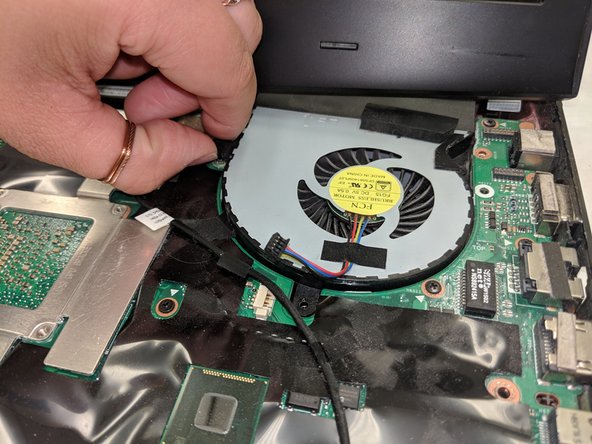Asus ROG G751JL-DS71 Central Processing Unit Replacement
ID: 122064
Description: This guide will teach you how to replace the...
Steps:
- Lift the rubber cover found on the bottom of the laptop.
- Remove the 5.2 mm screw with a Phillips 1 Screwdriver
- Use the standard spudger to remove the back center panel.
- Use a Phillips 1 Screwdriver to remove the 5 mm screw that is located underneath the back panel.
- Pull out the optical drive found on the side of the laptop.
- Remove the screws holding the hard drives in place using a phillips #1 screwdriver.
- Using the small flaps, remove the hard drives by hand.
- Use a pair of tweezers to remove the top four rubber stoppers found on the bottom of the laptop.
- Use a Phillips 1 Screwdriver to remove the top four 8.5 mm screws.
- Use a metal spudger to carefully pry the top back panel off.
- While removing the top back panel, be careful not to break the four pin connector located underneath.
- Disconnect the four-pin connector and remove the top back panel from the computer.
- Use a Phillips 1 Screwdriver to remove the four 6.8 mm screws underneath the back panel.
- Use a Phillips 1 Screwdriver to remove the ten 5.2 mm screws holding the main panel in place.
- Use a metal opening tool to pry the keyboard from the base of the laptop.
- Lift the keyboard carefully so as to not tear or break the four ribbon connectors underneath the keyboard.
- Use a pair of tweezers to undo each of the four ribbon connectors.
- The keyboard is now completely disconnected from the laptop and you can remove it.
- Remove the ribbon that connect the fans.
- Remove the ribbon cables connected to the motherboard.
- Remove the screws holding in the motherboard using a Phillips 0 screwdriver.
- Remove the motherboard by hand. Be careful as the radiators for the fans are connected underneath the screen.
- Remove the screws holding in the motherboard using a Phillips 0 screwdriver.
- Remove the heat sink by hand. Be careful not to get thermal paste on your hand
- The CPU can then be removed with a regular spudger.
- The CPU is now completely disconnected from the laptop and you can remove it.