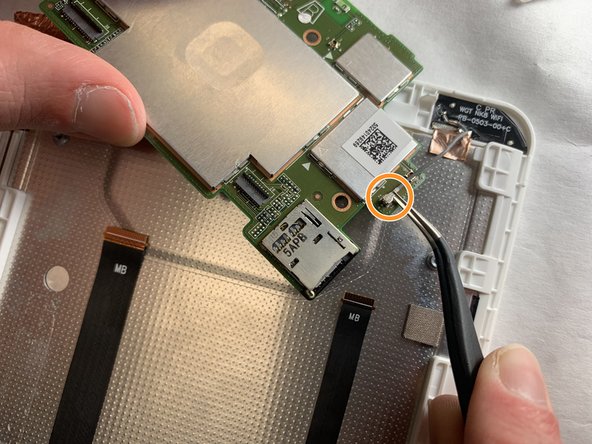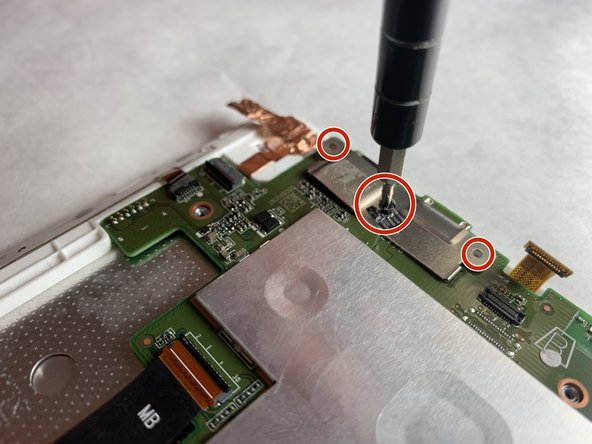Acer Iconia Tab 8 A1-860 Motherboard Replacement
ID: 122191
Description: Most components either connect or interface...
Steps:
- Insert the plastic opening tool into the seam between the back case and the display.
- Work the plastic opening tool around the seam until the rear case separates from the display.
- Separate the rear case and place the tablet face side down.
- Using a spudger, work the tool under the battery connector located above the battery on the left side, and lift it free.
- Pull firmly on the black tabs, located at the top left and bottom right of the battery.
- The clear adhesive strips attached to the tabs are quite stretchy. Don't give up; keep pulling the tabs until the battery releases. The strips will not be reusable.
- Remove the battery.
- Using the spudger, remove the two tabs shown by placing the spudger under the gray part of the connectors and pulling on the tabs.
- Use a Phillips #00 screwdriver to remove the three 2 mm screws.
- Using the spudger, push the tab where this belt connects to the motherboard to free it.
- Use tweezers in order to pull the belt from its slot in the motherboard.
- Using the spudger, push the tab connecting this belt to the motherboard.
- Once the tab is pushed and the belt is free to move, use tweezers to pull it from the slot.
- Using tweezers, pull upward on the end of this belt where it plugs into the motherboard.
- With the tweezers, grab the gray wire and move it from underneath the plastic piece shown in red.
- Then place the tweezers on the end of the wire circled, and pull the piece from the motherboard.
- Use tweezers in order to lift a corner of this copper foil.
- Then use a spudger to pull the copper foil from the motherboard.
- If the copper foil does not remove easily, use an iOpener heating pad to release the adhesive.
- Using tweezers, remove the "void" sticker to reveal a 3 mm screw.
- Use a Phillips #000 screwdriver to remove the three 3 mm screws.
- Carefully lift the motherboard out of its slot in the rear case.