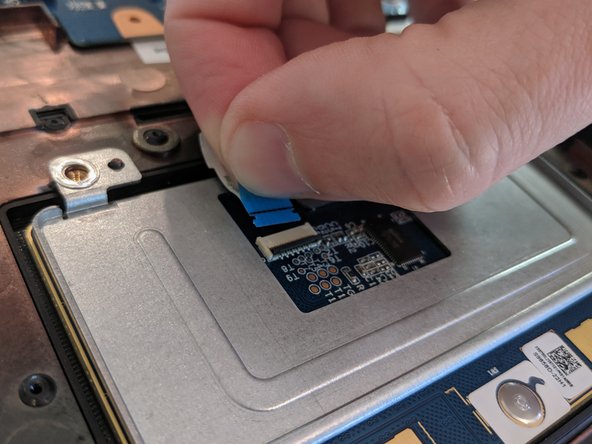ThinkPad 13 Chromebook Trackpad Replacement
ID: 125318
Description: Use this guide to replace a broken trackpad.
Steps:
- Before proceeding, unplug and power down your ThinkPad. Close the display and lay it on a soft surface, top-side down.
- Use a Size 0 Philips screwdriver to loosen the nine screws on the bottom of the case. They will not come out entirely, but you will feel when they are loose enough.
- You will need to remove the rubber pads from the bottom three screws using a pair of tweezers.
- Insert an opening pick into the space between the lower case and the chassis.
- Slide the opening pick around the case, pushing inward to release the clips securing the lower case. You should feel and hear the clip pop free.
- When all the clips have been released, you should be able to easily remove the lower case.
- If you feel resistance when lifting the case, ensure all the clips have been released and all the screws are adequately loosened.
- Use a spudger or other plastic tool to push the battery connector in the direction of the arrow, removing it from its socket.
- Lift the battery out of the upper case.
- Remove the four screws securing the battery to the upper case.
- Remove the four screws securing the trackpad's bottom plate to the case.
- After removing the bottom plate, remove the two screws securing the trackpad to the case.
- Using the pointy end of a spudger or other tool, genty lift the cable lock.
- Pull the blue tab of the trackpad ribbon cable to unplug the trackpad.
- Lift the trackpad out of the case, bottom end first.