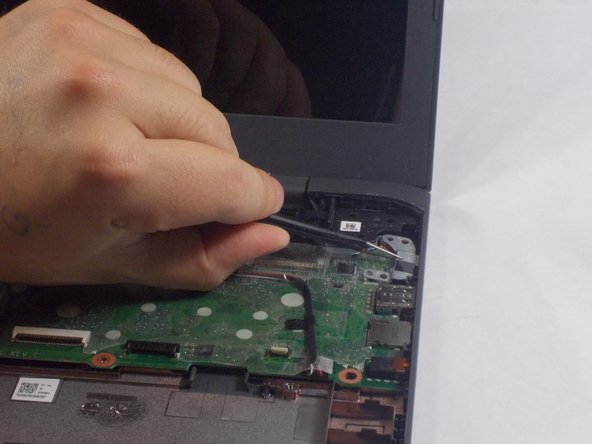HP Chromebook 14-ca061dx Motherboard Replacement
ID: 127960
Description: If you want to replace the RAM or CPU or the...
Steps:
- Flip the Chromebook to the underside with the hinge at the top.
- Remove the seven, small rubber stoppers using angled tweezers.
- Remove the two bigger rubber stoppers using a metal spudger.
- Remove the seven 6mm Phillips #00 screws found underneath the stoppers.
- Remove the two 9mm Phillips #1 screws.
- Flip the Chromebook over and open the cover.
- Insert the iFixit opening tool into the edge of the keyboard, near the mouse pad.
- By lifting the tool at an angle, work the tool around the entire perimeter of the keyboard.
- You will hear a popping noise when you disconnect the keyboard.
- Lift the keyboard from the mouse pad.
- Lift the keyboard carefully, because there are cables connecting the keyboard to the base and they may break.
- Use your finger or the spudger tool to flip up the black locking flap.
- Grab the black cable and pull away from the motherboard.
- Carefully lift the black piece up, because it is fragile and can break easily.
- Flip up the white locking flap with your finger or spudger tool.
- Remove the white cable from the motherboard.
- Carefully lift the white piece up, because it is fragile and can break easily.
- Lift the rest of the keyboard up from the base of the Chromebook.
- Peel back the black electrical tape from the wires connecting the battery to the motherboard using tweezers.
- Pull the white plastic piece toward you using your finger to disconnect the wires.
- Make sure to pull the plastic and not the wires, because pulling the wires could cause them to break.
- Peel back the plastic covering on the wires connecting the speaker to the motherboard.
- Using your finger, pull the white plastic piece toward you and remove.
- Make sure to avoid pulling the wires, for it may cause them to break.
- Pull back the plastic covering of the cables connecting the motherboard to the daughter-board using tweezers.
- Flip up both of the black plastic pieces using the spudger.
- Remove both of the blue and white cables by pulling the blue plastic pieces toward you.
- Disconnect the cables carefully because they are fragile.
- Peel back the plastic covering of the WiFi card using tweezers.
- With a JIS J000 head, remove the 2mm screw.
- Pull the WiFi card toward the left to remove.
- Peel back the plastic covering on the wires connecting the screen to the motherboard using tweezers.
- Peel back the black electrical tape using tweezers.
- Remove the wires by pulling the plastic piece away from you.
- Make sure to pull the plastic piece and not the wires because the wires are fragile.
- Using a PH0 head, remove the two 4 mm screws from the metal piece.
- Remove the metal piece using tweezers.
- Remove the four, 4 mm screws from the motherboard using a PH0 head.
- Remove the motherboard from the Chromebook.