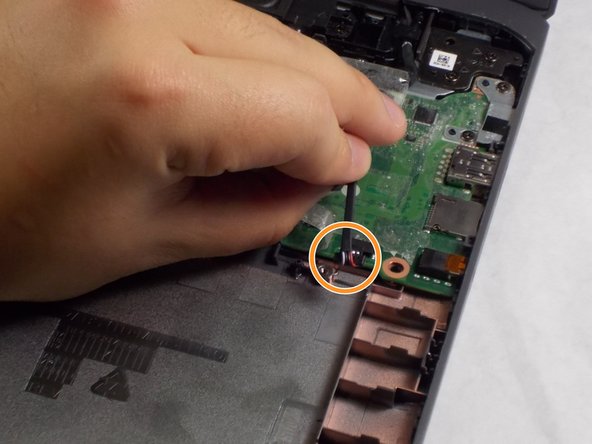HP Chromebook 14-ca061dx Speaker Replacement
ID: 127963
Description: In general, laptop speakers are not as loud as...
Steps:
- Flip the Chromebook to the underside with the hinge at the top.
- Remove the seven, small rubber stoppers using angled tweezers.
- Remove the two bigger rubber stoppers using a metal spudger.
- Remove the seven 6mm Phillips #00 screws found underneath the stoppers.
- Remove the two 9mm Phillips #1 screws.
- Flip the Chromebook over and open the cover.
- Insert the iFixit opening tool into the edge of the keyboard, near the mouse pad.
- By lifting the tool at an angle, work the tool around the entire perimeter of the keyboard.
- You will hear a popping noise when you disconnect the keyboard.
- Lift the keyboard from the mouse pad.
- Lift the keyboard carefully, because there are cables connecting the keyboard to the base and they may break.
- Use your finger or the spudger tool to flip up the black locking flap.
- Grab the black cable and pull away from the motherboard.
- Carefully lift the black piece up, because it is fragile and can break easily.
- Flip up the white locking flap with your finger or spudger tool.
- Remove the white cable from the motherboard.
- Carefully lift the white piece up, because it is fragile and can break easily.
- Lift the rest of the keyboard up from the base of the Chromebook.
- Remove the JIS #000 screws that connect the speaker piece to the base of the laptop.
- When all screws are unfastened, be cautious when moving the speaker piece. There are a couple cables attached from the speaker to the motherboard. We will detach these wires in the next steps.
- You will see the speaker cables (red, black, and white cables) connected to the motherboard.
- Carefully, peel off the tape covering the red, white, and black cables connecting the speaker to the motherboard.
- Remove cables from the motherboard.
- Pull cables from the tip, and not from the wires. These wires could easily snap and break.
- Remove speaker piece from the base of the laptop.