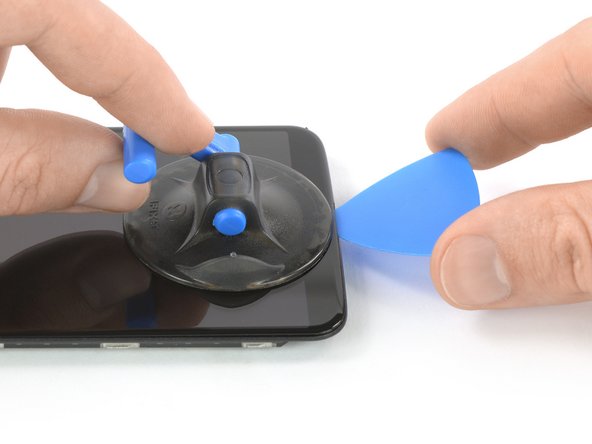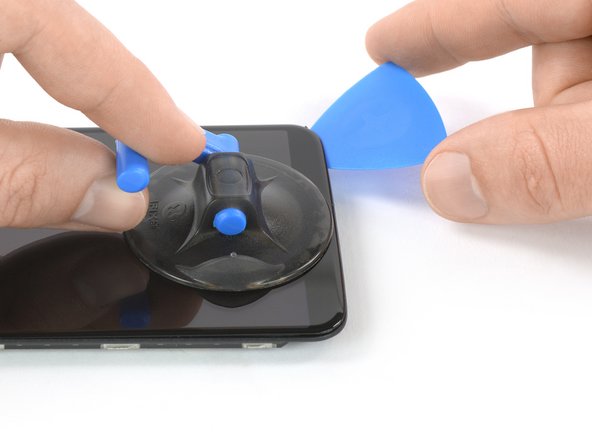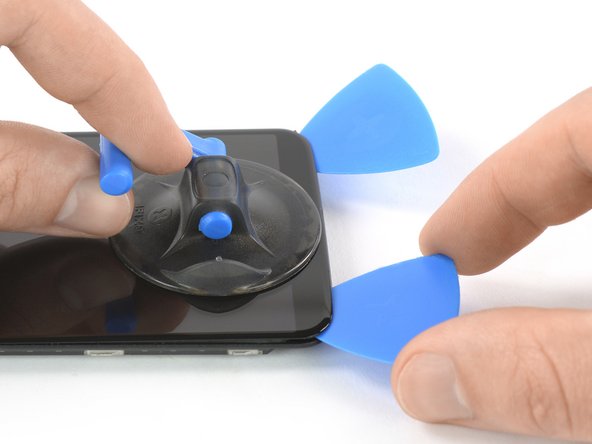OnePlus 5T AMOLED Screen & Digitizer Replacement
ID: 132740
Description: Use this guide to replace a broken or defective...
Steps:
- Before you begin, switch off your phone.
- Remove the SIM card tray.
- Remove the two Torx T2 screws (2.5 mm length).
- The OnePlus 5T doesn't use a lot of adhesive to secure the backcover, however the clamps are very strong and require some force during the opening procedure.
- Insert an opening tool between the display and the backcover at the bottom end of the phone.
- Use the opening tool to create a gap between back cover and display.
- Insert an opening pick in the gap you created with the opening tool.
- Slide the opening pick to the bottom right corner of the phone.
- Insert a second opening pick and slide it to the bottom left corner of the phone.
- Slide the opening pick around the bottom left corner and then up along the left edge of the phone to open the plastic clamps that secure the backcover.
- Slide the opening pick around the bottom right corner and then up along the right edge of the phone to open the plastic clamps that secure the backcover.
- Try not to remove the backcover all the way yet. The fingerprint and the charging port and headphone flex cables are still connected to the motherboard.
- Flip your phone and carefully lift the bottom end of the backcover away from the phone assembly. Fold it to left and hold it at an 80° angle.
- Use a spudger to pry up and disconnect the fingerprint flex cable.
- Twist the backcover around 180° and lay it down to align the bottom end of the backcover the top edge of the battery.
- Use a pair of tweezers to remove the small metal shield which covers the battery and the charging port and headphone jack flex cable connectors.
- Use a spudger to pry up and disconnect the charging port and headphone jack flex cable.
- Remove the backcover.
- Use a spudger to pry up and disconnect the battery flex cable.
- Remove the six Phillips #00 screws (2.9 mm length).
- Slide an opening pick underneath the left side of the speaker.
- Use the opening pick to pry the speaker up and out of its recess.
- Remove the speaker.
- Use a spudger to pry up and disconnect the display flex cable.
- Slide an opening pick under the left side of the interconnect cable and pry it up.
- The interconnect cable is held in place by mild adhesive. In case you're having trouble removing it, you can apply a heated iOpener to loosen the adhesive underneath.
- Apply a heated iOpener to the screen and all edges of the phone for at least two minutes, to loosen the adhesive.
- If the phone's screen is cracked, the suction handle may not stick. Try lifting it with strong tape, or superglue the suction handle in place and allow it to cure so you can proceed.
- Once the screen is warm to the touch, apply a suction cup to the bottom edge of the phone.
- Pull the suction cup upwards and insert an opening pick in the gap between the display glass and the midframe. Start to cut the adhesive by sliding the opening pick to the bottom right corner.
- Insert a second opening pick and slide it to the bottom left corner of the phone to cut the adhesive.
- Leave the picks in place to prevent the adhesive from resealing.
- Insert a third opening pick under the bottom left corner of the phone.
- Slide the opening pick up to the top left corner to cut the adhesive. Leave it there to prevent the adhesive from resealing.
- If cutting becomes too difficult, reheat and reapply the iOpener.
- Insert a fourth opening pick at the top left corner.
- When nearing the front facing camera, only work with the tip of the opening pick to avoid damaging or smearing the camera.
- Slide the opening pick along the top edge of the phone to cut the adhesive. Leave the pick in the top right corner of the screen to prevent the adhesive from resealing.
- Insert a fifth opening pick and slide it along the right edge of the phone to cut the remaining adhesive.
- Try not to remove the display all the way yet, the display cable is still threaded through the frame and possible adhered on the inner side of the midframe.
- Thread the display flex cable through the gap in the midframe and remove the display.
- Before installing a new display, remove all traces of the old adhesive from the frame, and clean the glued areas with isopropyl alcohol (>90%) and a lint-free cloth.
- If your replacement part doesn't come with preattached adhesive, the best way to secure the new screen is with a sheet of custom-cut double-sided tape. Apply the tape to the back of the screen, then carefully feed the display cable through the frame. Align the screen and press it into place.