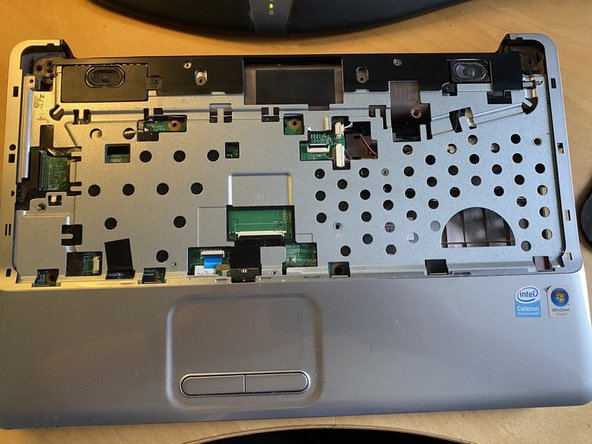Compaq Presario CQ60 Top Case Replacement
ID: 140054
Description:
Steps:
- Slide battery latch to left
- Simultaneously lift battery
- Lift and remove battery
- Loosen 2 phillips screws
- Lift and remove cover
- Remove 3 M2.5x4mm screws
- Slide caddy forwards
- Lift tab to remove caddy
- Remove 4 phillips screws to remove drive from caddy
- Remove 3x M2.5x4mm
- Lift the keyboard in the middle with a spudger
- Remove 4 clips by bending keyboard in middle, do not force the clips at the sides
- Do not remove the keyboard fully, it is attached via a ribbon cable
- Lift keyboard slightly
- Push each side of ribbon cable connector
- Fully remove keyboard
- Remove 2x Phillips M2.5x8mm screws from under the display
- Remove 4x Phillips M2x2.8mm screws from the battery compartment
- Turn over the laptop
- Use a spudger to lift the ribbon cable hinged clip
- Pull the ribbon cable out of the connector
- Lifting the bezel by the screen
- Slide the bezel back towards the screen to release it from the clips
- Fully remove bezel
- Remove 4x #1 Phillips M2.5x8mm screws from the bottom case
- Remove 2x #0 Phillips M2x4mm screws from hard drive bay
- Using a spudger lift the mouse ribbon cabe latch
- Do not remove yet
- Remove 4x #1 Phillips M2x5mm
- Remove 1x #0 Phillips M2x2.6
- Starting at the edge by the screen, use a spudger to unclip the top case
- Work around both sides and finish with the touchpad
- Lift top base off of laptop, being careful to disconnect the touchpad ribbon cable