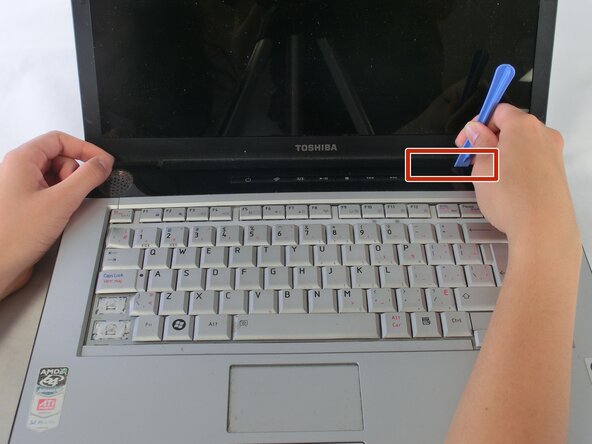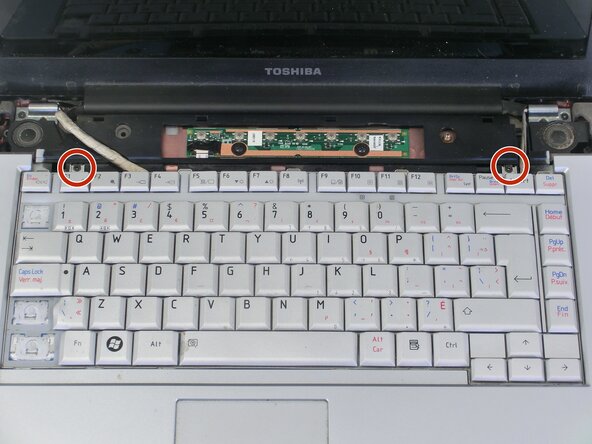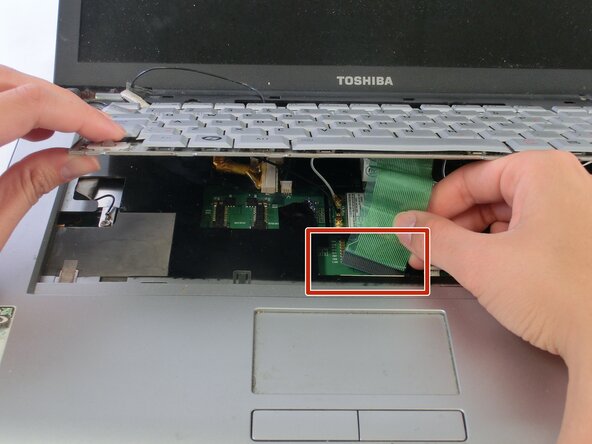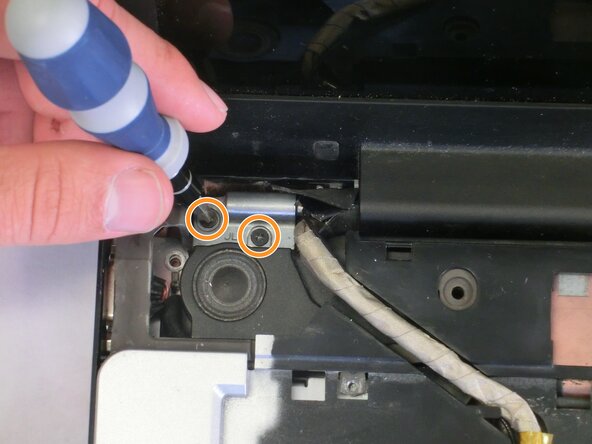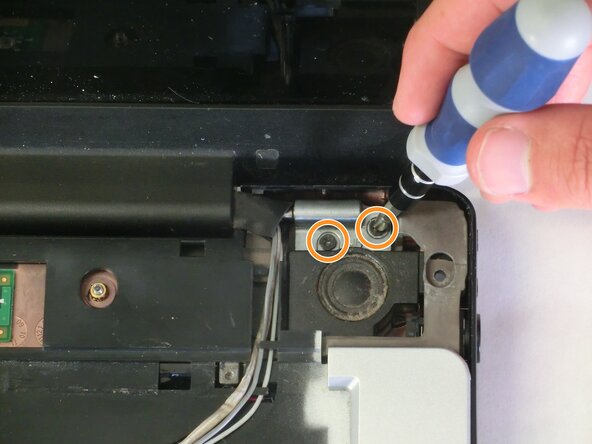Toshiba Satellite A210 Motherboard Replacement
ID: 14096
Description: Before attempting this guide, please have all...
Steps:
- Unplug the AC adapter and all other auxiliary components from the laptop.
- Slide the battery lock tab away from the center of the laptop to unlock the battery.
- Slide the battery release tab away from the center of the laptop and hold it.
- Lifting from the small notch between the two tabs, pull the battery out of the laptop.
- Remove the screw holding the RAM cover with a PH1 screwdriver.
- Remove the RAM cover.
- Push outwards on the metal tabs to release the RAM.
- Remove the RAM. Some force may be needed.
- Be careful not to touch the gold pins on the RAM chips as there may be a build-up of static electricity. This can fry the parts of the chip that houses memory.
- Use a PH0 screwdriver to remove the screw holding the optical drive in place.
- Using your index finger, push the metal tab inside the RAM bay which is located directly underneath the screw-hole.
- The optical drive will then slide out.
- Unscrew the 4 highlighted screws with a PH1 screwdriver.
- Orient the laptop so that the screen is open and facing you.
- Slide the plastic opening tool underneath the top edge of the black plastic insert.
- Pull it off and set aside.
- Remove the 2 PH1 screws.
- Lift the keyboard from the top being carful not to remove it fully. There is still a ribbon cable that connects the keyboard to the laptop.
- Disconnect the keyboard ribbon cable and remove the keyboard from the laptop.
- Close the laptop and flip it over.
- Unscrew the 11 red circled screws with a PH1 screwdriver. These screws are larger in size.
- Unscrew the 2 orange circled screws with a PH1 screwdriver. These screws are shorter and thicker than the previous.
- Unscrew the 1 yellow circled screw with a PH1 screwdriver. This screw is longer and thinner than the previous.
- Flip the laptop over and open it so that the screen is facing you.
- Locate the hinges on either side of the screen, which secure the display to the body of the laptop.
- Unscrew the 2 screws in each hinge with a PH1 screwdriver.
- The display is no longer connected to the laptop and could fall. Be careful not to drop it during the next steps.
- Unfasten the connectors from the highlighted locations.
- Disconnect by gently pulling on the fasteners which connect the wires to the laptop.
- Pulling directly on the wires could cause permanent damage to the connectors or the wires themselves.
- Unscrew the screw indicated by the yellow circle.
- Slide the plastic opening tool underneath the edges of the upper casing, which is shown in the images.
- The LCD screen can now be removed from the laptop.
- Lift the upper plastic casing and remove it from the lower half of the laptop.
- Unfasten the two connections shown.
- Unscrew the two screws securing the fan to the laptop. Use a PH1 for the screw that is adjacent to the speaker and a PH0 for the other screw.
- Lift up the fan and pull the black plastic tab away from the fan housing. Remove the fan.
- Do not remove the metal fan housing. It is taped to a metal heat-sink and should not be removed.
- First, remove the one screw with a PH1 screwdriver.
- Next, remove the black connector marked by the yellow box.
- Gently pull the the small white ribbon cable from its housing on the motherboard.
- Locate and unfasten the small white clip from the motherboard near the bottom right.
- Disconnect the two white fasteners that connect the speakers to the motherboard.
- Gently slide the plastic opening tool underneath and around the motherboard.
- Do not force the motherboard out. If the motherboard breaks, it is not repairable. You will have to buy a new one.
- After the motherboard is free of the plastic casing, do not pull it all the way out. There is still a connector on the underside of it.
- Remove the connector on the underside using your fingers.