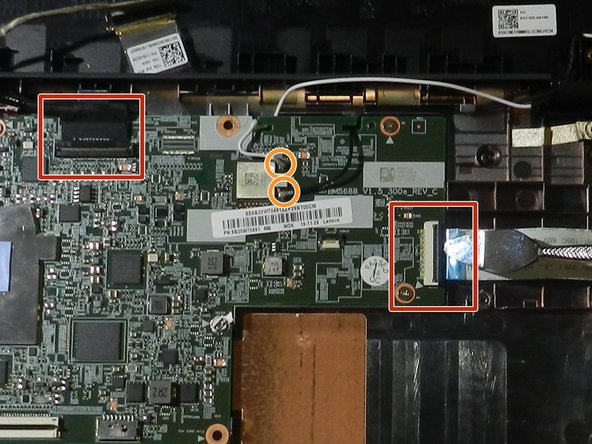Lenovo 100e Chromebook 2nd Gen Motherboard Replacement
ID: 145267
Description: This guide will show the steps needed to take...
Steps:
- Remove the nine 6 mm screws from the back of the laptop using a Phillips #0 screwdriver.
- Open the laptop and lay it flat.
- Go along the edge of the keyboard with an opening tool until it pops loose.
- Potential for device damage: Make sure that the keyboard does not fall away from the laptop, as it is still connected to the internal components
- Lift the keyboard connectors up using an opening pick.
- Remove the connectors from their sockets.
- Remove the four 4 mm Phillips #0 screws holding the battery in.
- Using an opening pick, push on the connection where the wires are connected to the motherboard.
- Potential for device damage: This step takes some force to disconnect, but be careful to not pull the wires out of the battery.
- The battery is now loose and can be removed from the laptop.
- Using a spudger, go along the edge of the screen and pop the connections between the cover and the back side out.
- Insert the spudger into the gap between the hinges and pull up to detach the connections.
- Remove the screen bezel from the laptop.
- Remove the four 3.4 mm screws holding the screen in place using the Phillips #00 screwdriver.
- Carefully pull the screen back onto the lower assembly.
- Peel back the protective tape over the display cable using the spudger.
- Gently lift the black bar latch holding the cable in place, until the cable becomes loose.
- Pull the cable free and remove the display.
- DO NOT pull on the cable before lifting the bar latch or the cable will break.
- Use the Phillips #0 screwdriver to remove the six 4.7 mm screws located on the bottom half of each hinge.
- Use the Phillips #00 screwdriver to remove the ten 3.4 mm screws located on the upper hinge assembly.
- Move the screen assembly perpendicular to the keyboard assembly.
- Remove the hinges by pulling straight up.
- Use the spudger to disconnect the two ribbon cables.
- Disconnect the black and white coaxial cables.
- Remove the white Lenovo sticker over one of the screws.
- This screw conducts electricity. Remember to replace this sticker upon reassembly to avoid shorts.
- Use the Phillips #0 screwdriver to remove the seven 3.8 mm screws.
- Slide the motherboard up and out of the device.