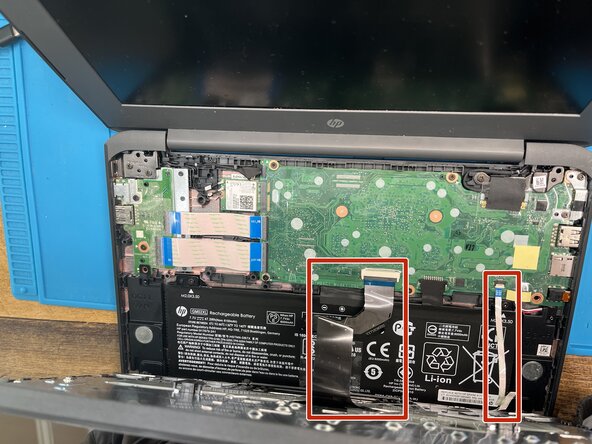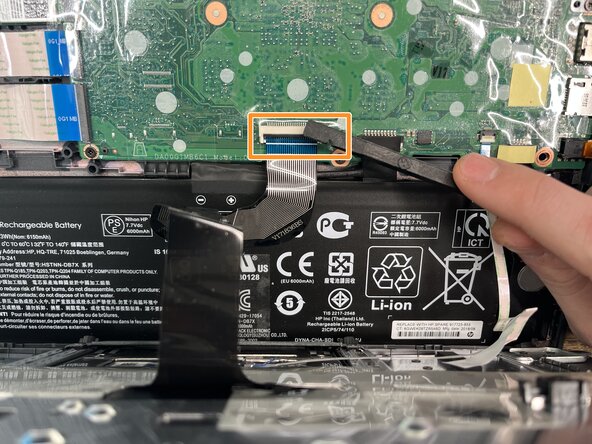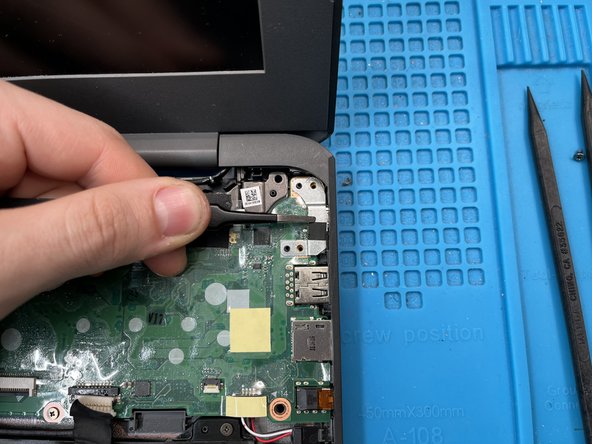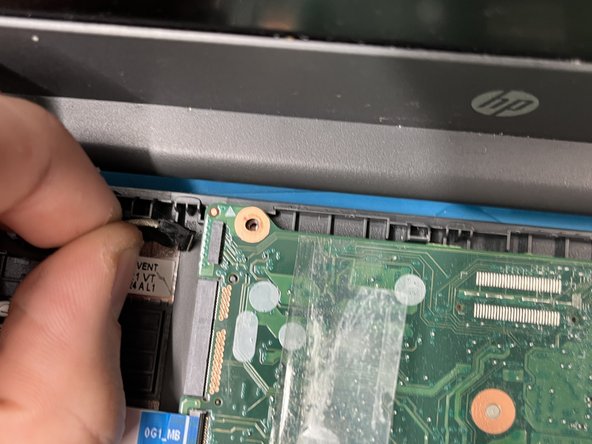HP Chromebook 11 G6 EE Motherboard Replacement
ID: 147302
Description:
Steps:
- Remove the screws from the bottom case.
- Two M2.5x8 PH1 screws.
- Six M2.5x6 PH1 screws.
- Use a plastic opening pick to release the clips that secure the keyboard.
- Avoid too much prying force. If you pry too hard, you'll break your pick. The trick is to get the pick in just a little bit, and then run it along the edge of the device.
- DO NOT use metal tools for this step.
- Lift up the keyboard part way, being careful to not put stress on the keyboard and touchpad ribbon cables.
- Lift up the keyboard part way, being careful to not put stress on the keyboard and touchpad ribbon cables.
- Disconnect the keyboard ZIF connector
- Disconnect touchpad ZIF connector.
- Now you can remove the keyboard assembly completely.
- If your replacement keyboard came with touchpad and cable, you can start reassembling the computer now. If you need to retrieve the touchpad from the old keyboard, keep reading.
- Lift up the plastic guard covering the three PH0 M2x2 screws and remove them.
- Lift the touchpad out and place into new keyboard.
- Be sure to evenly tighten the touchpad screws during reinstallation. Even a small variance can lead to a touchpad that feels "off".
- Peel back the tape over the battery connector, and use a spudger or your fingernails to pull the connector out.
- Avoid using metal tools prior to this step to reduce the risk of shorting out components.
- Remove two M2x3.5 screws
- Remove the I/O cover
- Peel back the tape covering the LVDS cable
- Grasp the cable with tweezers or your fingers and pull it gently toward the screen. Avoid pulling upward, as this connector can be fragile.
- When reinserting, make sure it is seated all the way. If you're backlight doesn't work or you're not getting an image, check that you inserted this LVDS cable all the way.
- Use a plastic spudger to separate the protective plastic from the motherboard, which will make the next few steps much easier.
- Lift up the arm on the back side of the ZIF connector holding the daughterboard ribbon cables in place.
- If done correctly, the cables should pull out of their socket without any force.
- When reinserting, make sure the white line on the connect is evenly parallel with the socket.
- Gently use a spudger to lift the antenna cables out of their sockets.
- Remove the M2x2.5 PH0 screw holding the wifi card in place
- Pull the wifi card straight away from the motherboard. Do not pull up on it.
- Rocking the card from side to side may help
- Fingernails tend to work best, as this connector doesn't like coming loose. A spudger theoretically should work too.
- Remove the four M2x3.5 PH1 screws.
- Pull on the cable straight away from the motherboard. Tools generally are not very effective on this connector, and have a high chance of damaging it. Pull gently, and all should be fine.
- Grasp the motherboard by the wifi card socket and pull it out of the system.
- When putting the new motherboard in, make sure to not trap any cables under it before you screw it down.