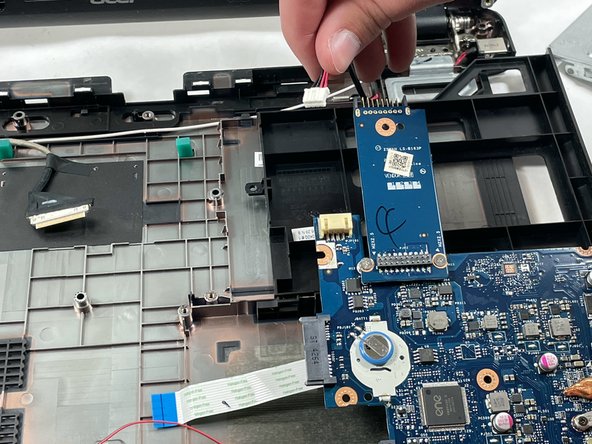Acer Aspire E5-571P-55TL Motherboard Replacement
ID: 149480
Description: The motherboard in your Acer Aspire...
Steps:
- Make sure that laptop is turned off.
- Turn the laptop upside down with the battery facing you.
- Place the Spudger into the battery lock and slide it to the left until you hear the battery unlock.
- Pull the battery towards you to remove it from the laptop.
- Using a Phillips #0 screwdriver, remove each of the eighteen 8 mm screws from the bottom of the laptop.
- Carefully place your fingers underneath the top of the keyboard just below the screen.
- Pull upwards until you can hear the keyboard click out of place.
- Continue around the entire laptop, carefully pulling the keyboard and palm rest assembly slightly from the frame to reveal the ribbon connectors.
- Don't pull the keyboard off the frame yet because it's attached by ribbon connectors.
- After the keyboard is detached, unplug each of the three ribbon cables and remove the keyboard and palm rest assembly.
- Before replacing the CPU fan, you'll have to remove the network card found below the fan.
- Using a Philips #0 screwdriver, remove the two 3 mm screws from the corners of the Wi-Fi card.
- Carefully lift the network card from it's slot, and disconnect the two coaxial cables.
- The CPU fan can be found in the upper left corner of the laptop.
- Using a Phillips #0 screwdriver, remove the two 4.5 mm screws from the fan.
- Use tweezers to safely remove the fan plug from the motherboard. To remove the plug, gently push left.
- Make sure that all fan wires are disconnected from the board.
- Lift the curved end of the fan, and safely remove it.
- Using a Phillips #0 screwdriver, remove the two 8 mm screws holding the hard drive carriage in place.
- Carefully unplug the ribbon cable running across the hard drive carriage and place it to the side.
- Remove the hard drive by sliding it to your right, away from the motherboard, next pull the hard drive towards yourself and away from the laptop.
- Once again using a Phillips #0 screwdriver, remove the two 3 mm screws highlighted on each side of the hard drive case.
- Open the hard drive case to replace the hard drive.
- With a Phillips #0 screwdriver, remove the two 4 mm screws from the motherboard.
- Carefully disconnect the speaker connection to the motherboard.
- The last connection to the motherboard is the screen. Gently disconnect the cable from the motherboard.
- Lift the motherboard up from the top right corner, and then pull it right to release it from the case.