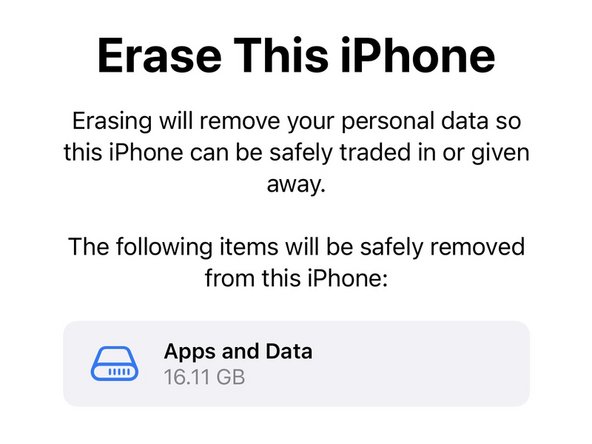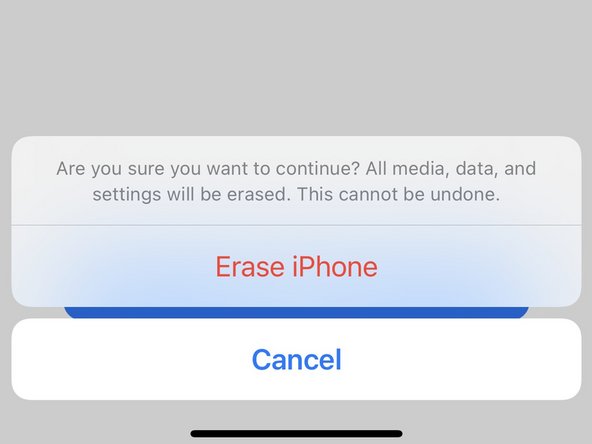How to Factory Reset an iPhone
ID: 153037
Description: This guide may be of use if you are selling,...
Steps:
- Select the Settings App.
- If you are unsure where your Settings App is, swipe all the way to the left and use the Search function to pull it up for you.
- Select General. It will likely be along the bottom edge of the first screen.
- Scroll to the bottom of the following menu. Tap the Reset option. Depending on the version of iOS your phone is running it may alternatively read Transfer or Reset iPhone.
- Select the Erase All Content and Settings option.
- The iPhone will confirm what information will be removed during this process. Click Continue at the bottom of the screen.
- It will confirm one final time that you want to Erase it. It may ask for your Apple ID password to authenticate.
- The phone will restart to an Apple logo. A progress bar will appear and fill as the the phone removes data and reinstalls the Operating System.
- It may restart a few times during the process, or appear to be off for longer than usual between restarts.
- After patiently waiting, the device will restart to the Setup Assistant allowing you to start configuration from scratch or someone else to do the same.