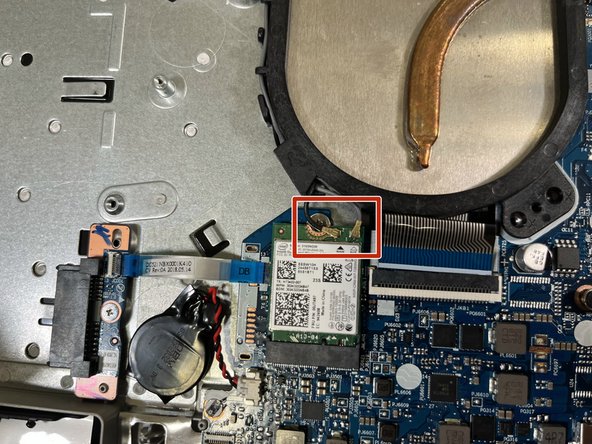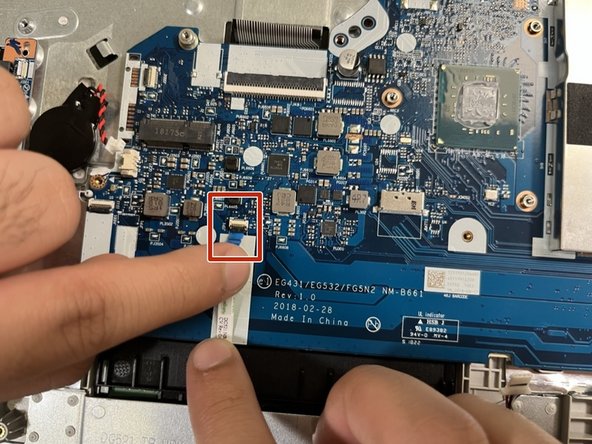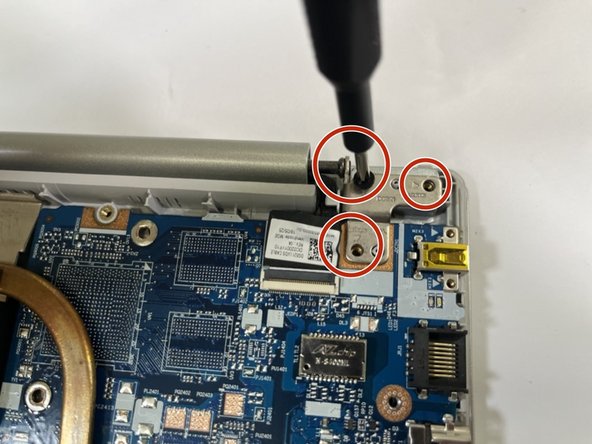Lenovo IdeaPad 330-15IGM Motherboard Replacement
ID: 155407
Description: This guide is intended for use on the Lenovo...
Steps:
- Press and hold the power button to power off the computer.
- Remove thirteen 6.5 mm screws from the laptop cover using a Phillips #00 screwdriver.
- Use your hands to remove the back cover from the laptop.
- Remove four 5.7 mm screws that hold the battery unit in place using a Phillips #00 screwdriver.
- Detach the cable connecting the battery to the motherboard.
- Remove the battery from the laptop.
- Remove four 6.8 mm screws that hold the heatsink component into the chassis and motherboard by using the Phillips #00 screwdriver.
- The heatsink component has two wires that are tucked into the sides, which are grey and black. It is important to treat these with care as they are connected to the computer's network adapter, which is the green chip below it.
- Remove the ribbon cable that is connected to the motherboard. Gently lift up the black plastic that holds it down and pull back the ribbon until it is free from the slot.
- Take your Phillips 00 screwdriver and remove the 3mm screw that is holding the network adapter card in place.
- Removing the screw should cause the card to become propped up at a 45-degree angle. Once it is in this position, simply remove it from its slot.
- Remove the ribbon cable that is now exposed by lifting up the little black tab that holds this down and gently pull back the ribbon.
- Disconnect the hard disk drive ribbon cable by following the same step as the previous ribbon cables. Gently lift up the plastic that holds the ribbon in place and pull until it is free from the slot.
- Using the Philips 00 screwdriver, remove the 3mm screw which is located next to the CMOS battery connection. This will allow the motherboard to come loose and be taken out of the chassis.
- Disconnect the CMOS battery connector.
- Remove the speaker connection from the motherboard.
- Remove the touchpad ribbon cable in the same manner as the other ribbon cables. Carefully lift the plastic tab that holds it in place and gently remove the cable until it is free from the slot.
- Remove the two 3mm screws that hold the display onto the motherboard along with the 4.5mm and 6mm screws next to it that hold the top corner of the motherboard to the computer chassis.
- Once the screws that hold the display onto the motherboard, lift up the metal piece do that the motherboard can be lifted up and out with better ease.
- Carefully lift the plastic that holds the display cable onto the motherboard and gently remove this cable from the slot.