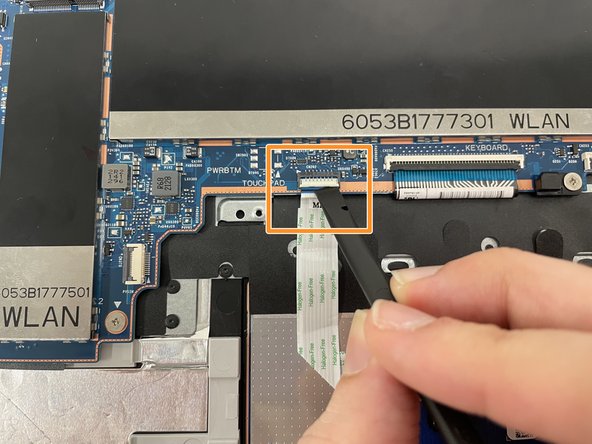HP Pavilion x360 Convertible 14-dw1025nr Trackpad Replacement
ID: 155512
Description: If the touchpad is not responding, learn how to...
Steps:
- Turn off the device and set it upside down. Orient the hinges away from you.
- Wedge the opening pick under the grip. Lift the end of the grip.
- Pull the grip off all the way. Repeat for the second grip.
- Use a Phillips #0 screwdriver to remove the 3 mm screw from the center bottom.
- Use a Phillips #1 screwdriver to remove the 6 mm screw from all four corners of the bottom cover.
- Use the opening pick to separate the back panel from the device.
- Begin near the hinge and carefully follow the perimeter until you have taken the pick around all four sides.
- The back panel will come loose once the pick has been around the whole edge of the device.
- Lift the panel off.
- Use a Phillips #1 screwdriver to remove all four of the 4 mm screws that secure each corner of the battery.
- Use the opening tool near the connector to gently apply pressure and lift the battery away from the device.
- Once loose, lift the battery from the connector side to separate it from the device.
- The stabilizer for the battery (small black part held in by the top left screw) may come loose. Leave the part in its original position.
- Turn off the device and set it upside down. Orient the hinges away from you.
- Wedge the opening pick under the grip. Lift the end of the grip.
- Pull the grip off all the way. Repeat for the second grip.
- Use PH0 to remove the 3mm screw from the center bottom.
- Use PH1 to remove the 6mm screw from all four corners.
- Use the opening pick to separate the back panel from the device.
- Begin near the hinge and carefully follow the perimeter until you have taken the pick around all four sides.
- The back panel will come loose once the pick has been around the whole edge of the device.
- Lift the panel off.
- Use PH1 to remove all four of the 4mm screws on each corner of the battery.
- Use the opening tool near the connector to gently apply pressure and lift the battery away from the device.
- Once loose, lift the battery from the connector side to separate it from the device.
- The stabilizer for the battery (small black part held in by the top left screw) may come loose. Leave the part in its original position.
- To unplug the trackpad, remove both stickers with angled tweezers.
- Lift the connector clasp with spudger.
- Use angled tweezers to lightly grip the ribbon cable and pull it out to lift cable off of black cover
- Using the angled tweezers, grip one corner of the black cover and lift.
- Hold back the black cover with one hand.
- Use the PH0 screwdriver to remove three black screws (2.5mm) located at the top of the trackpad.
- Using the PH1 screwdriver, remove four screws (3mm) at the bottom of the trackpad.
- Lift the metal cover off.
- Hold back the black cover.
- Use the angled tweezers to grip the metal screw tab located in the middle of the trackpad.
- Lift up and away to remove the trackpad part.