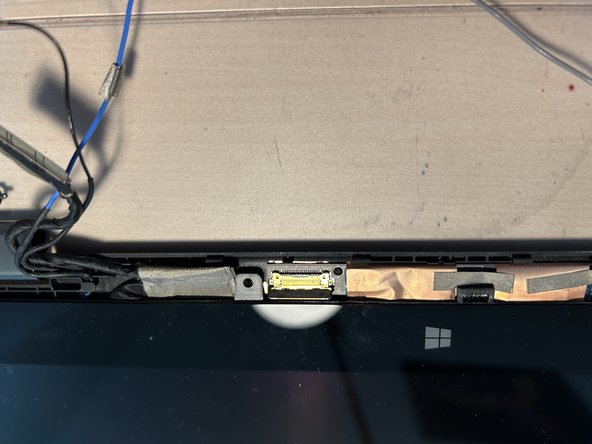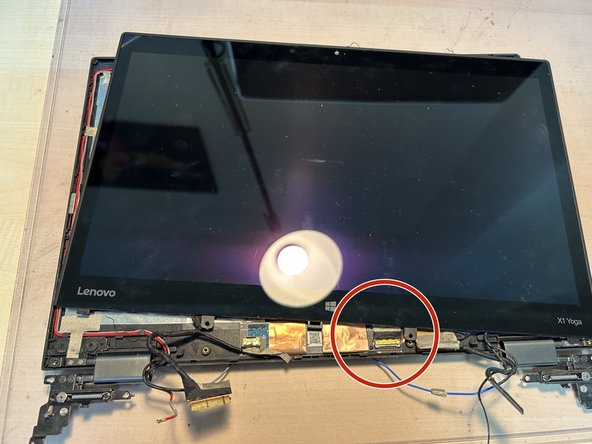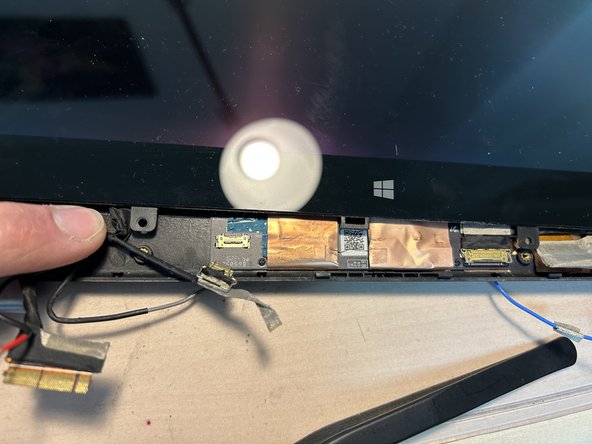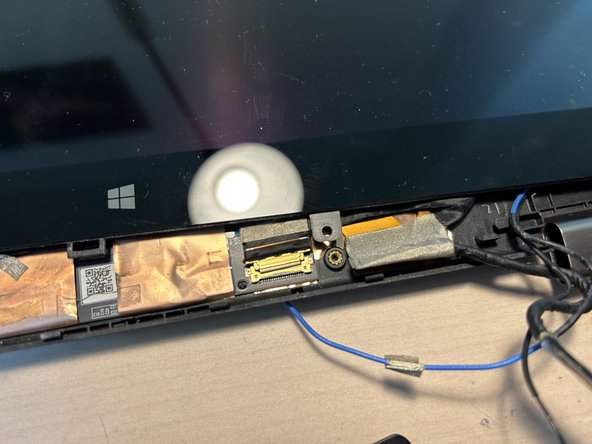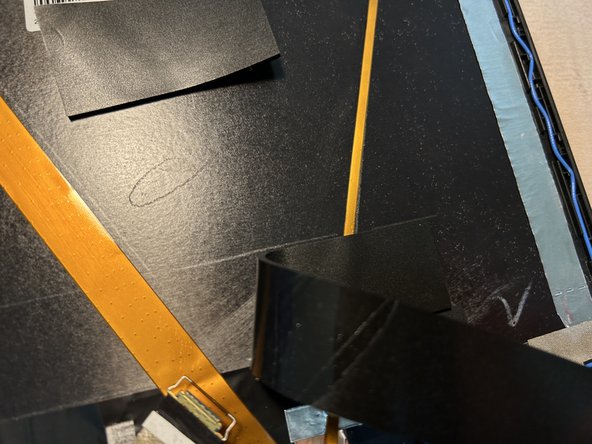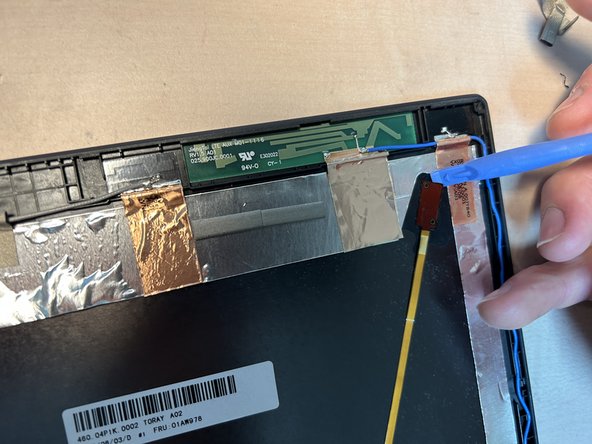Lenovo ThinkPad X1 Yoga Webcam Replacement
ID: 155590
Description:
Steps:
- Here we have the screen as just removed from our Thinkpad.
- In the lower corners you will find two rubber caps with hidden screws.
- Remove the caps and unscrew the first screw.
- You have to remove the screws on the right and left side to proceed.
- The screws secured this rubbery, bendy cover which is removed easily by using your fingernails or a spudger.
- When you have removed the cover store it away somewhere safe.
- Remove the two PH1 screws marked with red circles.
- Flip the display on the side. This way it is easier to pull out the plastic caps holding the display wires in place.
- Use some tweezers to lever out the plastic cap and store it somewhere safe.
- Gently pull out the cables from the hinge.
- To the right you'll have to repeat the steps.
- Free the cables from their prison in the hinge.
- The screen is secured by a rubber frame which is glued onto the display cover.
- Use a guitar pick or a spuder to lift it off. In my case the glue was not really strong and required no heat.
- One flex connector is reachable for us. Lift up the brass clip.
- With the screws removed and the clip detached the display is now free
- Be careful not to rip the other flex connector, we have to detach in the next steps.
- Pull the display up about an inch just so that you can detach the flex cables with the levers / clips.
- With all reachable connectors detached you can now lift up the screen from the cover but we're not quite there yet.
- Flip over the screen like seen in the second picture.
- Detach the last connector between cover and screen.
- With the last connector removed you're done!
- You could now replace the screen or continue the disassambly.
- The webcam is located in the upper part of the A-cover.
- First remove the glue strip and then proceed to open the clips holding down the ribbon cables.
- Flip up the clips (red boxes) holding the cables in place. Also peel of the glue strip (green box).
- The cables can only be safely removed when the clip is released completely.
- This step is optional if you just want to replace the webcam.
- Use a pair of tweezers to remove the black connector to the daughter board.
- The webcam is not held in by screws, only tape and pressed onto the plastic.
- With the tape and ribbon cable removed you can pull it out quite easily.
- If you just want to replace the webcam you're done now. If you want to replace the cables as well proceed in the next steps.
- You can remove the daughter board if you suspect it to be faulty. It is also only pressed into place.
- To remove the ribbon cables from the cover you have to remove the rubber mats on top.
- Gently pull them up and be sure to hold down the ribbon cables simultaneously.
- There are two rubber mats left.
- Proceed as before while holding down the ribbon cables to avoid damage.
- Especially the right cables could easily rip.
- I am not quite sure what the bit at the end of the right cable is but it has to go.
- Use a spudger to lift it up from unterneath.
- Slowly pull the ribbon cable from the cover when you're done.
- The larger ribbon cable can be pulled off the cover as well.
- There you have it - you successfully removed all cables from the cover - except for the antennae.