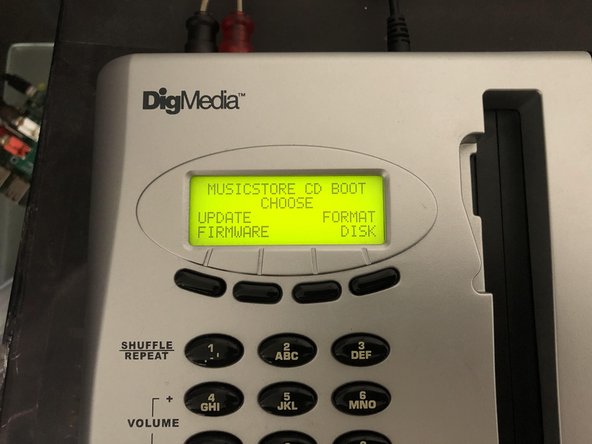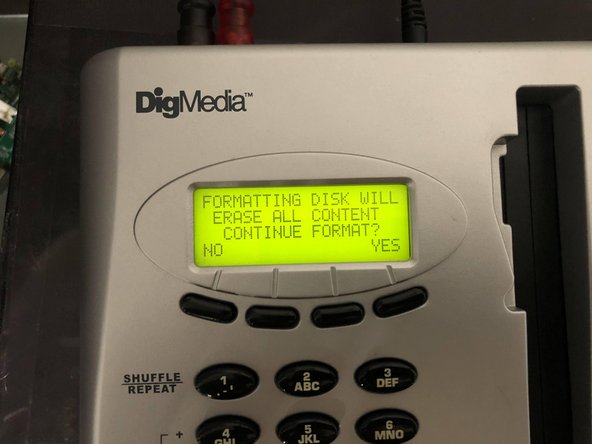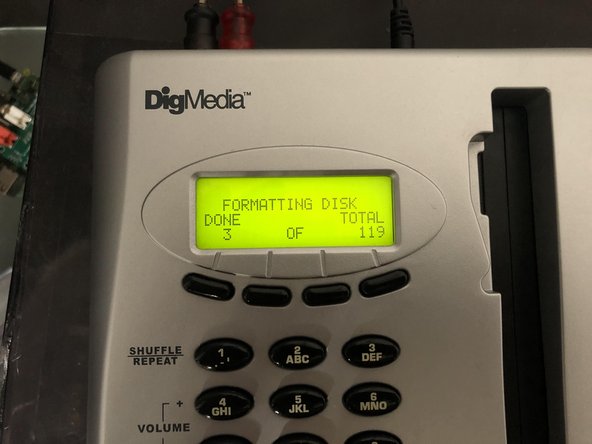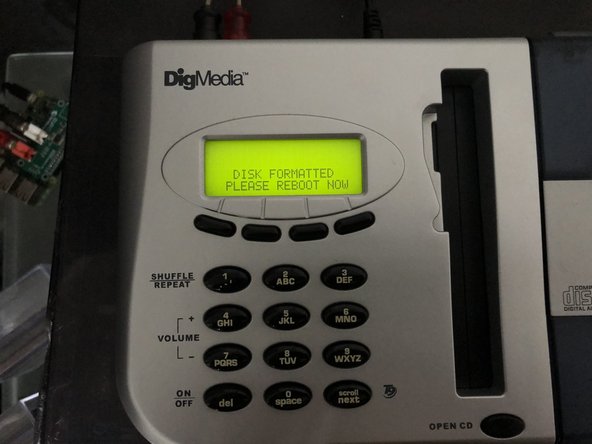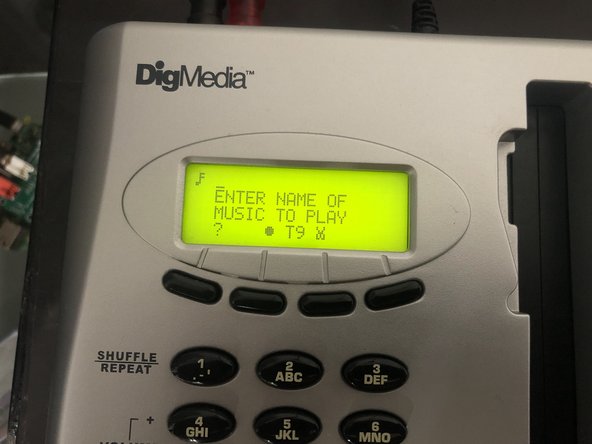How to format a new hard drive in the DigMedia MusicStore
ID: 155656
Description: The MusicStore requires some software to...
Steps:
- Obtain the MusicStore system software/restore disc from https://archive.org/details/MUSICSTORE
- Burn the ISO to a CD-R using a tool such as ImgBurn (Windows) or Burn (Mac). Note: "Burning an ISO" means writing the disc "as a disc image", not writing the ISO to the disc as a file.
- Insert the burned disc into the MusicStore with the new/blank hard drive.
- When powering it up, it should produce the "FAILED TO READ DISK / PRESS ANY KEY" error message. Press any key.
- NOTE: To boot to CD-ROM from a working system, press any button immediately at the "MusicStore" splash screen after plugging in. Don't hold the button while plugging in - just press a button when the screen first lights up, and it'll give you boot options.
- At the "MUSICSTORE BOOT MENU" prompt, choose "CDROM BOOT".
- You should see "ATTEMPTING CD BOOT" possibly followed by a failure and a single "RETRYING CD BOOT" message, and then you should be in the CD boot menu.
- Choose FORMAT DISK at the CD BOOT menu.
- It will confirm you want to erase this drive - of course, choose YES.
- The CD-ROM will be read, and the 119MB system disk image is transferred to the new hard drive. It shows "done"/"total" MB transferred as it progresses.
- When complete, it should show "DISK FORMATTED / PLEASE REBOOT NOW".
- Disconnect the power cord from the MusicStore, wait a second or two, then plug it back in.
- The MusicStore should boot up to the "ENTER NAME OF MUSIC TO PLAY" prompt - ready to use!
- If it does not boot successfully, it will show the same "FAILED TO READ DISK" error as the start of this guide. In this case, the hard drive appears to be incompatible. Try repeating with a different hard drive.