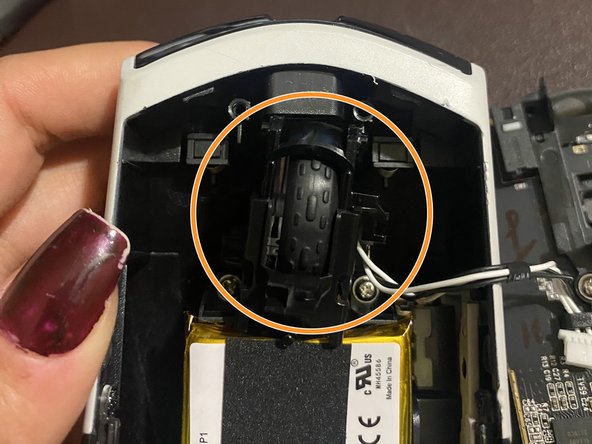Alienware AW610M Scroll Wheel Replacement
ID: 161033
Description: This is a step-by-step guide on how to replace...
Steps:
- Turn your mouse over with the scroll wheel facing down.
- Use a precision blade (I used size 12) to loosen the adhesive surrounding any stickers on the back of the mouse.
- Be cautious with the blade and move in slow, controlled motions as to avoid any injury.
- Turn your blowdryer on a low heat setting.
- Precisely aim the heat on the adhesive sections of the mouse for 5-10 second intervals.
- Turn off your blowdryer, unplug the device, and set it aside to cool down.
- Carefully peel off the stickers, and set aside as well.
- Use your Phillips #00 screwdriver to remove four 3.1 screws from the mouse.
- Gently prop open the back side of the mouse; be careful as to not break any plastic while doing so.
- Don't pull apart the mouse backing too far, as connections still hold the two pieces together.
- Disconnect any wire connections away from the mouse's circuit board.
- Be careful disconnecting the ribbon cable labeled AWM 20706, as you might not be able to reconnect it without damaging the pins, later on.
- Locate the scroll wheel placed in the gap of the mouse's backing.
- My scroll wheel was crooked, most likely causing my issue.
- Gently lift the scroll wheel mechanism out of the mouse's backing.
- Disconnect the scroll wheel sensor from the mouse backing.
- Remove the old wheel from the plastic casing, and set it aside.
- Use a dry cotton swab to wipe off dust or debris in the wheel's plastic casing.
- Dip a cotton swab into hydrogen-peroxide.
- Make sure to wear gloves or wash your hands after handling hydrogen peroxide. Be cautious to avoid touching your face in this step.
- Use a wet cotton swab to clean the mouse backing. Don't hesitate to swipe behind different pieces of plastic as well.
- Avoid using cotton swabs on the circuit board of the mouse, or any wires in the mouse.