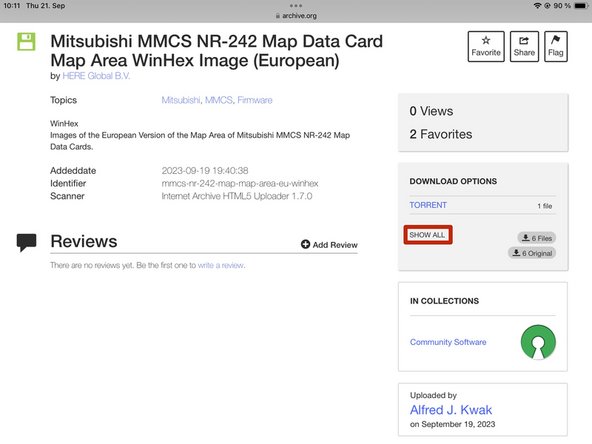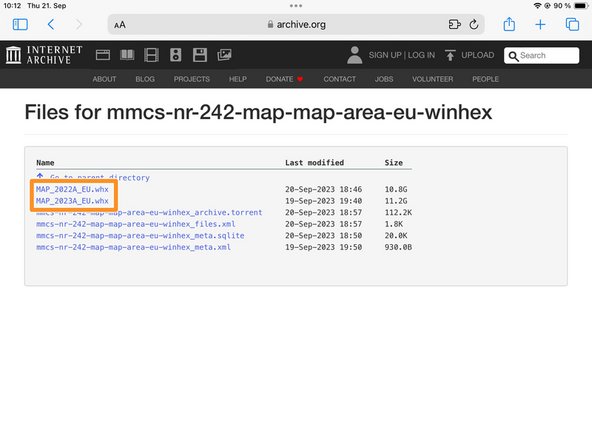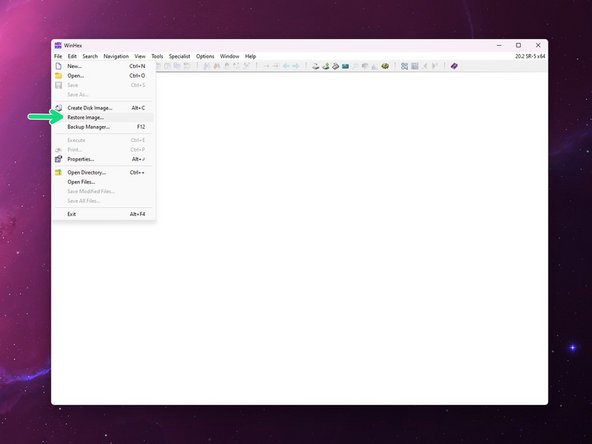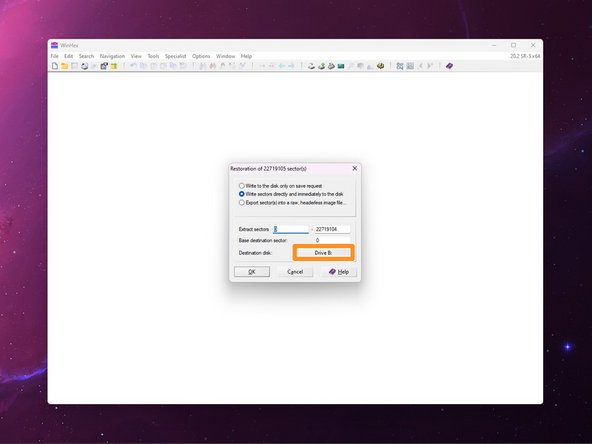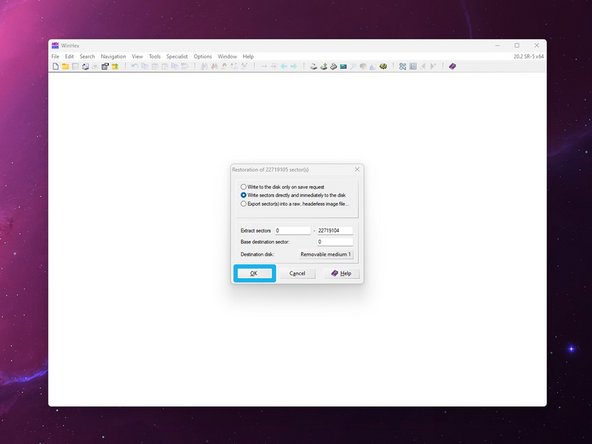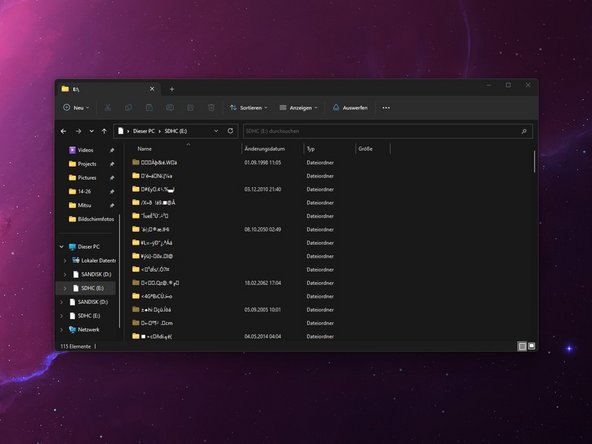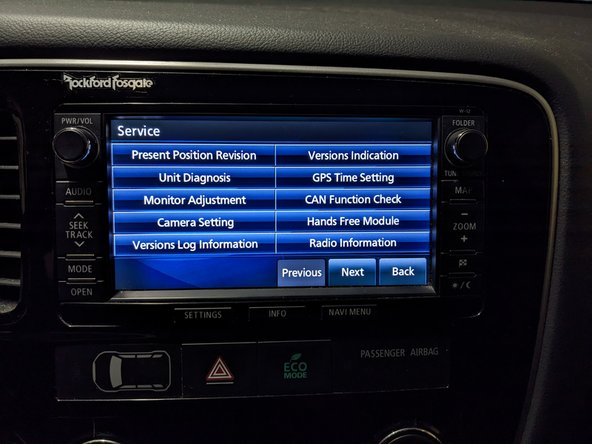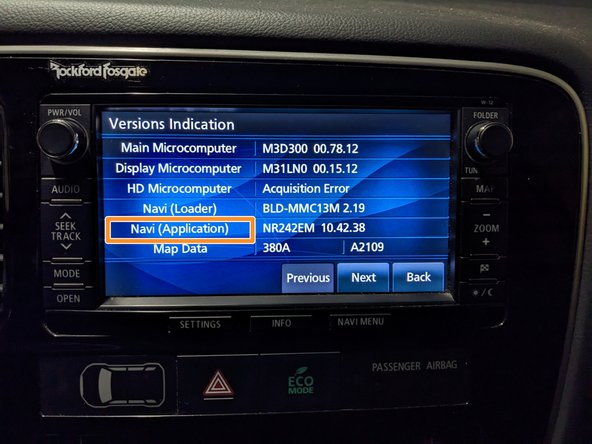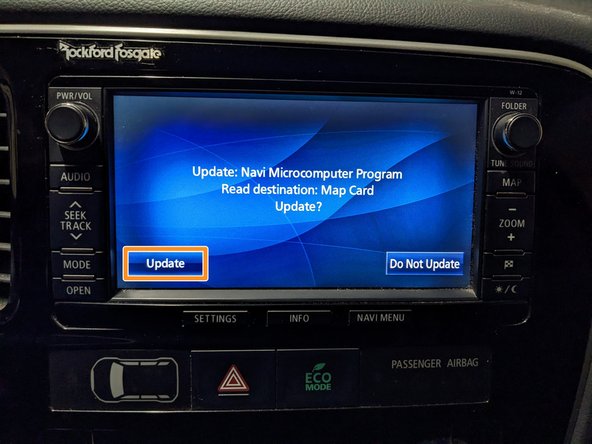Mitsubishi MMCS NR-242 Map Data Card Update (WinHex Image, European and Russain locale)
ID: 161264
Description: Keeping your car's navigation system up-to-date...
Steps:
- You can find the Version Number of your MMCS printed on the top right corner of the unit.
- In this case the Version Number is W-12.
- You can download the map data files here: Europe and Russia
- Press on SHOW ALL.
- Download the SYS_##_###.whx file containing the version number of your device in its title.
- MMCS E-11 and E-12 are analogues of W-13.
- You can download the map data files here: Europe and Russia
- Press on SHOW ALL.
- Download the last MAP_20##A_##.whx file in the list.
- The SD Card has to be a 16GB SDHC card with at least 15.718.400.000 Bytes and 30.700.000 Logic Sectors.
- If the SD Card you have is a bit too small, but you have larger one on hand, you can also just flash to the larger one, format the smaller one to exFAT at 512 Bytes per sector and copy all the files over from the larger one. This might lead to some instability, but still works.
- Insert the SD Card into your PC.
- Launch WinHex as Administrator.
- Right click on winhex.exe and choose Run as Administrator.
- In WinHex, choose File > Restore Image.
- Choose the MAP_20##A_##.whx file you downloaded in Step 3.
- Choose the Physical Storage Volume (SD Card) you want to flash.
- Make sure that you are flashing to the correct Physical Volume! Flashing to your hard drive will break your operating system!
- Confirm by pressing OK.
- This might take a while depending on the speed of the SD card you selected.
- Repeat the previous step with the SYS_EU_###.whx file for the System area.
- Close WinHex.
- Safely eject the SD Card.
- Reconnect the SD Card to your PC and check the files on it.
- If the file names are a garbled mess, as shown in the second image, you need to reformat and reflash the SD Card. Closing WinHex, ejecting and reconnecting the SD Card between steps 5 and 6 might help. In some cases it might also help to format the SD Card to NFTS before flashing.
- Press the OPEN-Button.
- Press the Monitor OPEN-Button on the screen.
- Swap the SD Card with the one already installed in the MAP-Slot.
- Close the display by pressing the OPEN-Button again.
- If the car accepts the SD Card it will now be permanently paired to the MMCS and no longer work with any other car or show up on a computer.
- If the firmware on the SD Card is newer than the version already installed the Unit will ask you if you want to update. Press the Update-Button on the screen to proceed.
- If you were already on the newest firmware version, the car will normally at most run a short update sequence after you restart the car.
- Do not turn off the ignition while the update is running!
- If you are switching from the Russian to the European interface or vice versa, the unit might tell you that it can’t read the Map card data. The following steps will only apply if you are encountering this problem.
- Enter the Service Menu by pressing and holding the SETTINGS and MAP-Buttons (for W-16 & W-17 INFO/SET and SEEK) for 4 seconds.
- Navigate to Versions Indication.
- Long-press Navi (Application) for 4 seconds.
- Press Update from Map Card.
- Confirm by pressing on Update.
- The Unit will now start the update process. In this process it will reboot twice and reset itself back to factory settings.
- Do not turn off the car while the update is running!