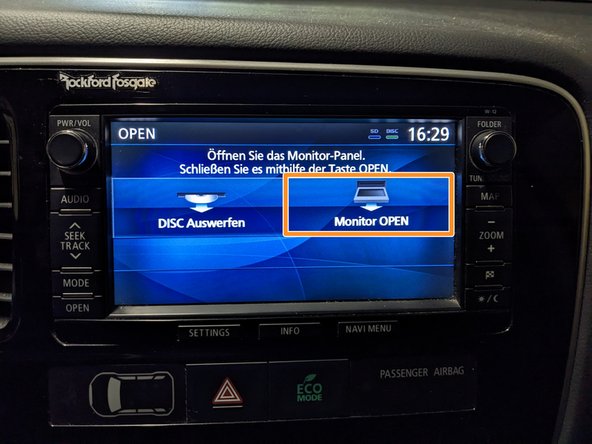How to unpair a Mitsubishi MMCS NR-242 Map SD Card
ID: 161275
Description: Welcome to this guide on how to unpair a Map SD...
Steps:
- You can find the Version Number of your MMCS printed on the top right corner of the unit.
- You need either a Version W-11 or W-12. In this case the Version Number is W-12, so we can proceed.
- You can download the Binary at this site.
- Download the Binary.
- Extract the NK.BIN file from the W12_MAP_UNLOCKER.rar archive using 7-Zip.
- The SD card needs to be formatted to FAT32. If it’s not already formatted to FAT32 and you don’t know how to do it, you can take a look at this guide.
- Copy the NK.BIN file to the root directory of the SD Card.
- Press the OPEN-Button.
- Press the Monitor OPEN-Button on the screen.
- Remove the SD Cards from both the MAP and USER-Slots.
- Insert the new SD Card into the USER-Slot.
- Close the display by pressing the Open-Button again.
- Long press both the NAVI MENU and AUDIO-Buttons to reboot into unlocker mode.
- Open the display again by following the instructions in Step 4
- Insert the paired SD Card into the MAP-Slot.
- Wait 5-10 Seconds for the unpairing process to be completed before removing it again.
- Return the SD Cards you removed in Step 5 back to their respective Slots.
- Close the display by pressing the Open-Button again.
- Long press both the NAVI MENU and AUDIO-Buttons again to reboot back into standard mode.