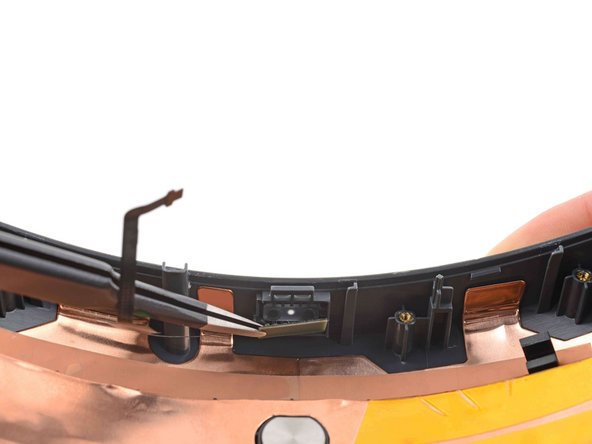HTC Vive XR Elite Battery Cradle Power LED Replacement
ID: 161399
Description: Follow this guide to replace the power LED in...
Steps:
- Before starting this repair, discharge the batteries in your headset below 25%. A charged battery may leak dangerous chemicals or catch fire if damaged.
- Playing Half Life: Alyx will do the trick!
- The Vive XR Elite has a proximity sensor that puts the headset in standby mode to save battery when it isn't in use. To drain the battery faster you'll need to use the headset.
- Disconnect the USB-C power cable.
- Press the release button on the right battery cradle temple slot.
- Pull the battery cradle away from the right temple slot to disconnect it.
- Repeat the previous step for the left temple slot.
- Separate the headset and battery cradle.
- Insert a long edge of an opening pick in the gap between the two halves of the battery cradle, near the USB-C cable.
- Slide the opening pick along the top edge of battery cradle to release its plastic clips.
- Flip the battery cradle over.
- Insert the long edge of an opening pick in the gap between the two halves of the battery cradle.
- Slide the opening pick along the bottom edge of battery cradle to release its plastic clips.
- Pull apart the two halves of the battery cradle to completely separate them.
- Use tweezers to peel back the graphite thermal tape covering the inner plastic frame.
- If the tape tears a little, don't worry! During reassembly, stick it back in its original place as if it were still one piece
- Use a T5 Torx screwdriver to remove the nine screws securing the inner plastic frame:
- Five 11.8 mm-long screws
- Three 5.6 mm-long screws
- One 5.6 mm-long screw
- This screw is covered by a piece of black plastic tape. Use tweezers to remove it before unscrewing.
- Throughout this repair, keep track of each screw and make sure it goes back exactly where it came from.
- Remove the inner plastic frame, making sure to thread the graphite thermal tape through it.
- Use a T5 Torx screwdriver to remove the two 5.6 mm-long screws securing the headstrap clips.
- Use tweezers to remove the left and right headstrap clips.
- Use tweezers or your fingers to peel back the thermal pad covering the battery board.
- Work slowly to avoid tearing the thermal pad.
- Use the flat end of a spudger to push the left and right battery cell connectors out of their respective sockets.
- Use the point of a spudger to flip up the locking flap on the power LED ZIF connector.
- Use tweezers or your fingers to disconnect the power LED cable.
- During reassembly, slide the cable into the connector and close the locking flap. If the cable is getting stuck, gently remove it and realign it before trying again.
- Pull the black tab straight up on the USB-C power cable to disconnect it.
- During reassembly, align the cable directly over the connector and press straight down to reconnect it.
- Use tweezers or your fingers to peel the conductive tape away from the front metal battery enclosure.
- Use a T5 Torx screwdriver to remove the four 4.1 mm-long screws securing the battery board.
- Remove the battery board.
- Use a T5 Torx screwdriver to remove the three screws securing the front metal battery enclosure:
- Two 11.8 mm-long screws
- One 4.8 mm-long screw
- Slide the USB-C power cable to the left to unclip it.
- Remove the front metal battery enclosure.
- Stand the battery cradle upright so the battery cells can fold flat on your work surface.
- Remove the rear metal battery enclosure.
- Use tweezers to pull out and remove the power LED.