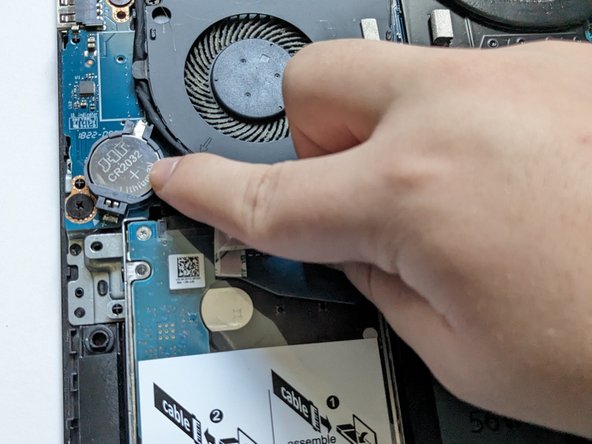Replacement of CMOS Battery in a Dell G3 15-3579 Gaming Laptop
ID: 165166
Description: This guide will help you replace the CMOS...
Steps:
- Make sure the laptop is off and has been unplugged from any power source.
- Flip the laptop over to gain access to ten M2.5 x 6mm flat head screws.
- Use a Phillips #0 screwdriver to unscrew all the screws.
- If you have another screwdriver that fits you can use that as well.
- Gently pry open the bottom cover of the laptop.
- If this is the first time you are opening the laptop it might be harder to separate.
- If it seems to be stuck at any point DO NOT pull harder you may have forgotten one screw.
- You need to unplug the battery to make sure that you don't get any potential static shock when you unplug any other component.
- Lightly shake the connector to disconnect.
- Use a spudger or plastic opening tool to pry under the battery, and push forward to pop it free.
- Be gentle when pushing to avoid potential damage to the battery holder, as your tool may slip.
- Place the new battery in by placing it over the holder and lightly pressing down.
- Reconnect the battery connector by gently pushing it in until you barely see the white.
- Re-screw back on the cover.
- The cover will snap back on as you screw on more screws.