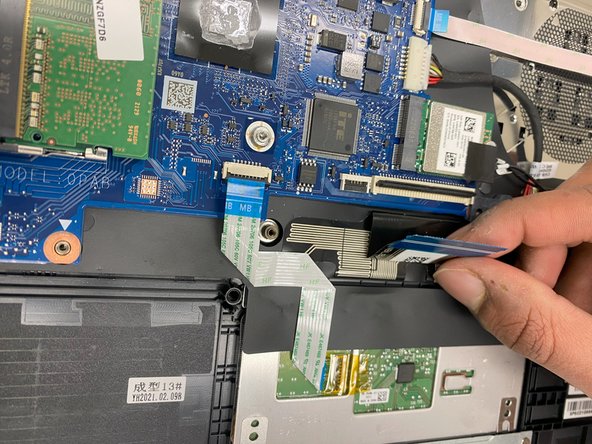HP 14-dq0051dx Keyboard Replacement
ID: 167814
Description: Use this guide to replace the keyboard of your...
Steps:
- Turn the laptop upside down so the backside is facing up.
- Use a Phillips #1 screwdriver to remove eight 2.5mm screws from the back case.
- Turn the laptop over and open the screen.
- Insert the opening tool into the seam between the bottom panel and the keyboard.
- Run the opening tool along the entire seam to separate the bottom panel.
- You may hear clicking as you release the taps that secure the case.
- Once the bottom panel is separated from the laptop, carefully close the laptop and turn it upside down.
- Place both your hands on opposite ends of the bottom panel, and lift up and remove the panel.
- Use a Phillips #1 screwdriver to remove the five 2.5 mm screws that secure the motherboard cover.
- Remove the motherboard cover from the laptop.
- Use a Phillips #1 screwdriver to remove the four 2.5 mm screws that secure the battery.
- Remove the battery from the laptop.
- Use the blue opening tool to flip up the small locking flap from the ZIF connector that attaches the touchpad cable to the motherboard.
- Gently pull the ribbon cable out from the connector.
- Ensure that the connector is pulled out gently as this is connector is very easy to damage
- Gently unplug the keyboard connector from the motherboard.
- Lift up the small compartment with your finger.
- Pull the flat cable out of the connector.
- Use a Phillips #0 screwdriver to remove the single 1 mm screw that secure the WiFi card.
- Pull the WiFi card out of its slot
- Pull the WiFi card out slowly and gently as to not damage the card or the slot
- Pull the charging port cable away from the connector in the same direction as the individual wires to unplug the charge port connector.
- Remove the charging port.
- Lift up the port using the blue opening tool.
- Continue to lift up until it is unplugged from the motherboard.
- Place both hands on opposite corners of the motherboard and carefully lift it up to remove it from the laptop.
- Now the motherboard has been successfully removed and is ready to be replaced!
- Remove the two 2.5 mm screws that secure the motherboard cover using a Phillips #1 screwdriver.
- Gently pull the component out of the laptop
- Remove the signle 2 mm screws that secure the side cover using a Phillips #0 screwdriver.
- Pull the side cover off gently
- Remove the six 2.5 mm screws that secure the keyboard to its hinges using a Phillips #1 screwdriver.
- Once unscrewed, pull the hinge tabs upward gently using your hands
- Place both hands on opposite corners of the keyboard and carefully lift it off the laptop