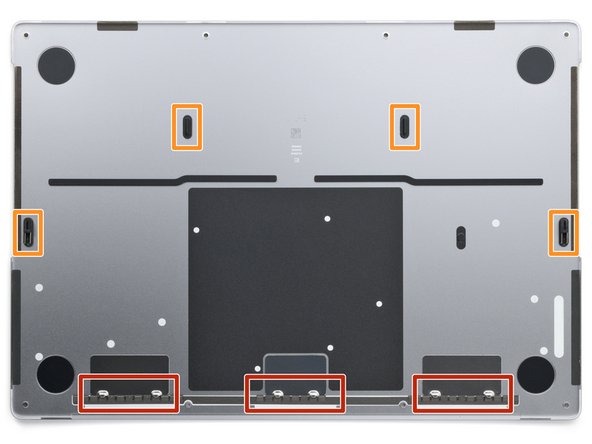MacBook Pro 14" Late 2023 (M3) Trackpad Replacement
ID: 167825
Description: Use this guide to replace a broken or...
Steps:
- Allow your MacBook's battery to drain below 10% before starting this repair. A charged battery may catch fire if damaged during the repair.
- Fully shut down your MacBook, close the lid, and flip it over. Keep the lid closed until you've physically disconnected the battery.
- Unplug the MagSafe cable and any accessories connected to your MacBook.
- Throughout this repair, keep track of each screw and make sure it goes back exactly where it came from.
- Use a P5 pentalobe driver to remove the eight screws securing the lower case:
- Four 9.2 mm-long screws along the back edge (near the screen hinge)
- Four 5 mm-long screws along the front edge (near the trackpad)
- Sliding clips along the back edge of the MacBook secure the lower case. In this step, you'll shift the lower case away from the hinges to free it from these clips.
- Insert the flat end of a spudger between the lower case and the right screen hinge.
- Lever your spudger against the hinge to push the lower case away from it.
- Repeat for the left hinge.
- After you've released the sliding clips along the back edge, four remaining clips secure the lower case to the frame:
- Two clips near the cutouts in the frame
- Two clips near the middle of the lower case
- As you release the lower case from the frame, you'll hear and feel a distinct "pop" as each of these four clips release.
- Don't insert your tool deeper than 1 cm (a little less than half an inch) near the front of the speaker cutouts to avoid damaging the speakers.
- Insert the flat end of your spudger into the front of the cutout in the right side of the frame.
- Slide your spudger toward the back of the cutout and pry up to release the two right-side clips.
- Repeat for the left-side speaker cutout to release the two left-side clips.
- Remove the lower case.
- To reinstall the lower case:
- Lay it down and align the sliding clips with the back edge of the MacBook. Press down on the lower case and slide it toward the back edge to engage the clips.
- When one side is engaged, it may push the other out of alignment. Check both sides as you push.
- Once the back corners of the lower case are secured and flush with the frame, press down along the middle of the lower case to engage the four remaining clips.
- You'll hear and feel each clip snap into place.
- Use a 3IP Torx Plus driver to remove the two 2.1 mm-long screws securing the trackpad connector cover.
- Remove the trackpad connector cover.
- Use the flat end of your spudger to pry up and disconnect the trackpad press connector from the logic board.
- To re-attach press connectors like this one, carefully align and press down on one side until it clicks into place, then repeat on the other side. Don't force it, since a misaligned connector can bend the pins, and cause permanent damage.
- Light adhesive secures the trackpad cable to the battery board.
- Peel the trackpad cable from the battery board and move it over the front edge of the MacBook.
- Be careful not to crease or damage the cable.
- The battery data cable is adhered to the battery board and logic board. In the next few steps, you'll disconnect it, separate its adhesive, and remove it.
- Heat an iOpener and place it on the battery data cable for 30 seconds to soften its adhesive.
- If you don't have an iOpener, you can use a hair dryer to lightly heat the cable. Be careful not to overheat the battery, as doing so is a fire hazard.
- Use your tweezers to peel back the tape covering the battery data cable ZIF connector on the battery board.
- Use the point of your spudger to flip up the small locking flap on the battery data cable ZIF connector on the battery board.
- Use your tweezers to slide the connector straight out of its socket to disconnect it from the battery board.
- Use your tweezers to peel back the tape covering the battery data cable ZIF connector on the logic board.
- Use the point of your spudger to flip up the small locking flap on the logic board battery data ZIF connector.
- Use your tweezers to grip the neck of the cable and slide it straight out of its socket to disconnect it from the logic board.
- The battery data cable is lightly adhered to the battery board and logic board.
- Slide the tip of an opening pick between the upper section of the battery data cable and the logic board to separate the adhesive.
- Slide your pick between the lower section of the cable and the silver wide-head screw to separate the remaining adhesive.
- Remove the battery data cable.
- Use a 5IP Torx Plus driver to remove the 3.9 mm-long wide-head screw securing the main battery connector.
- Use the flat end of your spudger to lift the main battery connector away from the battery board, disconnecting the battery.
- Lift the connector high enough that it doesn't accidentally make contact during the repair, but no more than 45 degrees to prevent breaking it.
- For added safety, place a non-conductive barrier, such as a piece of a playing card, between the connector and board.
- Use your 5IP Torx Plus driver to remove the ten 5.8 mm-long screws securing the trackpad.
- During reassembly, you may need to open your MacBook to check for alignment as you tighten the screws. Adjust the trackpad so that the edges don't rub against the frame.
- Slowly lift the body of your MacBook away from the screen and guide the trackpad cable through its cutout.
- The trackpad will remain on the screen.
- During reassembly, make sure all the screw holes align with their holes in the frame as you lower it onto the trackpad.
- Remove the trackpad.
- Make sure not to lose the six small metal washers from their screw posts on the trackpad. Without them, your trackpad won't sit flush in the frame.
- The remaining steps show how to remove the trackpad cable to transfer it to your new trackpad.
- Many small components surround the trackpad connector. Be very careful not to pry against them as you work.
- Use an opening tool or a clean fingernail to flip up the locking flap on the trackpad ZIF connector.
- Moderately strong adhesive secures the neck of the cable to the trackpad.
- Heat an iOpener and apply it to the trackpad cable for 30 seconds to soften its adhesive.
- You can also use a hair dryer or heat gun, but be careful not to melt any of the plastic components on the trackpad.
- Slide the tip of an opening pick under the neck of the trackpad cable and slice its adhesive.
- Be careful not to crimp the cable or stress the socket as you slice.
- Slide the trackpad cable straight out of its socket to disconnect it.
- Remove the cable.