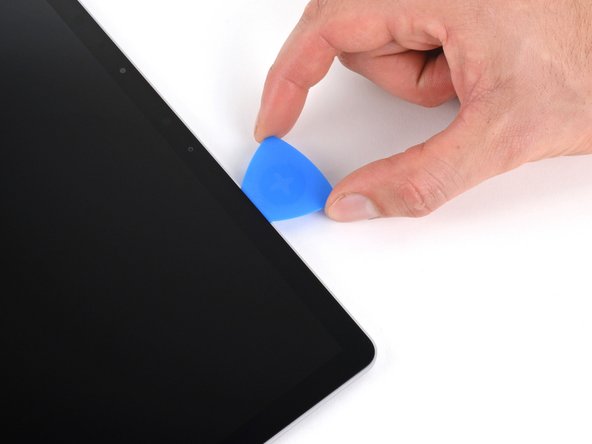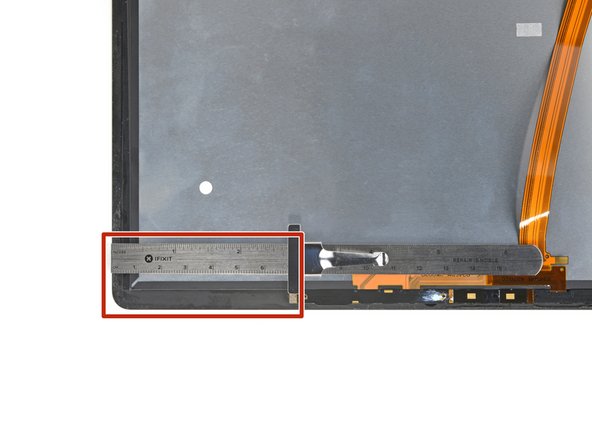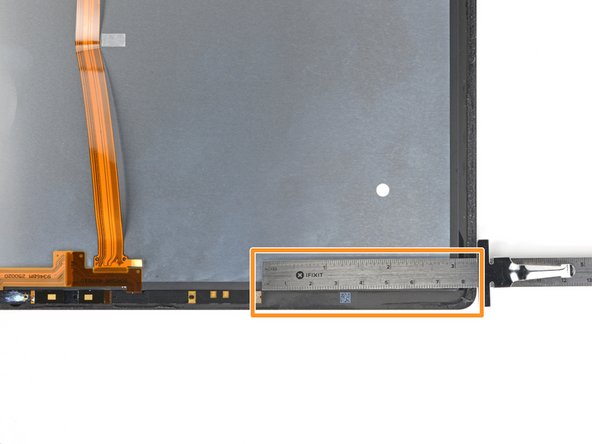Microsoft Surface Laptop 3 13.5" LCD Panel Replacement
ID: 168127
Description: This guide demonstrates how to replace the LCD...
Steps:
- Turn on your laptop and allow the battery to discharge below 25% before starting your repairs, as a charged lithium-ion battery can be dangerous if accidentally punctured.
- Power down your laptop and unplug any cables.
- Close the laptop.
- Flip the laptop over and place it on your work surface, feet facing up.
- The feet on the bottom of the laptop are meant to be removed with the pointed end of a spudger.
- Each foot has a hidden indent that will simplify removal.
- To make sure the spudger is in the indent, insert it at the nearest long edge, pushing parallel to the short edges of the laptop, as shown.
- Note that the two feet near the rear (screen) edge are different than the two front feet.
- Insert the pointed end of a spudger underneath one of the two rear feet, at its rear edge.
- Push the spudger underneath the foot and pry up to release it.
- The two rear feet are secured with some light adhesive.
- Repeat to remove the second rear foot.
- Insert the pointed end of a spudger underneath one of the two front feet, at its front edge.
- Push the spudger underneath the foot and pry up to release it.
- The two front feet are secured with plastic clips as well as light adhesive.
- Repeat to remove the second front foot.
- During reassembly:
- Note that the front and rear feet are different.
- Note that the front feet are directional and only clip in one way.
- In place of reusing old, worn out feet on your device, 8 mm rubber furniture pads can be a good substitute.
- Peel a pad away from its backing, align it over a foot cavity, and press to secure.
- Use a T5 Torx driver to remove the four 3 mm screws in the foot cavities securing the upper case to the device.
- Throughout this repair, keep track of each screw and make sure it goes back exactly where it came from to avoid damaging your laptop.
- During reassembly, don't over-tighten these screws—they strip easily.
- Flip the device over.
- Open the display as far as it will go.
- The upper case is secured in place by magnets.
- Grip the top edge of upper case above the keyboard and lift straight up to release it.
- Don't try to completely remove the upper case just yet, as it's still connected to the rest of the laptop.
- Lift the front edge of the upper case up and away from the laptop, taking care to not strain the keyboard and touchpad ribbon cable underneath.
- During reassembly, lower the upper case onto the lower case until the magnets snap into place and it lays flat.
- Check that the upper case sits flush around the entire perimeter. Any gaps between the upper and lower case near the display could cause damage to the display as it closes.
- The keyboard and touchpad ribbon cable is secured in place by a magnet connector.
- On some models, this connector is surrounded by black tape.
- Insert the flat end of a spudger underneath one edge of the ribbon cable connector, and pry up to release it.
- Remove the ribbon cable from the motherboard.
- Remove the upper case.
- Set the upper case onto a clean surface, keyboard-side down.
- Ensure the ribbon cable lays flat, and isn't twisted or stressed.
- Use a T5 Torx driver to remove the 2.7 mm screw securing the SSD.
- Removing the SSD also functions as a battery disconnect and should be performed before all major repairs.
- With the SSD screw removed, the SSD will pop up at a shallow angle.
- Grip the end of the SSD and pull it away from its board connector to remove it.
- During reassembly, insert the SSD at a shallow angle into its board connector, and secure it back into its horizontal position with the SSD screw.
- Use an opening tool to pry up the black shield covering the right bank of display connectors.
- Try not to deform the shield too much—you will need to reinstall it during reassembly.
- Repeat at different points around the shield until it becomes loose.
- Remove the shield.
- Repeat the previous step to remove the remaining shield from the left bank of display connectors.
- Use the flat end of a spudger to pry the first display cable up and out of its socket on the motherboard to disconnect it.
- Disconnect the three remaining display connectors.
- During reassembly, use the flat end of a spudger to gently push the display cables back into their cavity in the lower case.
- Open the screen as far as it will go.
- When removing the hinge screws, make sure to hold the screen steady as it will become more and more loose as the hinge screws are gradually removed.
- While holding the screen steady, use a T6 Torx driver to remove the four outermost 5.9 mm screws securing the screen, two on each side.
- Leave the two innermost hinge screws in place for now, one on each side.
- Slowly tilt the screen until it's approximately vertical.
- During reassembly, with the first two hinge screws tightened in place, the screen is free to tilt open for installation of the remaining four hinge screws.
- While holding the screen steady, use a T6 Torx driver to remove the two remaining 5.9 mm screws securing the screen, one on each side.
- With these two final screws removed the screen will be freed from the rest of the device, so hold it steady.
- If the screen is exactly perpendicular to the lower case, a screwdriver handle may contact the display during removal. If you're having trouble, lightly tilt the screen back enough to clear the driver.
- Lift the screen straight up and off of the lower case to remove it.
- During reassembly, ensure the replacement screen's hinges are at a 90 degree angle with the display.
- The LCD panel cables are held in place by a plastic cable bracket adhered to the back cover.
- Apply a heated iOpener to the long plastic cable bracket at the base of your screen for one minute to soften its adhesive.
- Alternatively, you may use a heat gun or hair dryer to soften the adhesive.
- Be careful not to overheat the plastic bracket. Keep the hair dryer or heat gun two inches away and in constant motion so you don't warp or melt the bracket.
- Insert an opening pick into the seam between the cable bracket and the LCD back cover, to the right of the cables.
- Slide your pick toward the left hinge to separate the adhesive.
- Insert your opening pick again to the left of the cables and slide it toward the hinge to fully separate the adhesive.
- Grab the middle of the cable bracket and pull it away from the cables.
- Pull the left side of the bracket out of its recess near the hinge.
- Pull the right side of the cable bracket out of its recess.
- Remove the bracket.
- During reassembly, remove the old adhesive from the bracket and back cover. Apply thin double-sided tape where the old adhesive was located.
- Your screen is slightly smaller than its recess in the back cover. Look along the left and right edges of the screen to find which one has a bigger gap.
- The screen used in this guide has a smaller gap on the right side, which would be harder to start with.
- The left edge has a wider gap, which would be easier to start with.
- Since this screen has a wider gap on the left edge, the next few steps will start from the left edge and work clockwise. If your gap is wider on the right edge, start there and work counterclockwise. If each side looks the same, choose the side closer to your dominant hand.
- The adhesive securing the screen to the back cover is very strong and requires a lot of heat before you can create an initial gap.
- Note the location of the adhesive we're softening on this step: long strips secure each short edge of the screen.
- Apply a heated iOpener to the left edge of the screen for three minutes.
- Alternatively, use a heat gun or hair dryer to soften the adhesive. If you're reusing your screen, be careful not to overheat it. Heat it enough so you can barely touch it comfortably.
- Place a suction handle on the left edge of the screen, as close to the edge as possible.
- Pull up on the suction handle with a strong and steady force to slightly lift the glass.
- If you can't lift the glass, reheat the screen and try again. If you're using an iOpener, you may need to reheat it multiple times.
- Insert a Jimmy, iFlex, or other thin metal tool at a 45-degree angle in the gap between the screen and back cover.
- Insert an opening pick into the gap created by the Jimmy.
- Don't insert your pick deeper than 7 mm (about halfway between the tip of the pick and the iFixit logo) or you'll risk damaging the LCD panel.
- Remove the Jimmy.
- To fully separate the adhesive while preventing damage to the LCD panel, insert your pick at least 4 mm deep, but less than 7 mm deep.
- Slide your opening pick toward the hinge.
- Leave your pick in the bottom left corner of the screen to prevent the adhesive from resealing.
- Remember to not insert your pick deeper than 7 mm.
- Insert a second opening pick next to the one in the bottom left corner.
- Slide the pick to the top left corner to completely separate the left edge adhesive.
- Leave this pick in the top left corner to prevent the adhesive from resealing.
- Note the following adhesive locations on the screen's top edge:
- The left section of adhesive extends 69 mm (2.7 in) from the left edge of the screen and is 6 mm deep.
- The middle section of adhesive is 2 mm deep. The sensors are held in a protective bracket adhered to the screen.
- The right section of adhesive extends 84 mm (3.3 in) from the right edge of the screen and is 6 mm deep.
- Apply a heated iOpener to the top edge of the screen for two minutes.
- Alternatively, you may use a heat gun or hair dryer to soften the adhesive. Be careful not to overheat the top edge sensors—this region doesn't need as much heat.
- Remember to not insert your pick deeper than 7 mm.
- Insert a third opening pick next to the one in the top left corner.
- Slide your pick toward the middle of the screen to separate the adhesive until you reach the sensor bracket, 69 mm (2.7 in) from the left edge.
- You'll feel the bracket push your pick out to a depth of 2 mm.
- Keep your pick inserted—no deeper than 2 mm—and slide it toward the top right corner.
- Once you pass the right side of the sensor bracket, 84 mm (3.3 in) from the right edge, your pick can slide deeper under the screen.
- Remember to not insert your pick deeper than 7 mm.
- Slide your pick to the top right corner of the screen.
- Leave this pick in the top right corner to prevent the adhesive from resealing.
- Apply a heated iOpener to the right edge of the screen for three minutes.
- Alternatively, use a heat gun or hair dryer to soften the adhesive. Be careful not to overheat the screen.
- Insert a fourth opening pick next to the one in the top right corner.
- Similar to the left edge, to fully separate the adhesive while preventing damage to the LCD panel, insert your pick at least 4 mm deep, but less than 7 mm.
- Slide the pick to the bottom right corner to completely separate the right edge adhesive.
- Leave this pick in the bottom right corner to prevent the adhesive from resealing.
- Reapply a heated iOpener to the top edge of the screen for two minutes.
- Alternatively, use a heat gun or hair dryer to soften the adhesive. Be careful not to overheat the top edge sensors.
- Rotate your screen so the top edge is closest to you.
- Grab the two opening picks at the top corners of the screen and slide them toward the middle until they're stopped by the sensor bracket.
- Angle both picks downward so they slide underneath the sensor bracket.
- Slide the angled picks toward the middle of the screen until the top edge separates from the back cover.
- Don't fully remove the screen yet. The bottom edge is still adhered to the back cover and needs to be separated from the inside. If you lift the panel too far, the glass will shatter.
- Grab the top corners of your screen and slightly tilt it open—no more than 30 degrees.
- If your screen feels stuck, slide an opening pick around the three open edges to separate any remaining adhesive.
- Hold your screen propped up with one hand.
- With your other hand, use a plastic card to slice the adhesive securing the bottom left and right corners.
- Grab the top corners of the screen and lower it back down flat onto the back cover.
- Pull the screen away from the hinges and "walk" it side-to-side to separate the remaining adhesive along the bottom edge.
- Remove the screen.
- During reassembly, peel off any adhesive liners and firmly press around the perimeter to secure the screen.
- The top edge sensors and cables need to be transferred to your new screen.
- Flip the screen over and lay it glass-side down onto your work surface.
- Gently peel up the long ribbon cable.
- Apply a heated iOpener to the sensor bracket for one minute.
- Note exactly where your sensor bracket is on your old screen. Consider writing down these measurements or marking the edges with tape. When you transfer the bracket to your new screen, you'll need to align it yourself:
- The left edge of the sensor bracket is 69 mm (2.7 in) from the edge of the screen.
- The right edge of the sensor bracket is 84 mm (3.3 in) from the edge of the screen.
- With the top edge of the screen closest to you, insert an opening pick under the right edge of the sensor bracket.
- Slide your pick under the bracket to separate the adhesive.
- Once you reach the end of the sensor bracket, rotate your opening pick around the left edge.
- Slide your pick under the section of cable adhered to the screen to separate its adhesive.
- Remove the sensor bracket.
- During reassembly, apply thin double-sided tape in the same locations as the original adhesive and refer to this step to align the sensor bracket to your new screen.
- One of the display connectors is fully removable and must be transferred to your new screen.
- Use one arm of a pair of tweezers to pry up and unclip the shield from the press connector at the base of the screen.
- Remove the shield.
- Use the point of your spudger to pry up and disconnect the short display cable from the screen.
- Remove the cable.
- Your back cover needs to be cleaned before new adhesive can be applied.
- Use tweezers or your fingers to peel and remove any pieces of residual adhesive from the back cover.
- Clean the perimeter of the back cover with isopropyl alcohol and a lint-free or microfiber cloth.
- Apply strips of thin double-sided tape to the back cover in the same locations as the old adhesive.