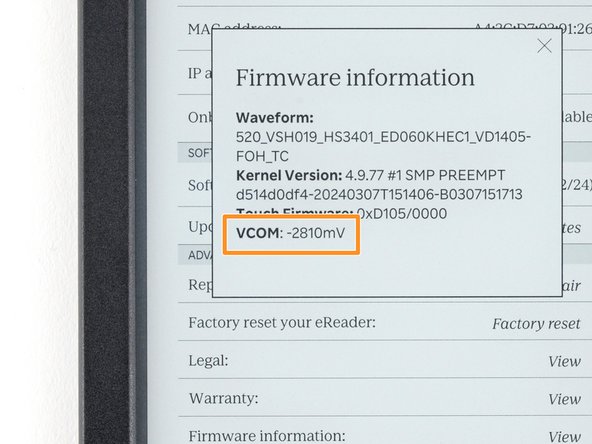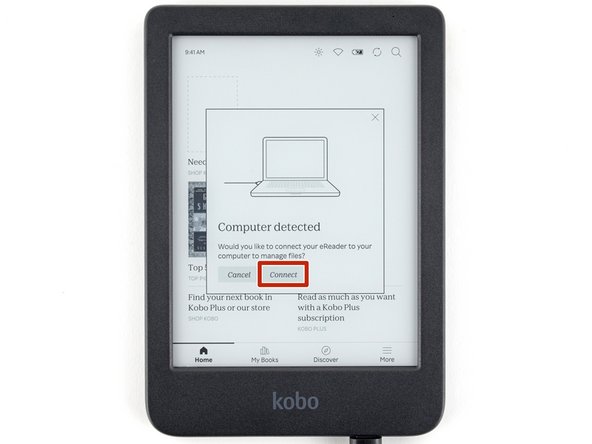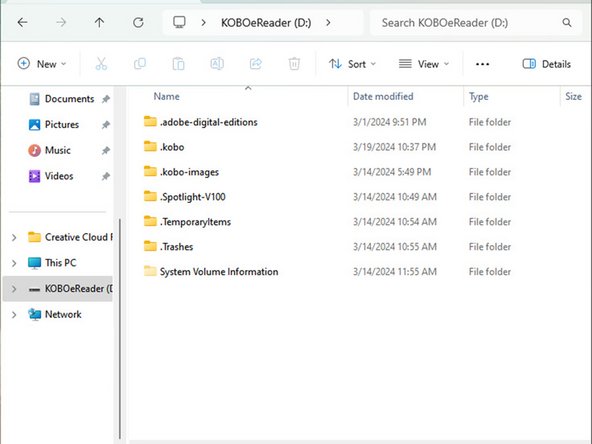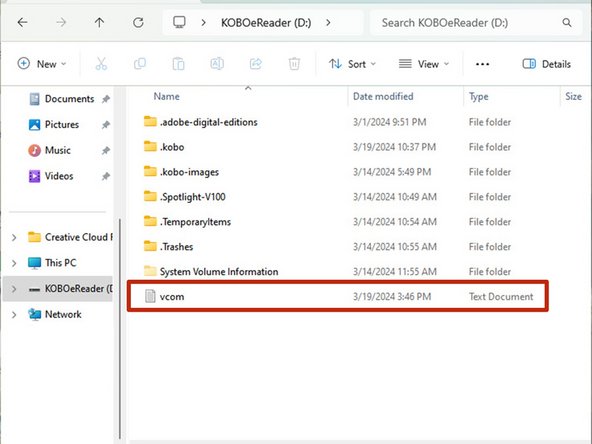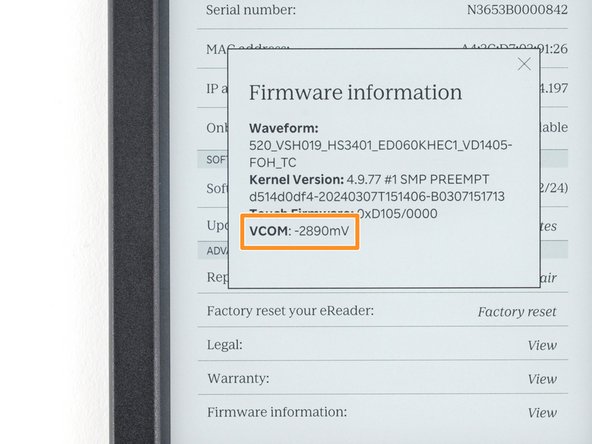How to Calibrate a Kobo eReader Display
ID: 170983
Description: Use this guide to calibrate a Kobo eReader E...
Steps:
- Check the display cable for the three digit VCOM number.
- For example: -2.81
- If your screen doesn't have a printed VCOM number, scan the QR code with a dedicated QR scanner app to generate the number. Your smartphone's built-in camera app might not work.
- The VCOM number registered on your eReader will be this three digit number multiplied by 1000.
- For example: -2.81 x 1000 = -2810
- From the home screen, select More at the bottom right corner.
- Select Settings.
- Select Device information.
- Find the row titled Firmware information and select View.
- The VCOM number will be listed on the popup. Compare it to the VCOM number for your screen.
- If your VCOM numbers match, your screen is already calibrated—you're done! If the numbers don't match, follow the next three steps to change the VCOM number.
- Plug your eReader into a computer.
- You'll be prompted on the eReader that a computer is detected. Select Connect.
- While the eReader is connected, you can't use it.
- If you're having trouble connecting to your computer, click here for troubleshooting information.
- On your computer, use a text editor to create a .txt file named vcom with only the desired VCOM number (including the negative symbol and the x1000 multiplication).
- For example, if the VCOM number on the replacement screen is -2.89, the file should say exactly -2890.
- Find the drive called KOBOeReader and open it.
- Move the vcom file into the drive.
- On your computer, eject the eReader.
- Once the device successfully ejects, you'll be prompted to update the VCOM number. Select OK to update the number and restart the eReader.
- If you don't get prompted, repeat the previous step to ensure your file was formatted and named properly.
- Navigate back to the Firmware information page and check if your VCOM number has updated.
- If your VCOM number is updated, you're done! If not, double check each step in this guide to confirm the procedure was done properly.
- The updated VCOM value might not match the number you entered to the exact digit. As long as it's close, it's fine!