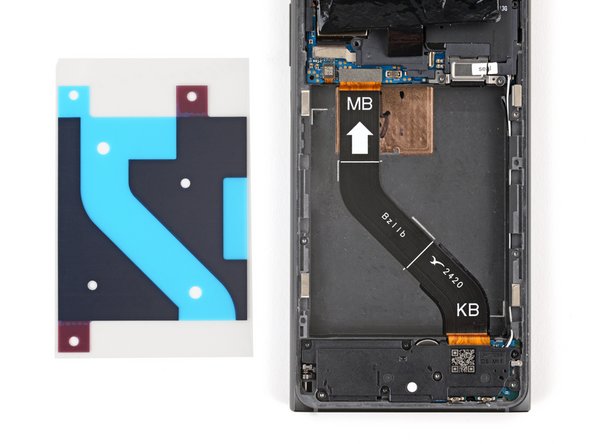HMD Skyline Battery Replacement
ID: 173725
Description: Follow this guide to replace a dead or worn-out...
Steps:
- Let your phone's battery drain below 25% before starting this repair. A charged lithium‑ion battery may catch fire if damaged.
- Unplug all cables and completely power off your phone.
- A screw‑driven camshaft in the bottom left corner pushes the back cover away from the phone, creating a gap to begin separating the cover.
- With the back cover facing up, use a T3 Torx screwdriver to turn the screw in the bottom edge counterclockwise until the back cover pops up.
- Before separating the back cover, note the following:
- There's a seam just under the back cover panel. Don't insert your tool here.
- Insert your tool completely under the back cover, so it's between the frame and the underside of the back cover.
- Insert an opening pick under the bottom left corner of the back cover and slide it along the bottom edge to release the clips and separate the adhesive.
- You should feel and hear the back cover clips release. If you don't, insert the pick deeper and try again.
- Continue sliding the pick under the perimeter of the back cover to fully separate the clips and adhesive.
- Lift and remove the back cover.
- During reassembly:
- Now is a good time to test your phone before sealing it up. Power it on and check that it works. Power it back down before you continue reassembly.
- If you're installing a new back cover:
- Make sure you remove all liners from the underside.
- Use the flat end of a spudger to press the small cable above the wireless charging coil into place over its alignment posts.
- Place the back cover onto the frame and firmly squeeze around the perimeter to reengage all the clips.
- Use a T3 Torx screwdriver to remove the two screws securing the battery connector cover.
- Gently flip the graphite sheet on the battery over the top edge of your phone.
- Be careful not to tear the sheet, as it's very delicate.
- Insert the point of a spudger in the notch on the left edge of the battery connector cover and pry up to release its clips.
- Only insert your tool enough to pry up the cover. Otherwise, you may accidentally disconnect the rear camera press connector.
- Remove the cover.
- During reassembly, firmly press the cover into place to engage the clips.
- Insert the tip of an opening pick under the top edge of the battery press connector and pry up to disconnect it.
- Check if the rear camera press connector got disconnected during the previous step. If it did, reconnect it.
- To reconnect a press connector, align it over the socket and gently press down on one side until it clicks into place, then press down on the other side. It might take a few tries to align the connector.
- Be very careful not to bend, crease, or puncture the battery during the next few steps. A damaged battery can leak dangerous chemicals and catch fire.
- Use your fingers to carefully peel the three plastic tabs from the right side of the battery.
- With one hand, fold the clear outer tabs out of the way of the battery and firmly hold them down to secure the frame.
- If you're having trouble with the tabs, you can fold them under the phone and tape them to the screen.
- With your free hand, grip the green center pull tab and pull straight up to fully separate the battery adhesive.
- Depending on the age of your phone and strength of the adhesive, you may need to apply constant, steady pressure to allow the adhesive to separate.
- Lay the battery over the left edge of your phone.
- Use your fingers to peel the battery's plastic film from the frame.
- Remove the battery and its film.
- Never reuse a deformed or damaged battery, as it's a potential safety hazard. Replace it with a new battery.
- Use a spudger to scrape up a corner of the old adhesive until you can grip it with a pair of tweezers.
- Grip the adhesive with your tweezers and slowly peel it up.
- To get a better hold on the adhesive, grip the tweezers close to the tips and twist them to roll the adhesive around the tweezers.
- Repeat the process to peel up and remove all the old adhesive.
- When using isopropyl alcohol in the battery recess, you only need to apply a drop at a time. If you use too much, it may flow into the cutout near the top of the recess and damage the screen.
- Use a few drops of highly-concentrated (more than 90%) isopropyl alcohol and a microfiber cloth to remove all the adhesive residue.
- If you're having trouble, apply a drop of isopropyl alcohol and use the flat end of a spudger to scrape up the residue.
- Before applying the new adhesive, it's helpful to see how it will be oriented in the battery recess.
- Hold the replacement adhesive so the clear textured liner is on the bottom and place it into the battery recess to find the proper orientation.
- Remove the clear textured liner to expose the adhesive.
- Carefully place the adhesive into the battery recess, using the white marks to align the top left and bottom right corners.
- Press down on the entire surface of the adhesive with your fingers to secure it in the recess.
- Use the flat end of a spudger to press down and secure the edges of the adhesive.
- Use the pull tab on the top left corner to peel up and remove the large blue liner.
- If any of the adhesive starts to peel up with the liner, gently lay it back down and use the flat end of a spudger to secure it.
- Use the pull tabs in the bottom left and top right corners to remove the two remaining red liners.
- Carefully hold the battery above its recess and reconnect the press connector—this ensures proper fit and alignment.
- Firmly press the battery into its recess to secure it with the adhesive.
- Return to your original repair manual and continue with reassembly.