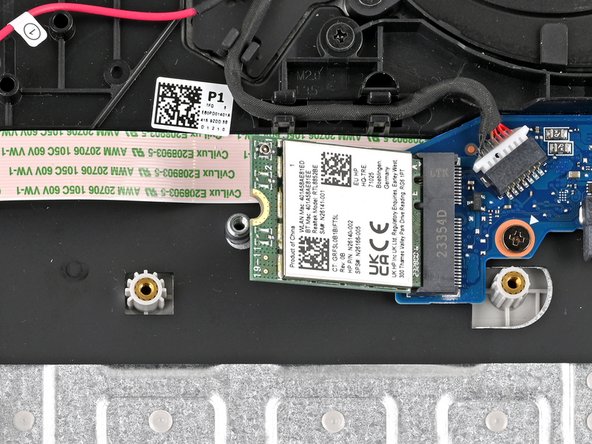HP 15-fc0000 Series Wireless LAN (WiFi) Card Replacement
ID: 173989
Description: Use this guide to replace the wireless LAN...
Steps:
- Shut down the laptop.
- Unplug the charger and any other cables from the laptop.
- Close the laptop and flip it over so the rubber feet are facing up. Place the laptop on a soft surface to avoid damaging the top cover.
- Use a Phillips screwdriver to remove the four screws securing the bottom cover.
- Two 6.8 mm‑long screws near the rear of the laptop.
- Two 4.8 mm‑long screws near the front of the laptop.
- The clips attached to the bottom cover are fragile. Use caution when releasing them.
- Insert an opening pick under the bottom cover at the rear of the laptop.
- Twist the pick until one or more clips release.
- Repeat this procedure along the rear edge until you release all the clips.
- The bottom cover is fragile. Use caution when bending it.
- Place your fingers under the part of the bottom cover you've raised, near a corner.
- Use your fingers to gently pry up the corner of the bottom cover.
- Insert an opening pick under the edge of the bottom cover next to the corner you've raised.
- Pry up the back cover clips along the edge.
- Use an opening pick to repeat the procedure from the previous step to pry up the remaining sides of the bottom cover.
- Remove the bottom cover.
- Some clips may re-engage when you're releasing other sides. If the bottom cover doesn't lift off easily, use the opening pick to release any remaining clips.
- During reassembly, lay the bottom cover on the laptop so the sides of the cover align with the sides of the laptop. Then, gently press on the sides until you hear the clips click. If the clips don't engage easily, adjust the cover and try again.
- Do not put too much stress on the wire, as that can harm your laptop's audio quality.
- Use a spudger or your fingers to lift the tape that adheres the speaker wires to the metal trackpad bracket.
- Try not to fold the tape so it can be reused during reassembly.
- Use a spudger or your fingers to remove the speaker wires from the routing clips along the edge of the battery.
- Use a Phillips screwdriver to remove the five 4.3 mm‑long screws securing the battery.
- During reassembly, press firmly on the battery connector to ensure a strong connection.
- Do not grab the battery at the ends because this battery is flexible. Instead, grab the battery one inch from each end to better support the middle.
- Use two hands to grip the battery about one inch from each end.
- Lift the front of the battery (the side closest to you) until the battery is free of its alignment pegs.
- Pull the battery towards you to release it from its connector.
- Don't continue to use a damaged battery, as doing so is a potential safety hazard. If in doubt, replace it with a new battery.
- During reassembly, insert the battery onto its connector at a slight downward angle before pressing it flat to the frame.
- Use tweezers to remove the plastic cover on the wireless LAN card antenna cable.
- Set the plastic cover aside with the sticky side up.
- Keep the adhesive on the back of the plastic cover clean, as you will reuse this during reassembly.
- Place one arm of a pair of tweezers under the metal head of the antenna cable. Lightly grip the head.
- The pictured laptop only has one antenna cable, but yours may have two.
- Lift straight up to disconnect the antenna.
- It's important to lift the connector straight up. If lifted at an angle, you risk breaking the socket off of the board underneath.
- Use tweezers to hold the connector in place over its socket and gently press down with your finger or a spudger—the connector should "snap" into place. If you're having trouble, reposition the head and try again.
- Don't try to force the connector into place or you may permanently damage it.
- Use a Phillips screwdriver to remove the 3.1 mm‑long screw securing the wireless LAN card.
- The wireless LAN card will spring up at an angle after the screw is removed.
- Grip the wireless LAN card by its edges and pull it away from its socket to remove it.
- During reassembly, insert the card into its socket at an angle before pressing it flat to the laptop.