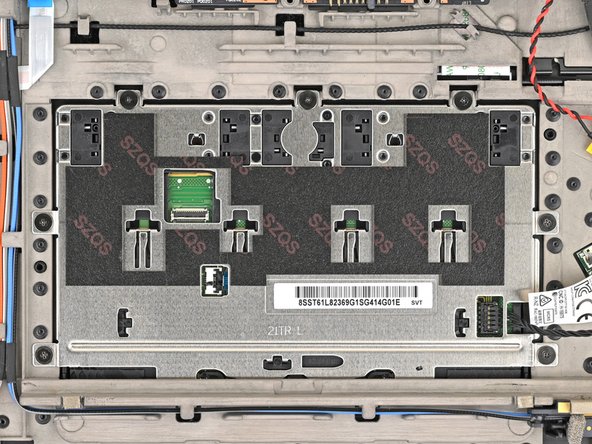Lenovo ThinkPad T16 Gen 3 Trackpad Replacement
ID: 174402
Description: Follow this guide to replace the trackpad (aka...
Steps:
- For your safety, discharge your battery below 25% before disassembling your laptop. A charged battery may catch fire if damaged. If your battery is swollen, take appropriate precautions.
- Completely shut down your laptop (don't just put it in sleep mode) and disconnect all cables.
- Flip the laptop upside-down, and rotate it so the screen hinge faces towards you.
- Use a Phillips screwdriver to fully loosen the seven captive screws securing the base cover.
- Insert your fingernail or an opening pick into the gap between the base cover and keyboard deck, next to one of the screen hinges.
- Pry up the base cover until the clips unfasten.
- Grasp the base cover along the screen hinge edge and lift slowly to unfasten the remaining clips.
- Lift and remove the base cover.
- During reassembly, lay the base cover into the frame, inserting it into the tabs along the battery edge. Press down firmly around the perimeter to reengage all the clips.
- Because of the battery connector's design, the only way to disconnect the battery is by physically removing it.
- Use a Phillips screwdriver to fully loosen the two captive screws securing the battery connector.
- Lift the edge of the battery with the connector to disconnect it.
- You may feel a little resistance from the battery connector as it disconnects—that's normal.
- Remove the battery
- During reassembly:
- Slide the plastic tabs on the long edge of the battery into their recesses in the frame.
- Lower the battery into place so the connector goes over its socket.
- Use your fingernail or the flat end of a spudger to flip up the locking flap on the NFC cable ZIF connector (labeled "JNFC1").
- Use your fingers or tweezers to gently pull the cable by its plastic pull tab out of its socket.
- Use your fingernail or the flat end of a spudger to flip up the locking flap on the NFC ribbon cable ZIF connector.
- Use your fingers or tweezers to pull the cable out of its connector.
- Use the flat end of a spudger to lift the trackpad cable press connector straight up and out of its socket on the NFC reader board.
- Don't pull on the cable—only insert your tool under the connector.
- Remove the NFC interconnect ribbon cable.
- During reassembly, ensure the cable is installed in the right direction. The end labeled "NFC" signifies connecting to the NFC reader, while "MB" signifies connecting to socket on the motherboard.
- Use your fingernail or the flat end of a spudger to flip up the locking flap on the trackpad cable ZIF connector (labeled "JCP1").
- Use tweezers or your fingers to gently pull the cable by its plastic pull tab out of its socket.
- Use your fingernail or the flat end of a spudger to flip up the locking flap on the trackpad cable ZIF connector.
- Use your fingers or tweezers to pull the cable out of its connector.
- Remove the trackpad cable.
- During reassembly, ensure the cable is installed in the right direction. The end labeled "MB" connects to the socket on the motherboard and the end labeled "CP" connects to the trackpad (aka ClickPad).
- Use a Phillips screwdriver to remove the seven 2.5 mm‑long screws securing the trackpad to the frame.
- Use your fingers to slightly lift the trackpad by its edges near the motherboard and slide the opposite edge out from its recess.
- During reassembly, the push connector for the NFC reader cable should be on the side facing the NFC reader. The TrackPoint buttons should also be closest to the keyboard.
- Remove the trackpad from the laptop.
- When installing a replacement trackpad, you will need to apply a new sponge on the back if your replacement doesn't include it.