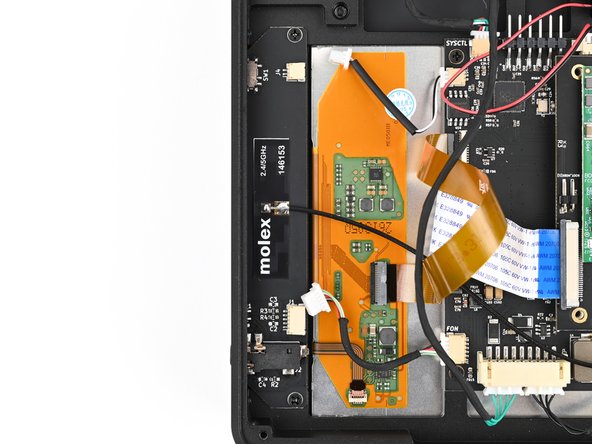MNT Pocket Reform Daughterboard Replacement
ID: 178370
Description: Use this guide to replace the daughterboard,...
Steps:
- If you've installed an operating system, follow the appropriate steps to safely shut down the laptop.
- If you've not yet installed an operating system, or the laptop is not responsive, you can shut it down with these steps:
- Turn on the OLED screen by pressing the Hyper key (diagonal arrow) and Enter at the same time.
- Use the arrow keys to select Power Off on the OLED screen.
- Press Enter to shut down the laptop.
- Disconnect all cables from the laptop.
- Use a small tool, like a SIM eject tool or a bent paperclip, to turn off the standby power switch by sliding the switch away from the headset jack.
- The standby power switch is located in a small recess on the same side as the headset jack.
- Place the laptop on your work surface so the bottom cover, with the regulatory info box, is facing up.
- Use a Phillips screwdriver to remove the six 4.8 mm‑long screws securing the bottom cover.
- The bottom cover is made of printed circuit board (PCB) material. Press gently but firmly near an edge when applying the suction handle to avoid breaking the cover.
- Apply a suction handle to the bottom cover.
- Use the suction handle to lift the bottom cover off of the laptop.
- Alternatively, you can use a thin prying tool to lift the cover, or tilt the laptop until the cover falls out.
- During reassembly, place the bottom cover on the laptop so the info box is opposite the hinges.
- Be careful not to damage the lithium-polymer batteries when working around them with metal tools. If the batteries are damaged or deformed in any way, take appropriate precautions.
- Use a pair of tweezers or your fingers to disconnect the batteries' sliding connectors from the charger board.
- Lift the batteries out of the frame.
- During reassembly, install the batteries so the foam stickers face up, the sides of the batteries with wires are towards the hinges, and the wires run towards the middle of the laptop.
- Place the bottom cover on the laptop.
- Use a Phillips screwdriver to secure the bottom cover with the six 4.8 mm‑long screws.
- Place the laptop on your work surface so the top cover with the MNT logo is facing up.
- Use a Phillips screwdriver to remove the seven 4.8 mm‑long screws securing the top cover.
- The top cover is made of printed circuit board (PCB) material. Press gently but firmly near an edge when applying the suction handle to avoid breaking the cover.
- Apply a suction handle to the top cover.
- Use the suction handle to lift the top cover off of the laptop.
- Alternatively, you can use a thin prying tool to lift the cover, or tilt the laptop until the cover falls out.
- There's a thermal pad between the top cover and the processor that may stick to the top cover during removal.
- During reassembly:
- If the thermal pad is damaged in any way, follow the thermal pad replacement guide to install a new thermal pad.
- The thermal pad may be stuck to the top cover or the processor.
- If the thermal pad is in good condition, you can proceed with reassembly.
- Make sure the thermal pad makes good contact with the processor and the top cover.
- Slide one arm of a pair of tweezers under the antenna coaxial cable connector, as close to the metal head as possible.
- Lift the connector straight up and off the processor module to disconnect it.
- Be sure to lift the coaxial connector straight up off of the socket to avoid bending the connector.
- During reassembly, align the connector over the socket and use your finger to press it into place. A tool like a spudger can slide off and damage the surface-mounted components around the connector.
- Use a pair of angled tweezers or your fingers to disconnect the headset jack sliding connector from the daughterboard.
- Use a pair of angled tweezers or your fingers to disconnect the standby power sliding connector from the daughterboard.
- Use a Phillips screwdriver to remove the two 4.8 mm‑long screws securing the daughterboard.
- Being sure to slide the headset jack out of its slot in the frame, lift the daughterboard to remove it.
- During reassembly, if needed, attach the new wifi antenna to the new daughterboard by peeling the backing off of the antenna and sticking it to the daughterboard.