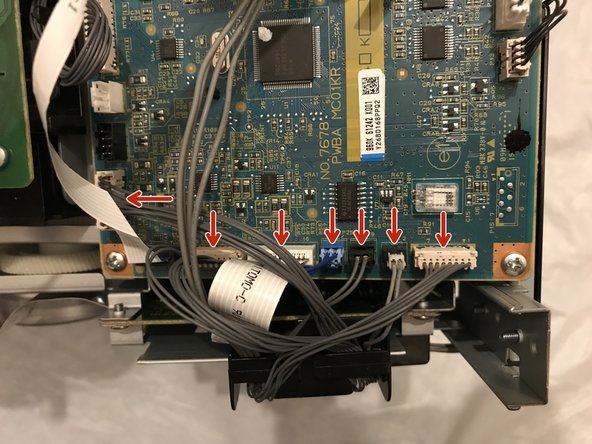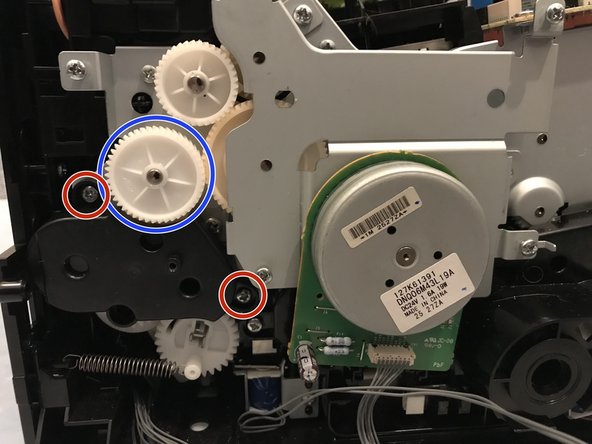Dell 1350cnw Main Drive Motor Replacement
ID: 178570
Description:
Steps:
- Insert prying tool behind each end of the plastic strip. Pry outwards to unclip and pull the ends forwards away from the printer.
- Note - Unclipping the right-hand end requires opening the toner cover for access.
- Insert prying tool between the front band and top cover of the printer, and pry forwards to release the clips holding the top edge in place.
- Tilt the top of the front band away from the printer and lift away to remove.
- Unclip the back end of the plastic trim by prying away from the printer back panel.
- Pull the trim piece towards the back of the printer.
- Tilt the top edge away from the printer and lift away to remove.
- Pry up front edge of the control panel module to unclip.
- Lift up front edge and pull module forwards slightly to unhook rear edge.
- Pull out cable connector to unplug the display/ control panel module.
- Remove the front lower flap by carefully bending in the middle and pulling out the locating pins one end at a time.
- Remove both 7mm phillips screws securing the front cover in place.
- Unclip the three clips along each end of the front cover by prying outwards and forwards with a prying tool as shown.
- Slide out the bottom edge away from the printer and pull the front cover down away from the top edge to remove.
- Undo both the 5mm M3 phillips screws holding the top cover brackets to the chassis.
- Pull the top cover brackets forwards off the metal frame and lift up to loosen the front edge of the top cover.
- Pry the top cover clip off the locating peg at the back of the printer, and lift up the top cover corner.
- Pry apart the back edge of the top cover and the back cover of the printer to unclip the top cover.
- Lift up the top cover from the control panel corner, pulling towards the back right-hand corner.
- Note - The top cover should unclip from the back corner with the corner/side piece still attached.
- Unclip the back edge of the side cover by prying away from the printer back panel.
- Pull the top of the side panel away from the printer.
- Lift up the printer from underneath to release the bottom clips, and the side panel drops away from the printer.
- Pull out the WiFi module plug from the USB/Ethernet board to disconnect.
- Unscrew the 7mm phillips screw holding the WiFi module to the printer and remove the WiFi module.
- Lift up the locking tab to unclip and release the flat flex data cable.
- Gently pull the flat flex cable out from from the connector.
- Pull the smaller flat flex cable out from its connector to remove, and repeat for the remaining two connectors.
- Unscrew the 4mm M3 phillips screw holding the USB connector to the rear cover plate.
- Unscrew the four 5mm M3 phillips screws holding the USB/Ethernet board to the bracket and remove the board from the printer.
- Unscrew the 5mm M3 phillips screw from the fan bracket.
- Unhook the retaining clip on the lower right-hand side of the fan bracket to loosen from the printer.
- De-route the cables from the USB/Ethernet board and remove from the harness on the back of the fan shroud.
- Pull out the four circled cable connectors to unplug, and de-route the remaining cables from the wiring harness.
- Lift away the fan/bracket assembly from the printer to remove.
- Pull out all the indicated cable plugs from the main control board.
- De-route all the cables from the wiring harness on the side of the printer.
- Push in the retaining pin on the lower right-hand corner of the lower cable bracket, pulling the bracket out slightly away from the printer.
- Push down the retaining pin on the top left of the cable bracket, and pull down and out from under the USB/Ethernet board support bracket.
- Pull the cable bracket away from the printer.
- Pull out the flat flex cable to remove from the top of the image output board.
- Unscrew the four 5mm M3 phillips screws at the corners of the image output board over plate.
- Flip up the retaining bar on each of the five flat flex cable connectors and gently lift out the cable to remove.
- Unscrew the three 5mm M3 phillips screws holding the USB/Ethernet board bracket to the printer, and remove the bracket.
- Pull off the 30mm gear cog.
- Unscrew both the 5mm M3 phillips screws holding the small gear carrier assembly in place.
- Tilt the gear carrier away from the printer and remove.
- Tilting the top edge away first as shown helps stop the gears falling off when removing this part.
- Unscrew the two 5mm M4 phillips screws.
- Unscrew the 7mm phillips screw.
- Pull off the 25mm gear. (This usually allows the adjacent gear (green arrow, behind the outer bracket) to come off with the motor/ drive assembly; if it doesn't, this gear can be put back on afterwards).
- Pull away the main drive motor/gear assembly from the printer to remove.
- The 25mm drive gear (yellow arrow) and 30mm gear (orange arrow) can be replaced once the motor assembly is removed.