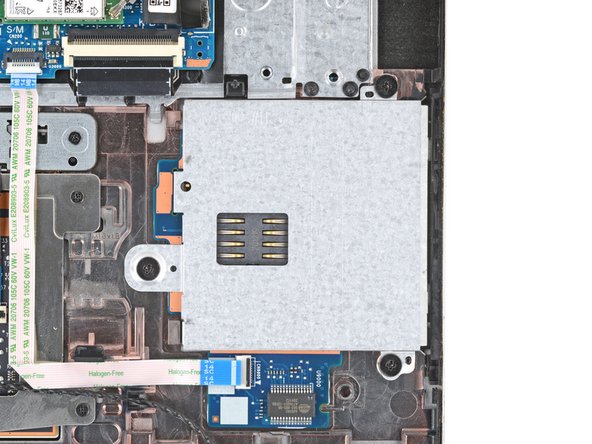HP EliteBook 840 G7 Smart Card Reader Replacement
ID: 180810
Description: Use this guide to replace the smart card reader...
Steps:
- Before starting your repair, allow your laptop's battery to drain below 25%—a charged lithium-ion battery is a potential safety hazard if accidentally damaged.
- Save your work, fully shut down your laptop, and unplug all cables.
- Despite the standards, Phillips screwdrivers can vary in size and shape—two drivers labeled as the same size may fit differently in the same screw. Use the size that fits the most snug into the screw head to avoid stripping it.
- Use a Phillips screwdriver to fully loosen (but not remove) the five captive screws securing the bottom cover.
- Position your laptop so the rear edge (with the screen hinge) is closest to you.
- Insert the flat end of a spudger between the rear edge of the bottom cover and the frame, near the middle screw and ELITEBOOK text.
- If you're having trouble inserting your spudger, make sure the screw is fully loosened. If necessary, use your fingers to gently pull the screw up.
- Use your spudger to pry up the cover to release the clip securing it.
- Leave the spudger inserted under the bottom cover for the next step.
- Slide your spudger along the rear edge toward one of the corners to release the rear edge clips.
- Rotate your spudger around the corner and up the edge to release the clips securing the short edge of the cover.
- Reinsert the flat end of a spudger near the ELITEBOOK text.
- Repeat the previous step for the other side of the cover to release the remaining clips.
- Lift and remove the bottom cover.
- The cover should lift away easily. If you feel resistance, use the flat end of a spudger to release any remaining clips, and check that all screws are fully loosened.
- During reassembly, slide the clips along the front edge of the cover (opposite the hinge) into their slots on the frame, then lay the cover down. Press firmly around the perimeter to engage all of the clips.
- Position your laptop so the front edge (opposite the screen hinges) is closest to you.
- Use the point of a spudger or your fingernail to push on alternating sides of the battery's sliding connector to walk it completely out of its socket.
- Use a Phillips screwdriver to remove the four 4.5 mm‑long screws securing the battery.
- Lift the top edge of the battery and slide the tabs on the bottom edge out of their slots.
- Remove the battery.
- Never reuse a deformed or damaged battery—it's a fire hazard. Replace it with a new battery.
- Use the point of a spudger to push on alternating sides of the speakers' sliding connector to walk it completely out of its socket.
- Rubber grommets secure the top and bottom of the speaker.
- Gently lift the speaker on the right side (the one covering the smart card reader) straight up and off its posts.
- Don't try to fully remove the speaker—it's still tethered.
- Place the speaker on your work surface, out of the way of the smart card reader.
- Don't strain the speaker cable, and watch out for any screws that may stick to the speaker's internal magnet.
- During reassembly, align the speaker grommets over their screw posts and press down gently to secure the speaker.
- Use a spudger to lift the hinged locking flap on the smart card reader ZIF connector.
- Use tweezers to gently pull the cable straight out of its socket.
- Use a Phillips screwdriver to remove the three 2.4 mm‑long screws securing the smart card reader.
- Use your fingers to lift and remove the smart card reader.
- During reassembly, hold the smart card reader cable out of the way so it doesn't get stuck under the card reader when setting it into place.