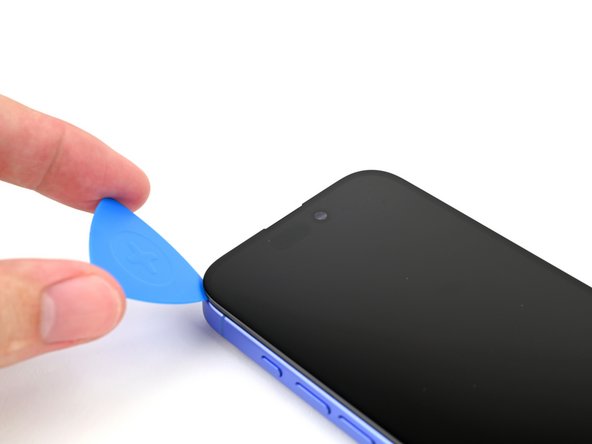iPhone 16 Screen Removal
ID: 180991
Description:
Steps:
- Allow your phone's battery to drain below 25%, as a charged lithium-ion battery is a potential safety hazard.
- Unplug any cables from your phone.
- Hold the power and either volume buttons and slide to power off your phone.
- If your screen or back glass is badly cracked, lay overlapping strips of packing tape over the glass to protect yourself and make disassembly easier.
- Make sure there's a smooth area near the bottom edge that's big enough for a suction cup to stick to.
- Use a P2 pentalobe driver to remove the two 7.7 mm-long screws on either side of the charging port.
- If inserted too far, an opening pick can damage your device. Follow this step to mark your pick and prevent damage.
- Measure 3 mm from the tip and mark the opening pick with a permanent marker.
- You can also mark the other corners of the pick with different measurements.
- Alternatively, tape a coin to a pick 3 mm from the tip.
- Use a hair dryer or heat gun to heat the bottom edge of the screen until it's hot to the touch.
- You can also use an iOpener to heat the back glass. Follow these instructions to heat and apply the iOpener properly.
- Apply a suction handle to the bottom edge of the screen.
- While supporting the frame with one hand, pull up on the handle with a strong, steady force to create a gap between the screen and the frame.
- Insert the tip of an opening pick into the gap.
- As you slice the adhesive securing the screen in the following steps, don't insert your pick deeper than 3 mm to avoid damaging the following areas:
- Two delicate cables connecting the screen to the phone—one just above the Action button and the other about halfway between the volume down button and the bottom of the phone.
- Multiple spring contacts around the perimeter of the phone.
- Use a hair dryer or heat gun to heat the right edge of the screen until it's hot to the touch.
- Don't insert your pick deeper than 3 mm to avoid damaging the spring contacts.
- Slide your opening pick around the bottom right corner and up the right edge of the screen to separate the adhesive and release the metal clip.
- You'll hear and feel the metal clip release as you pass it.
- Use a hair dryer or heat gun to heat the top edge of the screen until it's hot to the touch.
- Don't insert your pick deeper than 3 mm to avoid damaging the spring contacts.
- Continue sliding your pick around the top right corner and across the top edge to separate the adhesive and release the two metal clips.
- Use a hair dryer or heat gun to heat the left edge of the screen until it's hot to the touch.
- Don't insert your pick deeper than 3 mm to avoid damaging the screen cables and the spring contacts.
- Slide the opening pick down the left edge of the screen to separate the remaining adhesive and release the last two metal clips.
- At this point, the screen should be free from the frame. If the screen feels stuck, go back around the perimeter with your pick to check for missed sections of adhesive or stuck clips.
- Swing open the screen over the left edge of the phone and support it with a clean, sturdy object.
- Use a tri-point Y000 driver to remove the two 0.9 mm‑long screws securing the front sensor and screen connector covers.
- Use tweezers, or your fingers, to lift the front sensor cover to a 90-degree angle and unhook it from its slot in the logic board.
- Lift the cover out of its slot and remove it.
- Use tweezers, or your fingers, to lift the screen connector cover at a slight angle to unhook it from its slot in the logic board.
- Lift the cover out of its slot and remove it.
- Use the tip of a spudger to pry up and disconnect the screen press connector.
- Repeat for the front sensor press connector.
- Lift the screen off the frame and remove it.
- Use a Phillips screwdriver to remove the 1.3 mm‑long screw securing the ambient light sensor bracket.
- Use a pair of tweezers or your fingers to lift and remove the ambient light sensor bracket.
- Use a hair dryer, heat gun, or heated iOpener to soften the adhesive under the ambient light sensor and ambient light sensor cable.
- Use an opening pick to pry up the ambient light sensor.
- Use your finger to push the ambient light sensor away from its recess.
- Gently slide an opening pick under the ambient light sensor cable, starting near the sensor and moving towards to the opposite corner.
- If the adhesive doesn't peel up easily, apply more heat.
- Continue slowly sliding the opening pick under the ambient light sensor cable until the cable is free from the screen.
- Use a pair of tweezers to lift the ambient light sensor off of the screen.