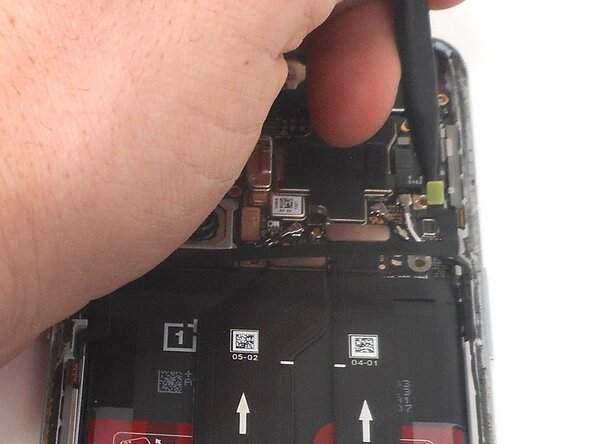OnePlus 9 Pro Screen Replacement
ID: 185934
Description: Is your screen on your OnePlus 9 Pro cracked or...
Steps:
- For your safety, discharge your battery below 25% before disassembling your phone. This reduces the risk of a dangerous thermal event if the battery is accidentally damaged during the repair. If your battery is swollen, take appropriate precautions.
- Unplug any chargers/peripheries and power off your phone.
- If the rear glass is cracked, be sure to tape over the glass panel before moving on.
- Use a hair dryer to lightly heat the perimeter of the rear glass.
- Additionally, heat the top-right corner, as there is adhesive further inside of phone in that one spot.
- Do not hold the hair dryer in one spot on the phone for too long to prevent damage to internal parts of the phone.
- Apply a suction handle as close to the bottom edge as possible.
- Pull up on the suction handle with strong, steady force to create a gap between the glass and the frame.
- If you have trouble creating a gap, apply more heat to further soften the adhesive.
- Insert an opening pick into the gap.
- Slide the opening pick around the perimeter of the rear glass to slice the adhesive.
- Insert additional opening picks as you slice the adhesive to prevent the adhesive from resealing.
- If the adhesive becomes hard to cut, it has most likely cooled down. Use your hair dryer to reheat it.
- Carefully lift the rear glass up and off of the phone.
- During reassembly secure the rear glass with pre-cut adhesive or double-sided adhesive tape. After installing the rear glass, apply strong, steady pressure to your phone for several minutes to help the adhesive form a good bond—a stack of heavy books works well.
- Use one of the opening picks to remove the adhesive on the lower part of the wireless charging cable
- Unplug the press connector ribbon cable attached to the flash module by inserting a spudger under the bottom edge and prying straight up.
- Use an opening pick to remove the flash module by the camera.
- Use a Phillips #000 screwdriver to remove the eleven 4.9 mm-long screws holding the motherboard cover to the phone.
- Use an opening pick to pry off the motherboard cover.
- Use a Phillips #000 screwdriver to remove five screws that secure the lower daughterboard cover.
- Two of the screws have a white head and are 4.8 mm-long. They go in the bottom right corner of the daughter and mother board.
- The other three screws are black and are also 4.8 mm-long.
- Disconnect the two interconnect cables by inserting a spudger under each lip and prying straight up.
- Remove the three screws from the loudspeaker using a Phillips #000 screwdriver.
- Use the spudger to pry up and remove the loudspeaker.
- Use an opening pick or tweezers to carefully peel back the adhesive on the bottom of the wireless charging module.
- Pry on the bottom of the flash module off using a pick and use tweezers to get under the module without ripping it.
- Be careful unplugging the module as the cable is very delicate.
- Use a Phillips #000 screwdriver to remove the eleven 4.8 mm-long screws securing the motherboard cover.
- Pry around the phone with picks to remove the motherboard cover.
- Lift off the motherboard cover.
- Pry up and disconnect the press connector ribbon cable in the top right with a spudger.
- Make sure not to damage them in the process.
- Use a spudger to disconnect the two interconnect cables from the motherboard by prying the connector straight up from its socket.
- Take care not to bend or puncture battery during the removal procedure—a bent battery may leak dangerous chemicals or cause a fire.
- Remove the battery from the phone by slowly pulling up on the red tabs.
- If you're having trouble lifting the battery out of its recess, apply a heated iOpener to the screen side for two minutes to loosen the battery adhesive.
- A hair dryer, heat gun, or hot plate may also be used, but be careful not to overheat the device.
- Use the spudger to unplug the ribbon cable that connects the screen to the rest of the phone.
- Place the suction cup on the glass towards the bottom of the screen.
- Heat the adhesive holding the screen onto the phone by using the heat gun on the edges of the screen.
- Be sure to use caution when using the heat gun.
- Put the jimmy into the bottom edge of the screen.
- Use an opening pick to slice the adhesive, and place opening picks around the perimeter as you slice to avoid the adhesive from resealing.
- Reheat the screen as needed.
- Carefully pull up on the suction cup to pull the screen away from the phone.