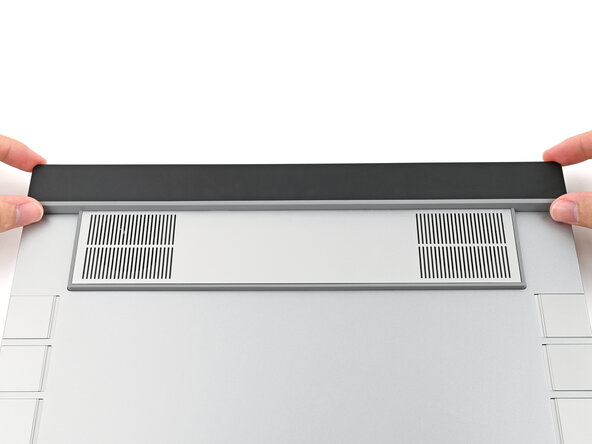Framework Laptop 16" (2025) Expansion Bay Installation
ID: 194908
Description:
Steps:
- Align the Expansion Bay Module with its slot in the laptop.
- Check that the module sits evenly with the rail on the outside edges of the slot.
- Check that the two center rails are threaded between the fans.
- While keeping the module level with the laptop, slide it into its slot.
- The module should slide in easily. If you feel any resistance, pull the module out and realign it.
- You should hear an audible "click" when the module's clips snap into place.
- Flip over the laptop and open it.
- Lift the interposer door by its black pull tab and let it rest upright.
- Use your Framework Screwdriver to tighten the two captive T5 Torx screws securing the Expansion Bay Module.
- Place the interposer over its spot between the Mainboard and the Expansion Bay.
- Depending on if you're installing a Graphics Module or the Expansion Bay Shell, the interposer should be oriented so either rubber grommets or metal tabs cover the Expansion Bay screws.
- If you have the Graphics Module installed, your interposer will have four screws. If you have the Expansion Bay Shell installed, you'll have three screws instead.
- If you have the Graphics Module, use your Framework Screwdriver to tighten the four captive T5 Torx screws securing the interposer.
- If you have the Expansion Bay Shell, use your Framework Screwdriver to tighten the three captive T5 Torx screws securing the interposer.
- Close the interposer door.