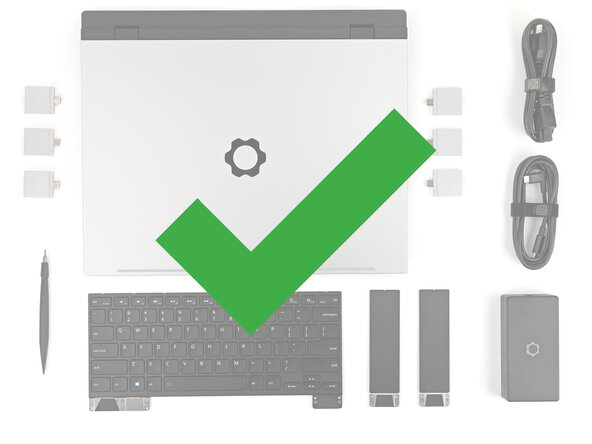Framework Laptop 16 Secondary SSD Replacement
ID: 195146
Description: Follow this guide to replace the secondary SSD...
Steps:
- Unplug all cables and fully shut down your laptop.
- Use your fingernail to pull out the two Input Module latches and unlock them.
- The latch will show red if it's unlocked.
- Use your fingers to slide the Touchpad Spacer toward the bottom edge of the laptop and unclip it.
- If you're having trouble, check if the corresponding Input Module latch is properly unlocked.
- Lift the Touchpad Spacer off the laptop and remove it.
- Repeat the same procedure for the other touchpad spacer.
- Use your fingers to slide the Touchpad Module toward the bottom edge of the laptop and disconnect it.
- If you're having trouble, check if the Input Module latches are properly unlocked.
- Lift the Touchpad Module and remove it.
- The keyboard is held in place with strong magnets. Apply gradually increasing force to avoid having the keyboard violently eject.
- Grip the two pull tabs along the bottom of the keyboard and lift until its magnets release.
- Remove the keyboard.
- Your Input Module(s) might be different, but the procedure to remove them is the same.
- Grip the pull tab at the bottom of the Input Module and lift until its magnets release.
- Remove the Input Module.
- Repeat for any remaining Input Modules.
- Grip the black pull tab on the Mid Plate cable press connector.
- Lift up to disconnect the Mid Plate cable.
- The Mid Plate screws are ordered from 2–17 (number 1 is the press connector). You don't have to follow the order, but you can use it to help keep track of the screws you've loosened.
- Use your Framework Screwdriver to loosen the 16 captive T5 Torx screws securing the Mid Plate.
- Use your fingers to lift the Mid Plate off the laptop and remove it.
- Use your Framework Screwdriver to remove the 2 mm‑long T5 Torx screw securing the SSD.
- The SSD might pop up at a shallow angle when you remove the screw.
- Grip the end of the SSD with the screw hole and slide it out of its socket.
- Remove the SSD.
- Use your Framework Screwdriver to remove the 2 mm‑long T5 Torx screw securing the secondary SSD.
- While pulling up on the black tab underneath the SSD, use your finger to slide the SSD out of its socket.
- Avoid touching the gold contacts. Only press on the top label or the edges of the SSD.
- Congratulations on completing disassembly! The remaining steps will show how to reassemble your Framework Laptop.
- Hold the SSD by its edges. Don't touch the gold contacts with your fingers. If you do, wipe the contacts with a clean, lint-free cloth to remove any finger oils.
- Align the SSD's gold contacts with its socket.
- Insert the SSD partially into the socket at a shallow angle. You should still be able to see most of the gold contacts.
- Press the SSD flat to the Mainboard.
- While keeping the SSD flat to the Mainboard, push it into its socket until its golden contacts are completely covered.
- Use your Framework Screwdriver to install the 2 mm‑long T5 Torx screw securing the SSD.
- Hold the SSD by its edges. Don't touch the gold contacts with your fingers. If you do, wipe the contacts with a clean, lint-free cloth to remove any finger oils.
- Insert the SSD into the socket at a shallow angle. The gold contacts should mostly be covered by the socket.
- The SSD fits into the socket in one orientation. If it doesn't feel like it fits, try flipping the module.
- While holding the SSD flat to the Mainboard, use your Framework Screwdriver to install the 2 mm‑long T5 Torx screw securing the SSD.
- Place the Mid Plate on the laptop, making sure it sits evenly on its alignment pegs.
- Use your Framework Screwdriver to tighten the 16 captive T5 Torx screws in order (starting with 2) to secure the Mid Plate evenly.
- Align the Mid Plate cable press connector over its socket and press down to connect it.
- Your Input Module(s) might be different, but the procedure to remove them is the same.
- Align the top edge of the Input Module with the top edge of the laptop.
- Lay the Input Module on the laptop and let the magnets pull the keyboard into place
- Make sure the Input Module is seated properly on its alignment pegs and sits flush with the edges of the laptop.
- Repeat for any remaining Input Modules.
- Align the top edge of the keyboard with the top edge of the laptop.
- Lay the keyboard on the laptop and let the magnets pull the keyboard into place
- Make sure the keyboard is seated properly on its alignment pegs and sits flush with the edges of the laptop.
- Place the Touchpad Module flat on its cutout so its clips are properly aligned.
- Press the Touchpad Module down and slide it into place so it lines up evenly with the bottom edge of the laptop.
- Place the Touchpad Spacer over its spot on the laptop with the bottom edge overhanging slightly.
- Slide the Touchpad Spacer towards the top of the laptop to secure it.
- Repeat the same procedure for the other Touchpad Spacer.
- Push the Input Module latches back into place to lock them.