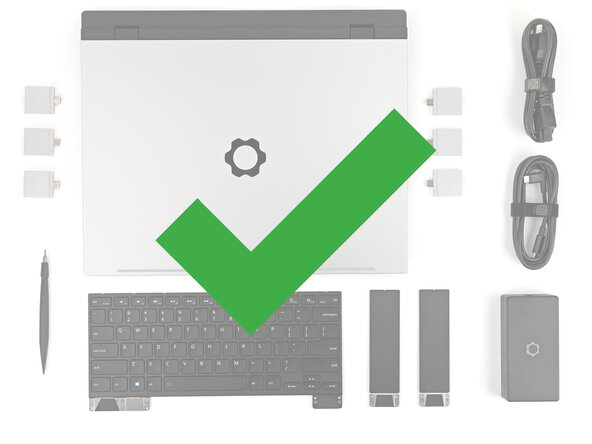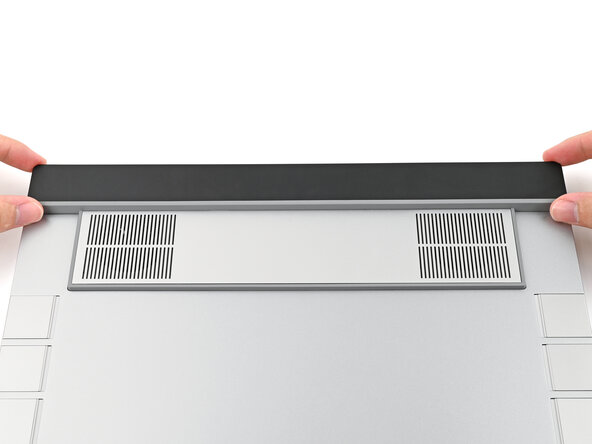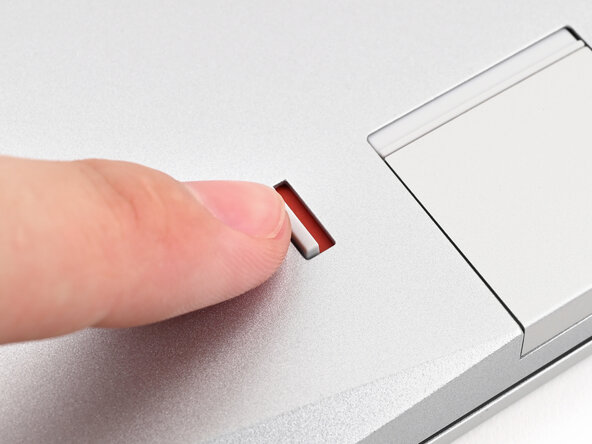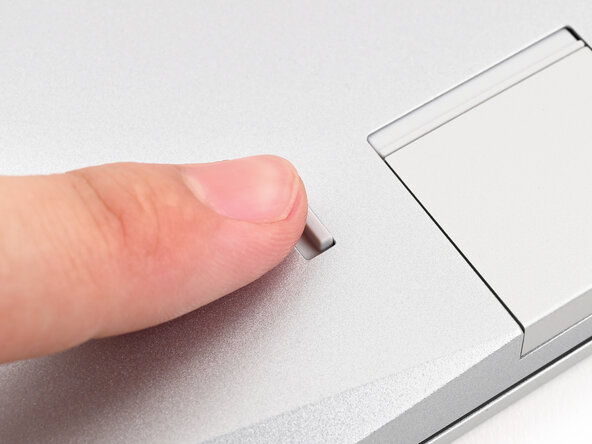Framework Laptop 16 Mainboard Replacement
ID: 195158
Description: Use this guide to replace or upgrade the...
Steps:
- Unplug all cables and fully shut down your laptop.
- Close the laptop and flip it over.
- Use your finger to flip the Expansion Card latches into the unlocked position.
- The latch displays a red bar when it's unlocked.
- Grip the lip of the Expansion Card with your fingers.
- Pull the Expansion Card out of its slot and remove it.
- This might take some initial force. If you're having trouble, make sure the locking tab is properly unlocked.
- Repeat for all remaining Expansion Cards.
- Flip your laptop over and open it.
- Use your fingernail to pull out the two Input Module latches and unlock them.
- The latch will show red if it's unlocked.
- Use your fingers to slide the Touchpad Spacer toward the bottom edge of the laptop and unclip it.
- If you're having trouble, check if the corresponding Input Module latch is properly unlocked.
- Lift the Touchpad Spacer off the laptop and remove it.
- Repeat the same procedure for the other touchpad spacer.
- Use your fingers to slide the Touchpad Module toward the bottom edge of the laptop and disconnect it.
- If you're having trouble, check if the Input Module latches are properly unlocked.
- Lift the Touchpad Module and remove it.
- The keyboard is held in place with strong magnets. Apply gradually increasing force to avoid having the keyboard violently eject.
- Grip the two pull tabs along the bottom of the keyboard and lift until its magnets release.
- Remove the keyboard.
- Your Input Module(s) might be different, but the procedure to remove them is the same.
- Grip the pull tab at the bottom of the Input Module and lift until its magnets release.
- Remove the Input Module.
- Repeat for any remaining Input Modules.
- Grip the black pull tab on the Mid Plate cable press connector.
- Lift up to disconnect the Mid Plate cable.
- The Mid Plate screws are ordered from 2–17 (number 1 is the press connector). You don't have to follow the order, but you can use it to help keep track of the screws you've loosened.
- Use your Framework Screwdriver to loosen the 16 captive T5 Torx screws securing the Mid Plate.
- Use your fingers to lift the Mid Plate off the laptop and remove it.
- Use your Framework Screwdriver to loosen the three captive T5 Torx screws securing the battery.
- Grip the black pull tab at the top of the battery and lift to disconnect the battery connector.
- Remove the battery.
- Use your Framework Screwdriver to remove the 2 mm‑long T5 Torx screw securing the SSD.
- The SSD might pop up at a shallow angle when you remove the screw.
- Grip the end of the SSD with the screw hole and slide it out of its socket.
- Remove the SSD.
- If you have a secondary SSD installed, follow the next two steps. Otherwise, skip here.
- Use your Framework Screwdriver to remove the 2 mm‑long T5 Torx screw securing the secondary SSD.
- While pulling up on the black tab underneath the SSD, use your finger to slide the SSD out of its socket.
- Avoid touching the gold contacts. Only press on the top label or the edges of the SSD.
- Push the two metal arms on each side of the RAM stick outward until they disengage and the stick pops up at a shallow angle.
- Repeat for the other RAM stick.
- Slide the RAM stick out of its socket and remove it.
- Repeat for the other RAM stick.
- Use your Framework Screwdriver to loosen the captive T5 Torx screw securing Wi-Fi module.
- The module might pop up at a shallow angle when you loosen the screw.
- Grip the end of the Wi-Fi module with the screw hole and slide it out of its socket.
- Don't pull the module too far from its socket, as it's still connected by two cables.
- Rotate the Wi-Fi module towards the top of the laptop to keep it out of the way of the Mainboard.
- If the antenna cables disconnect, follow these steps to reconnect them.
- Lift the interposer door by its black pull tab and let it rest upright.
- If you have the Graphics Module installed, your interposer will have four screws. If you have the Expansion Bay Shell installed, you'll have three screws instead.
- If you have the Graphics Module, use your Framework Screwdriver to loosen the four captive T5 Torx screws securing the interposer.
- If you have the Expansion Bay Shell, use your Framework Screwdriver to loosen the three captive T5 Torx screws securing the interposer.
- Lift the interposer by its pull tab and remove it.
- Use your Framework Screwdriver to loosen the two captive T5 Torx screws securing the module in the Expansion Bay.
- Close the interposer door before continuing.
- Close your laptop and flip it over.
- Slide the Expansion Bay Module out of the laptop and remove it.
- The module should slide out easily. If you feel any resistance, check if the screws holding it in place are fully loosened.
- Flip your laptop and reopen it.
- Use the flat end of your Framework Screwdriver, or a clean fingernail, to lift up the locking tab on the fingerprint reader ZIF connector next to the memory.
- Use your fingers to grip the blue pull tab and slide the fingerprint reader cable straight out of its socket.
- The fingerprint reader cable is lightly adhered to the laptop's frame.
- Use your fingers to peel the fingerprint reader cable away from the frame and separate the adhesive.
- The ventilation plate is held in place with magnets.
- Lift the bottom of the ventilation plate and pull it away from the laptop until the magnets release.
- Remove the ventilation plate.
- Lift the speaker cable connector by its black pull tab and disconnect it.
- Grip the webcam cable connector to the right of the Wi-Fi module slot by its pull tab and lift up to disconnect it.
- Repeat for the display cable connector next to it.
- Lift the display, webcam, and Wi-Fi module cables out of their slot in the frame enough to give room for the Mainboard to lift straight up.
- Optionally, you can tuck the cables underneath the frame.
- Lift up the interposer door to reveal the screw underneath.
- The Mainboard screws are ordered from 1–6. You don't have to follow the order, but you can use it to help keep track of the screws you've removed.
- Use your Framework Screwdriver to remove the six 2.0 mm‑long T5 Torx screws securing the Mainboard.
- Use your fingers to lift the bottom edge of the Mainboard enough to grip its edges.
- Lift the Mainboard off its alignment pegs and remove it.
- Congratulations on completing disassembly! The remaining steps will show how to reassemble your Framework Laptop.
- Grab the Mainboard by the curving pipes of its heatsink.
- Place the Mainboard into the laptop and onto its alignment pegs.
- Make sure all of the cables are above the Mainboard before continuing.
- Use your Framework Screwdriver to install the six 2.0 mm‑long T5 Torx screws securing the Mainboard.
- Route the display, webcam, and Wi-Fi module cables into their slots in the frame.
- Press the two display connectors straight down into their sockets to connect them.
- Press the speaker cable connector straight down into its socket to connect it.
- Lay the ventilation plate along the top edge of the laptop and let its magnets pull into place.
- Use your fingers to grip the blue pull tab and slide the fingerprint reader cable straight into its socket.
- Use the flat end of your Framework Screwdriver, or a clean fingernail, to press down the locking tab on the fingerprint reader ZIF connector.
- Press the fingerprint reader cable to the frame to re-adhere it.
- Close your laptop and flip it over.
- Align the Expansion Bay Module with its slot in the laptop.
- Check that the module sits evenly with the rail on the outside edges of the slot.
- Check that the two center rails are threaded between the fans.
- While keeping the module level with the laptop, slide it into its slot.
- The module should slide in easily. If you feel any resistance, pull the module out and realign it.
- You should hear an audible "click" when the module's clips snap into place.
- Reopen your laptop and flip it over.
- Use your Framework Screwdriver to tighten the two captive T5 Torx screws securing the Expansion Bay Module.
- Place the interposer over its spot between the Mainboard and the module.
- Depending on if you're installing a Graphics Module or the Expansion Bay Shell, the interposer should be oriented so either rubber grommets or metal tabs cover the Expansion Bay screws.
- If you have the Graphics Module installed, your interposer will have four screws. If you have the Expansion Bay Shell installed, you'll have three screws instead.
- If you have the Graphics Module, use your Framework Screwdriver to tighten the four captive T5 Torx screws securing the interposer.
- If you have the Expansion Bay Shell, use your Framework Screwdriver to tighten the three captive T5 Torx screws securing the interposer.
- Close the interposer door.
- Rotate the Wi-Fi Module back into place, making sure the antenna cables wrap around their silver peg on the Mainboard and tuck underneath the heat sink.
- Hold the Wi-Fi module by its edges. Don't touch the gold contacts with your fingers. If you do, wipe the contacts with a clean, lint-free cloth to remove any finger oils.
- Align the Wi-Fi module's gold contacts and notch with the socket on the Mainboard.
- Insert the Wi-Fi module into the socket at a shallow angle. The gold contacts should mostly be covered by the socket.
- The Wi-Fi module fits into the socket in one orientation. If it doesn't fit, try flipping the module.
- Slide the clear Wi-Fi module cover on the module and align its screw with the screw hole cutout.
- Use your Framework Screwdriver to tighten the captive T5 Torx screw securing Wi-Fi module.
- Hold the memory module by its edges. Don't touch the gold contacts with your fingers. If you do, wipe the contacts with a clean, lint-free cloth to remove any finger oils.
- Orient the module with its label facing down and align the gold contacts with the left socket labeled DDR5 Channel 0.
- Insert the contact edge into the socket at a shallow angle. The gold contacts should mostly be covered by the socket.
- Press the edges of the memory module down until the side clips lock it in place.
- Repeat the previous step for the other socket labeled DDR5 Channel 1, except orient the module so its label is facing upward.
- Hold the SSD by its edges. Don't touch the gold contacts with your fingers. If you do, wipe the contacts with a clean, lint-free cloth to remove any finger oils.
- Align the SSD's gold contacts with its socket.
- Insert the SSD partially into the socket at a shallow angle. You should still be able to see most of the gold contacts.
- Press the SSD flat to the Mainboard.
- While keeping the SSD flat to the Mainboard, push it into its socket until its golden contacts are completely covered.
- Use your Framework Screwdriver to install the 2 mm‑long T5 Torx screw securing the SSD.
- Hold the SSD by its edges. Don't touch the gold contacts with your fingers. If you do, wipe the contacts with a clean, lint-free cloth to remove any finger oils.
- Insert the SSD into the socket at a shallow angle. The gold contacts should mostly be covered by the socket.
- The SSD fits into the socket in one orientation. If it doesn't feel like it fits, try flipping the module.
- While holding the SSD flat to the Mainboard, use your Framework Screwdriver to install the 2 mm‑long T5 Torx screw securing the SSD.
- Align the battery connector over its socket and lay the battery into its well.
- Lightly press the battery down to connect it.
- Use your Framework Screwdriver to tighten the three captive T5 Torx screws securing the battery.
- Place the Mid Plate on the laptop, making sure it sits evenly on its alignment pegs.
- Use your Framework Screwdriver to tighten the 16 captive T5 Torx screws in order (starting with 2) to secure the Mid Plate evenly.
- Align the Mid Plate cable press connector over its socket and press down to connect it.
- Your Input Module(s) might be different, but the procedure to remove them is the same.
- Align the top edge of the Input Module with the top edge of the laptop.
- Lay the Input Module on the laptop and let the magnets pull the keyboard into place
- Make sure the Input Module is seated properly on its alignment pegs and sits flush with the edges of the laptop.
- Repeat for any remaining Input Modules.
- Align the top edge of the keyboard with the top edge of the laptop.
- Lay the keyboard on the laptop and let the magnets pull the keyboard into place
- Make sure the keyboard is seated properly on its alignment pegs and sits flush with the edges of the laptop.
- Place the Touchpad Module flat on its cutout so its clips are properly aligned.
- Press the Touchpad Module down and slide it into place so it lines up evenly with the bottom edge of the laptop.
- Place the Touchpad Spacer over its spot on the laptop with the bottom edge overhanging slightly.
- Slide the Touchpad Spacer towards the top of the laptop to secure it.
- Repeat the same procedure for the other Touchpad Spacer.
- Push the Input Module latches back into place to lock them.
- Close the laptop and flip it over.
- Slide an Expansion Card into an Expansion Card slot.
- You don't need to unlock the latch to install the Expansion Cards—only when you want to remove them.
- The Expansion Cards should click into place, and the front edge should be flush with the laptop.
- Repeat for all remaining Expansion Cards.
- Use your finger to flip both latches and lock the row of Expansion Cards above them.
- If you're installing a new Graphics Module, check out this page to install the associated driver bundle.