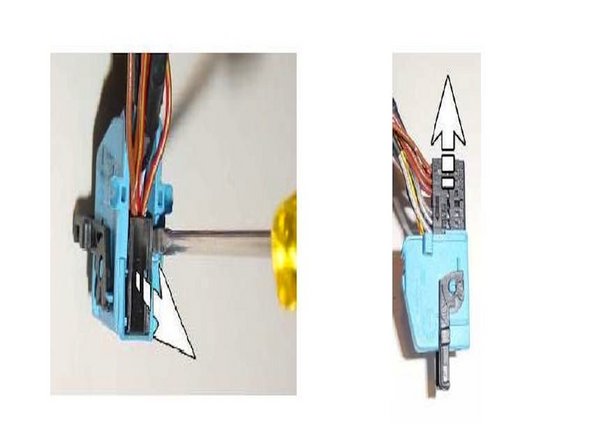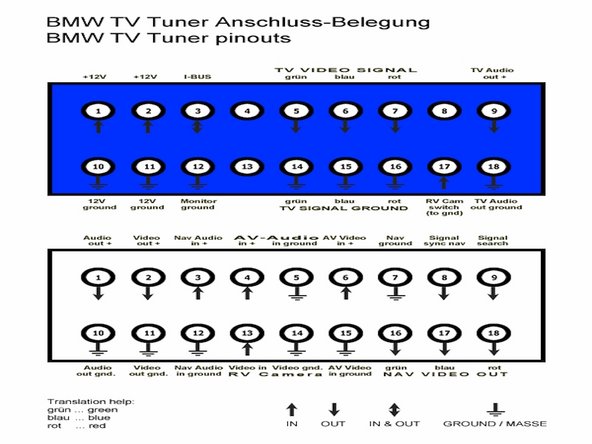2003-2004 Land Rover Range Rover Backup Camera Upgrade
ID: 23214
Description: How to install a reverse backup camera that...
Steps:
- In the Range Rover with the television module you can easily connect a reverse backup camera providing you with full backup camera function on your Range Rover Display
- Car will need to be equipped with BMW TV video module. If not equipped you will need to retrofit Range Rover Television module. Google Search: retrofit range rover television module --- for available options. or go to www.roverupgrades.com
- Backup Camera Automatic Switching Requires a reverse camera switching module kit, and a NTSC reverse camera mounted in any location desired.
- Connect Switching module BLUE wire into Pin 17 on the BLUE plug on your TV video module.
- Slide the Black Locking lever to the side on your TV video module to release the Blue plug.
- Remove the cover of the blue plug by gently lifting up on the cover locking tab with a small screw driver. Then slide the cover off
- Insert the BLUE pin into the Pin location 17. If you look closely you will see the number 18 on the black part of the plug. Pin 17 would be the next pin location over
- PLEASE NOTE: IF your camera switch module has an extra wire in the center marked 87a it is NOT connected anywhere. This extra wire, if present, is not used.
- Connect the RCA connectors that come with the Reversing Camera Switching module to the white plug.
- Remove the cover of the white plug as before.
- Insert the Colored wire on the RCA Plug into the White plug Pin location 13
- Insert the BLACK wire on the RCA Plug into the White plug Pin location 14
- See wiring diagram for reference
- Install your Reversing Camera to the proper specifications of the Camera supplier.
- Connect the RCA Camera Output (MALE RCA) into the Reversing Camera Switching module RCA Video input cable (FEMALE RCA)