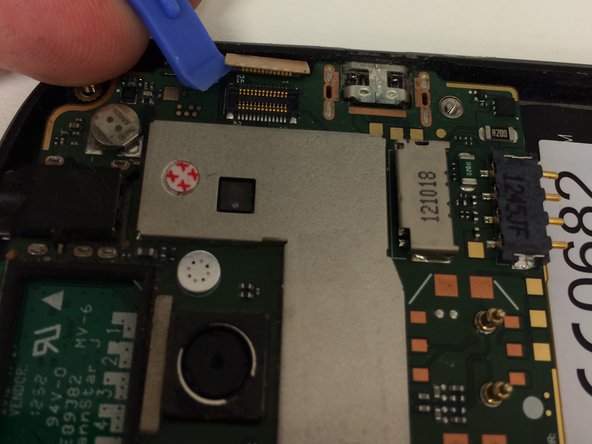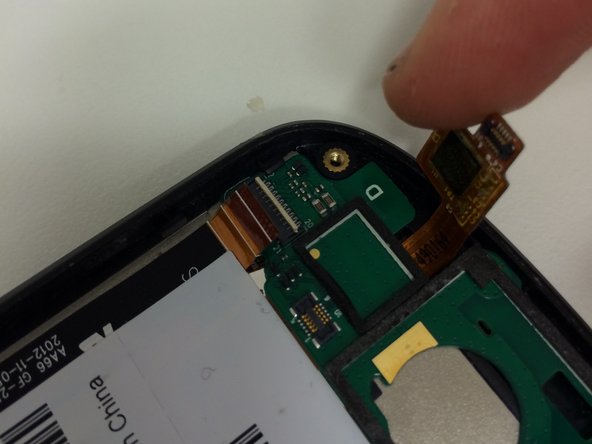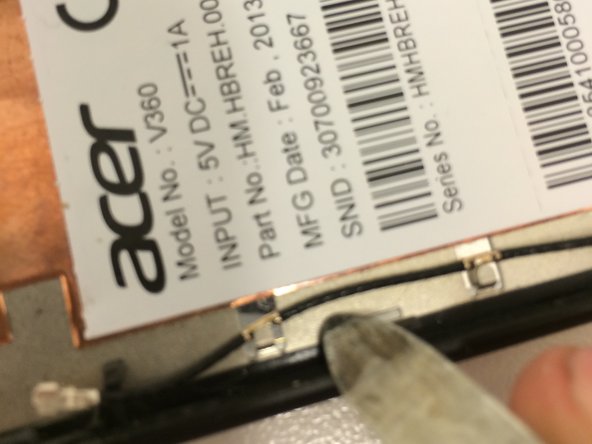Acer Liquid E1 Teardown
ID: 28065
Description:
Steps:
- Remove the plastic back and the exposed battery.
- Do not forget to remove sim- and SD-cards
- Use a torx t5 to unscrew all screws. This will be the first and last time you'll use a screwdriver with this device.
- Use a plastic opening tool or spudger
- Pry around the side to release the backframe from the middleframe
- Be careful as the frame is quite fragile
- To free the main board, remove the connector and antenna-cable
- Use a plastic spudger
- Be careful not to chip components
- Tilting the main board will reveal this connection
- Use a plastic spudger to open the lock
- Carefully pull the flex cable out of it
- Don't put alot of stress on it
- At the bottom, use a pair of tweezers to remove the yellow tape from the connector
- Use a plastic spudger to unlock
- Pull the flexcable out carefully
- Next, use a platic spudger to remove the flex cable from its connection
- Use a spudger to remove the bottom-plate from the frame.
- Be careful when using metal tools (like I did)
- Make sure the antenna cable isn't attached to anything except it's socket
- Let the remaining heat at 95°C for about 3-5 minutes to soften the adhesive
- Use an opening tool to pry at the top, between your digitizer and the middleframe
- Open it from the top, your digitizer-flex runs at the bottom
- Be careful when using a heat-gun. Heat-guns don't distribute heat evenly and LCD-burns may occur
- To remove the LCD, remove the sticker on the back of the midframe. It conseals the LCD-flex
- Be careful when removing the sticker. It's glued tightly and too much stress will tear the LCD-flex
- Remove the LCD by pulling the whole cable through the midframe.
- All done
- I hope you enjoyed it as much as I did