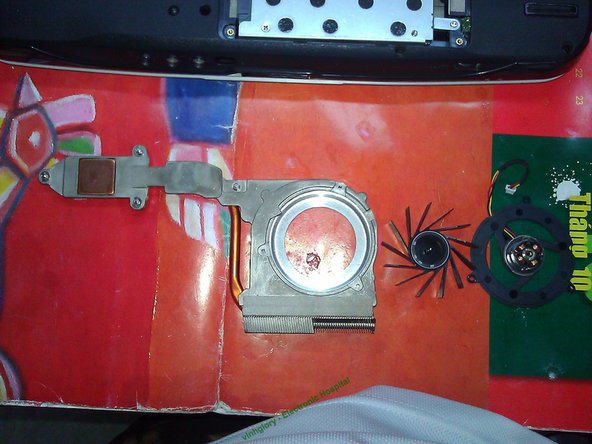How to clean and maintain Acer Aspire 4920 ventilation system
ID: 28071
Description: After long time in use, the laptop becomes...
Steps:
- This laptop was bought in 2008 and it have never been disassembled to maintain. Before maintaince, we should turn it off and unplug it for AC source.
- Now, turn the laptop upside-down. We push 2 buttons to take out the battery. Then remove 6 screws to open the cover as shown in the picture
- After unscrewing, we lift up leftside of the cover and gently shake it to take out.
- Take care of the small plastic patches. Do not make them broken. They help to lock the cover firmly to the bottom housing of the laptop
- This model is designed perfectly for maintenance. We can see all the main components after removing the cover.
- We can maintain the ventilation system without removing RAM, HDD, Wifi Card, keyboard like other models.
- There are 4 screws numbered from 1 to 4. We should remove them in order of sequence, from 1 to 4. Use screwdriver to twist anticlockwise
- Unplug Fan jack. Then gently lift up the heat sink and pull it towards you to take it out
- CPU use Thermal Glue and GPU use Thermal Pad to transfer heat to the heat sink. After years, they become dry, which reduce ability to transfer heat. We have to replace both Glue and Pad.
- Use soft cloth (or wet tissue), soft cotton ear-pick and Acetone to clean 2 chips (CPU, GPU), heat sink thoroughly.
- Remove these 3 screws to take the fan out of housing
- Take out the fan wing by lift it up. There's a magnetic ring that sucks stator coil. We can feel a little hard to pull out. Just give some more force and we can take out easily without breaking it.
- Afterwards, use Grease (a kind of component to lubricate fan axis). This help to make fan operate silently and fast
- Remember to clean fan wing, fan base thoroughly
- Now we clean the housing. Remove the dust stuck inside and outside ventilation leaves by a brush. Using a high pressure pump to clean is much better in this situation
- After cleaning fan and its housing. We assemble fan wing back to fan base. The n assemble fan set back to the housing.
- Take care of the marks to assemble the fan correctly
- Apply new Thermal Glue and Thermal Pad to CPU and GPU chips. Be ready to reassemble the heat sink!
- Put back heat sink into its right position. Adjust it so that screws lay on their right position.
- Screw in order of sequence, from 1 to 4 firmly
- Reconnect the fan jack to the fan outlet on the mainboard
- Reassemble the back cover
- Reassemble the battery
- Now it is finished. Open your laptop. Start the OS. Use some applications such as "CPUID Hardware Monitor", "Temp core", "Everest Ultimate Edition" to check temperature of CPU, GPU, Hard disk, RAM. Their temperature is now lower than before.
- End of guide! Thanks you for your attention!