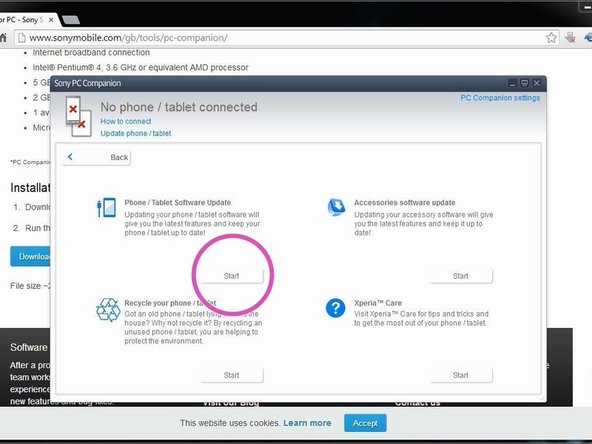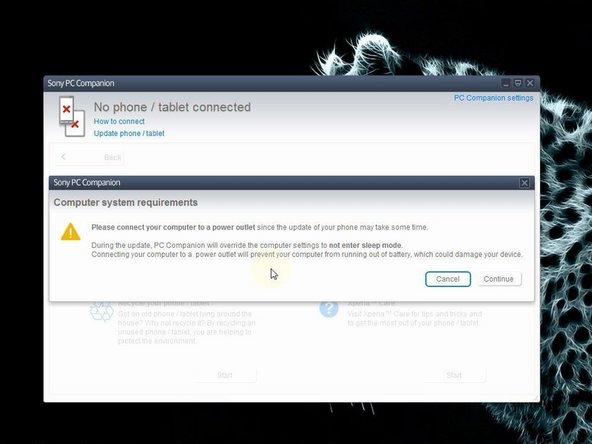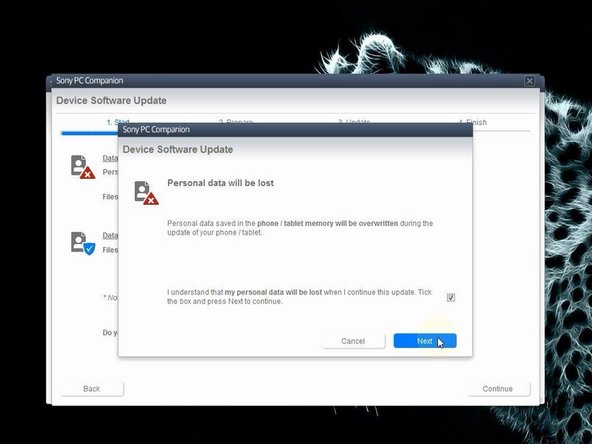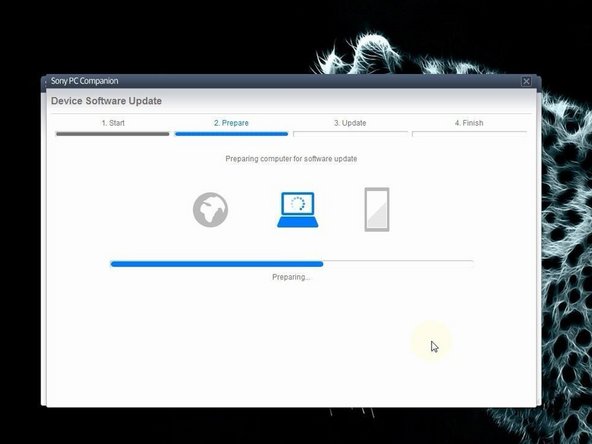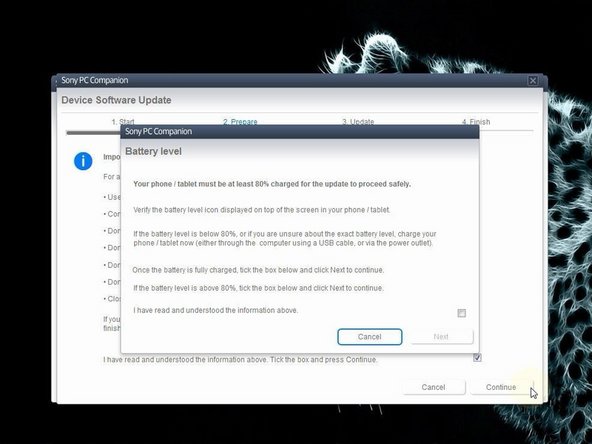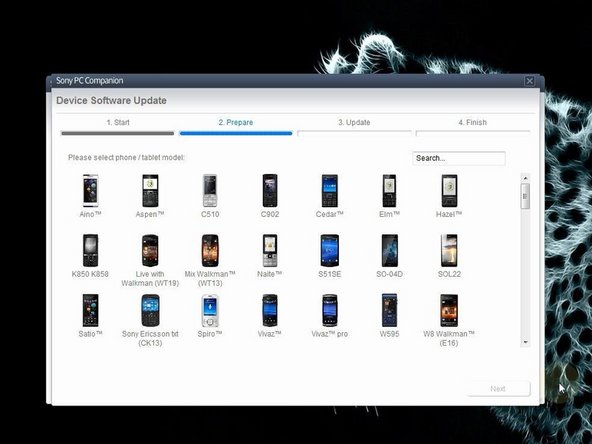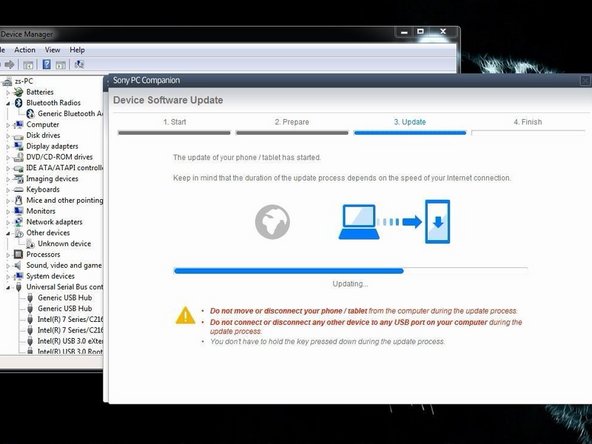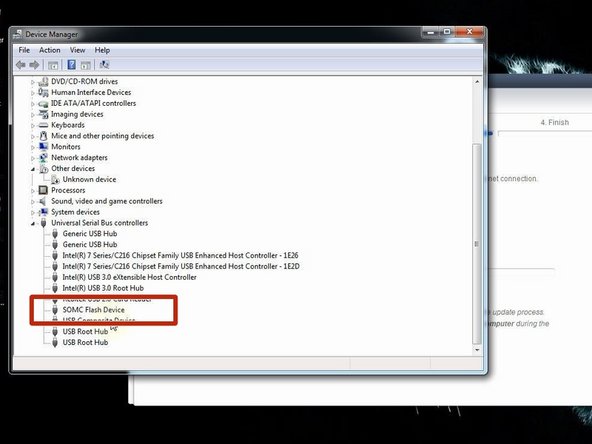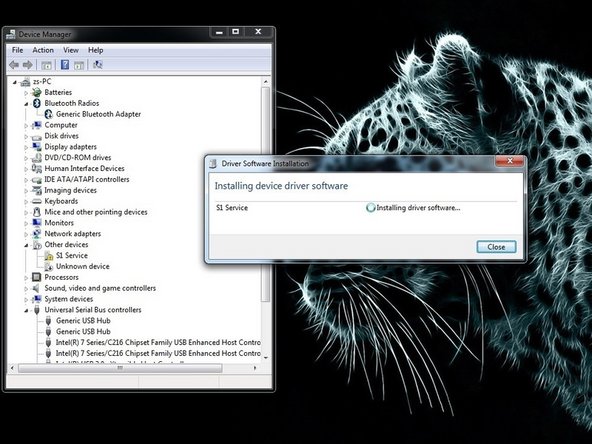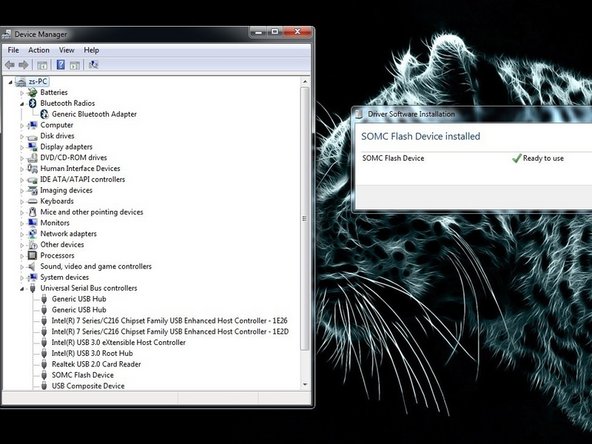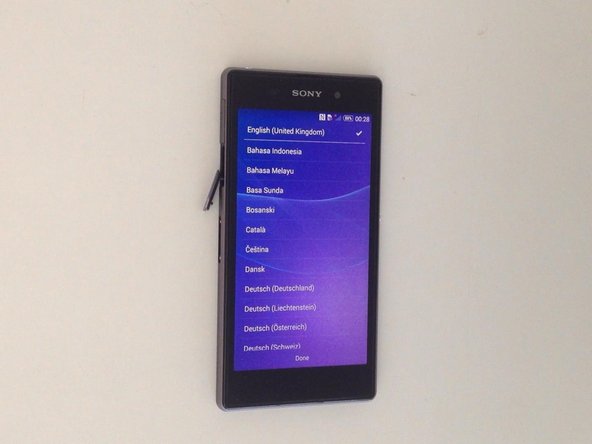Sony Xperia Z - Password Removal, Firmware Update with PC Companion
ID: 29080
Description: In this video we will show you how to change...
Steps:
- Search and download Sony PC Companion.
- Direct link: Sony PC Companion
- Install Sony PC Companion in your PC.
- From here you can update your firmware, but when you connect the phone, it must be switched on and not in security or password screen.
- We will start "Support Zone" because from here we can flash the phone from switched off state regardless of whether there is a password.
- Now start "Phone / Tablet Software Update".
- Connect your laptop to power supply since the update of your phone will take some time.
- Now choose "repair my phone / tablet". By this way you can fully erase your phone and remove any security password, PIN etc., or change firmware if your phone have OS problem and can't be powered on correctly.
- This is your last warning about losing your personal data.
- PC Companion will download some files to prepare your PC for software update
- Your phone / tablet must be at last 80% for the update to proceed safely!
- Select the model of your phone.
- You should not confuse the model.
- The USB cable must be connected only to the PC.
- Turn off the phone.
- Press and hold the Volume Down button while plugging the cable into your phone.
- Once connected, PC Companion will download necessary firmware and will upload it to your phone.
- Your PC must recognize your phone like SOMC Flash Device.
- If you have a problem with drivers (your PC can't recognize your phone), search in the internet for "S1Boot Fastboot" drivers or use the link below.
- Android WinUSB drivers
- When PC Companion finished with update process, disconnect the phone and switch it on.
- Now your phone is in factory condition, with erased custom data and without password protection.
- .
- Did you do it successfully?
- .
- Please SUBSCRIBE to my channel ツ