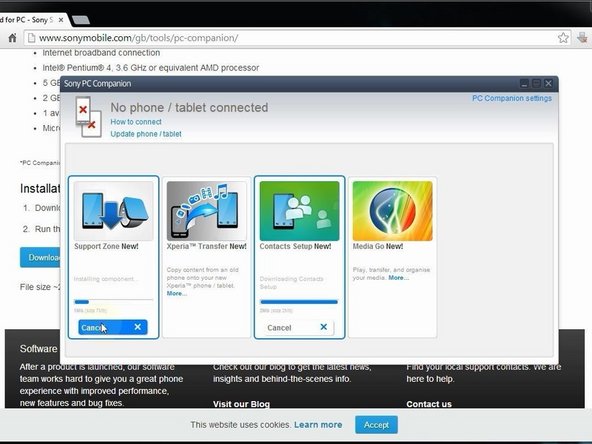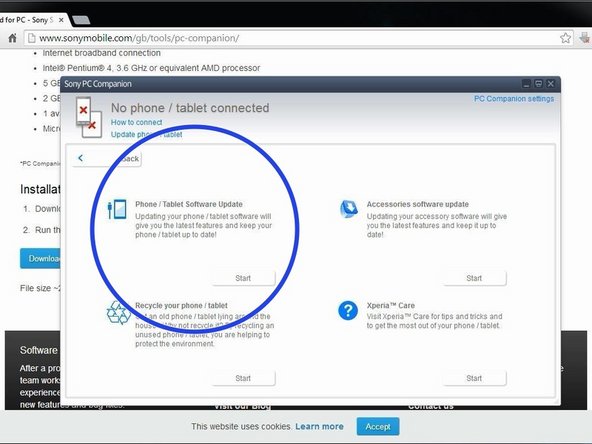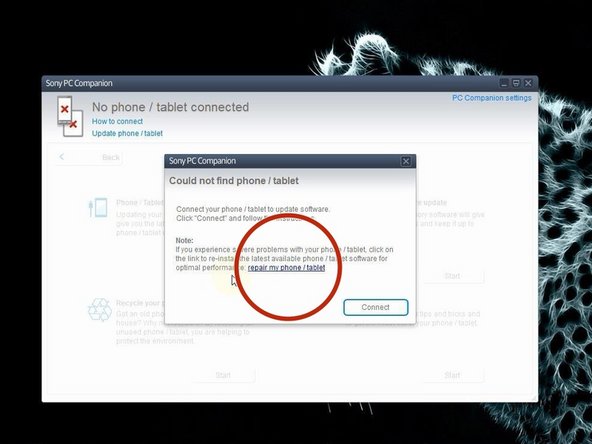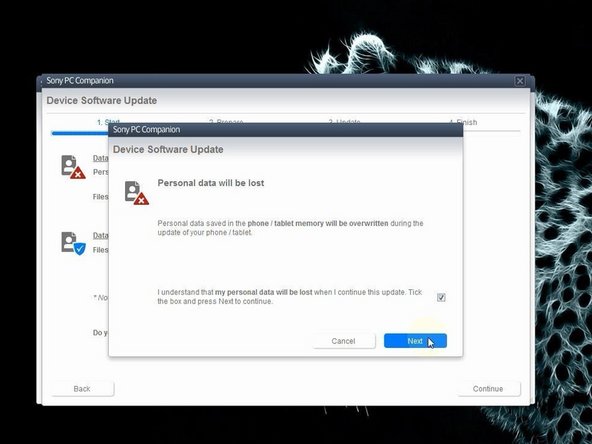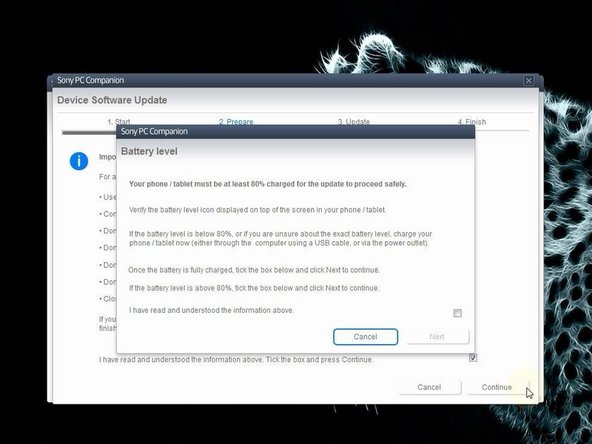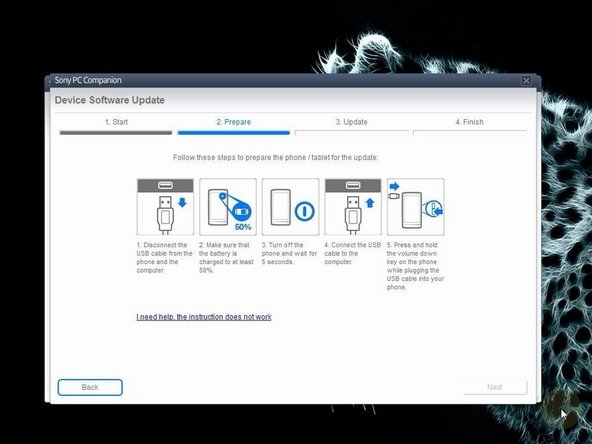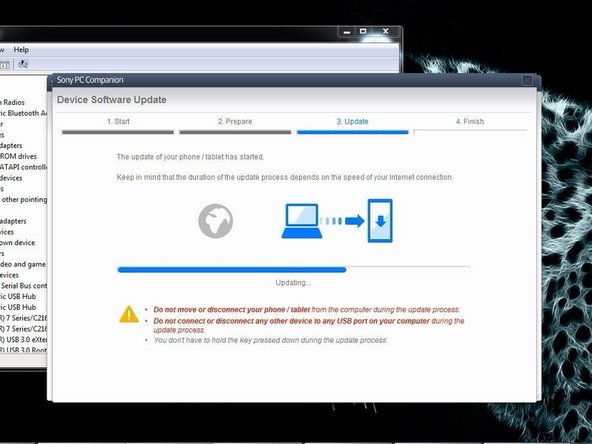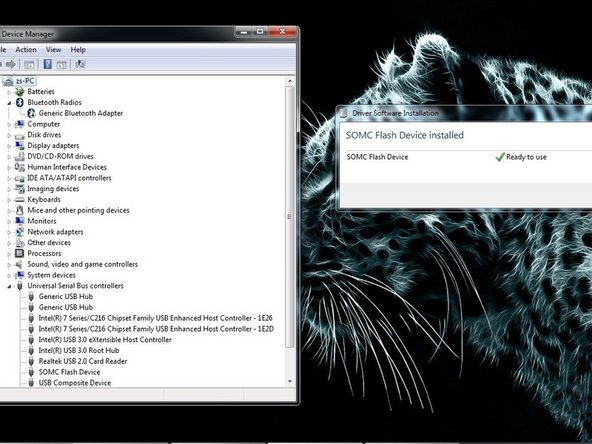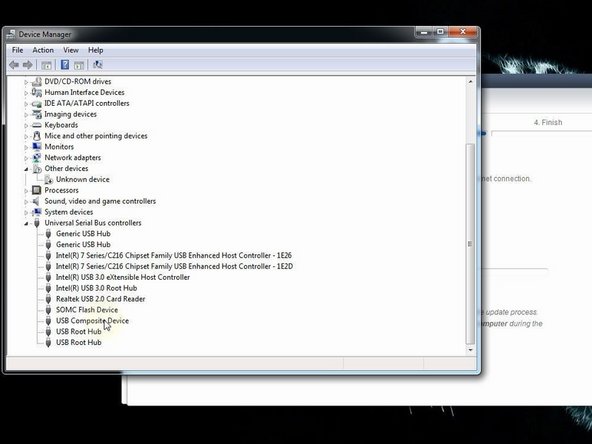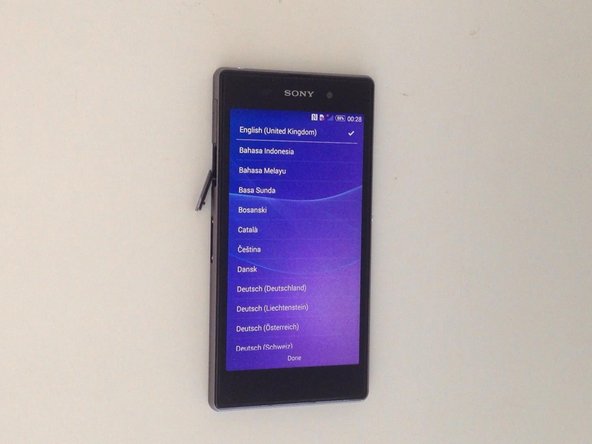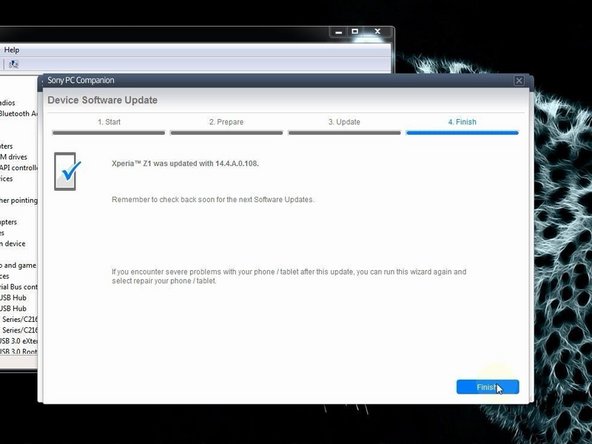Sony Xperia Z1 - Password Removal, Firmware update with PC Companion
ID: 29117
Description: After Android version 4.2 you can't reset...
Steps:
- Download and install Sony PC Companion.
- Sony PC Companion
- Insert wisdom here.
- From here you can update your device firmware but it must be unlocked (device can't be in lock screen).
- Start the new PC Companion function "Support Zone".
- PC Companion will download some necessary files and you are ready to start "Phone / Tablet Software Update".
- Your laptop must be connected to the power adapter.
- Select "repair my phone / tablet".
- The last warning for your personal data
- After PC Companion prepared your laptop for the update, you must choose the model of your device.
- The battery must be at last 80% charged.
- Doesn't make a mistake in choosing the model.
- Switch of the phone. If you have a problem with the Android OS and you can't switch it off, then press and hold the power on button for a long time, or use the reset button under the micro SIM cover.
- Press and hold the volume down button and then insert the micro USB cable.
- Your PC will recognize the phone and PC Companion will download the latest version for your device and will flash it.
- If your PC doesn't recognize you phone (SOMC Flash Device), you must install drivers for it.
- S1Boot Fasboot drivers
- When PC Companion finished updating, disconnect the phone and switch it on.
- Your device is with latest firmware, in factory state, without personal data and security.
- .
- Please SUBSCRIBE to my channel ツ