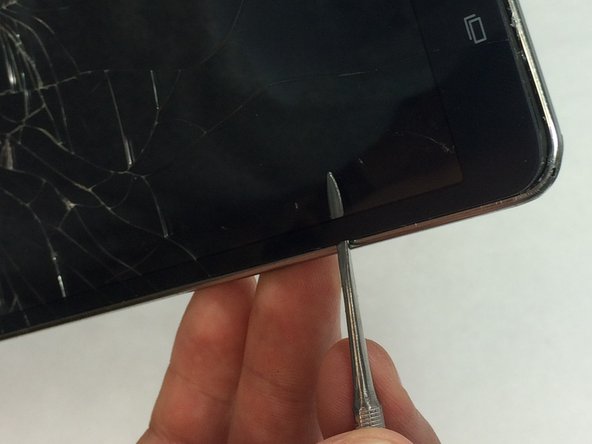Samsung Galaxy Tab 4 7.0 Screen Replacement
ID: 52020
Description: If you don't have the heating pad available,...
Steps:
- Starting at any corner, insert the pry tool between the chrome screen frame and black phone housing.
- Slide the pry tool around the tablet while applying force to pry the screen away from the phone housing.
- Carefully separate the rear housing from the front panel assembly.
- Using the bent tweezers, carefully pull the flat cables away from the connectors.
- Do not bend the flat cables at the tips as they may become permanently deformed.
- Using the plastic opening tool, gently pry the chip connections away from the motherboard.
- Use the Phillips 000 screwdriver to remove the remaining five 1.2 mm screws.
- Use extreme care while removing the motherboard to avoid damaging the component.
- Remove the motherboard by rotating it away from the rest of the phone as shown in the first photo.
- You do not need to remove the motherboard in order to remove the battery as the photos may indicate.
- Work the spudger underneath the battery as shown and pry the battery away from the phone case.
- The battery is attached to the case with adhesive, so a bit of force is required during removal.
- Evenly heat the surface of the screen using your heating tool to loosen the adhesive that is holding the screen to the phone case.
- If using the heating pad, you may have to reheat it once or twice during this process.
- If you're using a heat gun, avoid heating one spot for more than a few seconds.
- Carefully insert the spudger between the glass and the chrome outer frame of the tablet.
- Now, slowly pry your way around the screen to loosen the glass from the frame.
- After you’ve removed the glass from the screen, feed the chip connection through the phone casing.
- The screen may need a little more force to separate from the upper edge of the tablet.