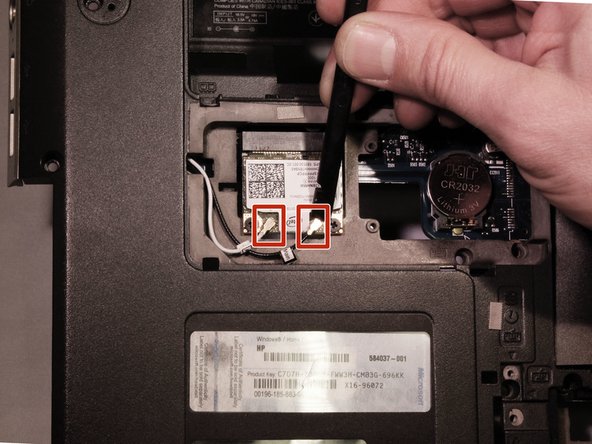HP Pavillion dm4t-2100 Screen Replacement
ID: 56395
Description: You will have to remove many parts of the...
Steps:
- Shut down the computer.
- Shutting down the computer by holding power button can cause damage to computer.
- Turn computer upside down so the base is facing upward.
- Slide latch next to battery icon until battery pops up.
- Pull the battery away from the computer until completely detached.
- Position the computer so the front is towards you.
- Remove two 5mm Phillips #1 screws
- Slide the hard drive cover towards the empty battery spot and remove it.
- Loosen two 5mm Phillips #1 screws securing plastic cover, until cover is detachable.
- Slide cover toward empty battery area and remove it.
- Disconnect the hard drive cable that is plugged in.
- Lift the tab on the hard drive to pull it out of the computer.
- Hard Drive is removed.
- Remove one Phillips M2.5X5.0 Screw that is securing the optical drive.
- With the nylon spudger, push the optical drive until you can grab it and pull it all the way out.
- Remove 2 Phillips M2.5X6.5 screws from the back of the computer.
- Turn computer over and open the computer as far as possible without breaking it.
- Release the top of the keyboard by lifting up, and gently pull the top up until the whole keyboard is up.
- Release the ZIF connector that is holding the keyboard in place and remove the key board.
- Turn the computer upside down with the front towards you, and remove the two rubber feet near the battery.
- Remove 13 Phillips M2.%X7.0 screws.
- Remove 6 Phillips M2.0X2.0 broad head screws. (Different screws and are color coded orange)
- Turn computer over and open the computer as far as possible without breaking it.
- Release 2 ZIF connectors where the touch pad cable and fingerprint reader are connected.
- Remove 4 Phillips M2.0X4.0 screws near the top of the keyboard area.
- Lift top cover from the base and release the ZIF connector that the power button is connected to.
- Take the top cover and put it upside down and remove one 3mm Phillips #1 screw.
- Release ZIF connector on fingerprint reader and remove fingerprint reader board.
- Disconnect the display panel cable from the stem board.
- Remove four 6.5mm black Phillips #1 screws and then remove the display.
- Flip the computer over to the remove wireless antenna cables located on the bottom of the device.
- Completely disconnect the screen.
- Remove each plastic piece (2) covering the screws located next to the metal joint that's connecting the screen to the device.
- Remove two 5mm Phillips #1 screws
- Gently flex the inside edge of the top, sides and bottom of the display until the bezel disengages.
- Remove two 3.5mm Phillips #1 screws and two 2.5mm Phillips #1 screws.
- Disconnect the panel cable along the bottom.
- Now, the screen panel can be removed.