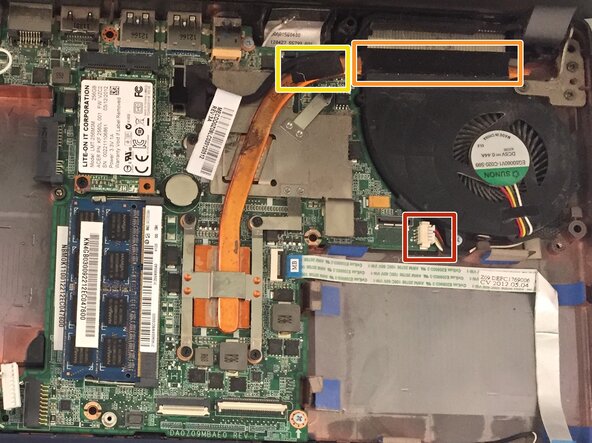Acer Aspire TimelineU M5-481TG Fan Replacement
ID: 61516
Description: Before performing any repairs, make sure the...
Steps:
- With the laptop closed and powered off, place the laptop screen side down.
- Turn the laptop so that the hinges are closest to you.
- Remove sixteen 6 mm screws from the bottom of the laptop with the Phillips #00 screwdriver.
- Flip the laptop over and open the lid.
- Use the plastic opening tool with the half centimeter wide tip to gently separate the bottom case of the laptop from the keyboard.
- Potential for device damage: Do not apply too much force or you may break the clips.
- Gently pull the keyboard upwards to a 45 degree angle.
- Hold the keyboard open with one hand to extend the three cables (white, black and copper) still connecting the bottom of the keyboard to the back case.
- Be sure you are prying up the hinged retaining flap, not the connector itself.
- Use your fingernail to flip up the small retaining flap of each zero insertion force connector and then gently pull each ribbon cable out one at a time.
- The white line on this ribbon cable marks the edge of the connection area. To reinstall, insert the cable into the connector up to this line and then close the retaining flap. If the cable doesn’t insert easily up to (or very near to) this line, it’s probably misaligned and needs to be gently removed and repositioned.
- Use both hands to remove the keyboard.
- Potential for device damage: Do not pull too forcibly or you could damage your keyboard.
- Gently disconnect the silver cable that stretches over the battery by using your fingernail to flip up the small retaining flaps on both sides of the zero insertion force connector.
- Potential for device damage: Be sure you are prying up the hinged retaining flap, not the connector itself.
- The white line on this ribbon cable marks the edge of the connection area. To reinstall, insert the cable into the connector up to this line and then close the retaining flap. If the cable doesn’t insert easily up to (or very near to) this line, it’s probably misaligned and needs to be gently removed and repositioned.
- Remove one 3 mm screw from the side closest to you on the motherboard with a JIS #1 screwdriver.
- Remove one 4 mm screw from the right side of the motherboard with a JIS #1 screwdriver.
- Use your fingernail to flip up the small retaining flap of the zero insertion force connector and then gently pull out the silver ribbon cable.
- Potential for device damage: Be sure you are prying up the hinged retaining flap, not the connector itself.
- The white line on this ribbon cable marks the edge of the connection area. To reinstall, insert the cable into the connector up to this line and then close the retaining flap. If the cable doesn’t insert easily up to (or very near to) this line, it’s probably misaligned and needs to be gently removed and repositioned.
- Gently disconnect the six bundled cables (red, black, and green) attached to both the battery and motherboard by pinching them with your thumb and forefinger. Pull with moderate force towards the left to disconnect.
- Gently lift up the black-covered cables that remain connected to the motherboard at the bottom left of the laptop base.
- Move the cables toward the bottom edge of the laptop closest to you without disconnecting them.
- Potential for device damage: Do not pull too forcibly or you could damage your motherboard.
- Carefully lift up the motherboard and slide the battery to the left to pull it out.
- Use your fingernail to flip up the small retaining flap of zero insertion force connector and then gently out pull the silver ribbon cable.
- Be sure you are prying up the hinged retaining flap, not the connector itself.
- The white line on this ribbon cable marks the edge of the connection area. To reinstall, insert the cable into the connector up to this line and then close the retaining flap. If the cable doesn’t insert easily up to (or very near to) this line, it’s probably misaligned and needs to be gently removed and repositioned.
- Gently use your fingernail to push the white ribbon cable away from its connector.
- To reinstall the cable, hold it near the end and push it straight into the connector, being careful not to kink the cable.
- Gently use your fingernail to push the white ribbon cable away from its connector.
- To reinstall the cable, hold it near the end and push it straight into the connector, being careful not to kink the cable.
- Gently lift up the motherboard with your hands to remove it.
- For this guide you will be working on the fan in this area of the computer.
- Use the #J1 Phillips head screwdriver to unscrew six #J1 Phillips head screws but do not remove the screws.
- Do careful to not remove the screws until the entire fan is taken out.
- Use the #J1 Phillips head screwdriver to unscrew one 5mm #J1 Phillips head screw from the side of the fan closest to you.
- Use the #J1 Phillips head screwdriver to unscrew three 7 mm #J1 screws from the top corner of fan.
- Using your fingernails and the metal spudger's pointed end, push the white cable connector away from the port.
- Using your fingernails, take the tape off of the top of the fan.
- Using your fingernails, take the tape off the side of the fan.
- Lift up the fan gently with your hands to remove.